Exam 20: Powerpoint Lesson 2: Creating Enhancing Powerpoint Presentations
Exam 1: Access Lesson 1: Microsoft Access Basics46 Questions
Exam 2: Access Lesson 2: Creating a Database46 Questions
Exam 3: Access Lesson 3: Creating Queries46 Questions
Exam 4: Access Lesson 4: Creating and Modifying Forms46 Questions
Exam 5: Access Lesson 5: Creating and Modifying Reports46 Questions
Exam 6: Access Lesson 6: Integrating Access46 Questions
Exam 7: Excel Lesson 1: Microsoft Excel Basics46 Questions
Exam 8: Excel Lesson 2: Changing the Appearance of a Worksheet46 Questions
Exam 9: Excel Lesson 3: Organizing the Worksheet46 Questions
Exam 10: Excel Lesson 4: Entering Worksheet Formulas46 Questions
Exam 11: Excel Lesson 5: Using Functions46 Questions
Exam 12: Excel Lesson 6: Enhancing a Worksheet46 Questions
Exam 13: Excel Lesson 7: Working With Multiple Worksheets and Workbooks46 Questions
Exam 14: Excel Lesson 8: Working With Charts46 Questions
Exam 15: Microsoft Office 2010 Basics and the Internet92 Questions
Exam 16: Outlook Lesson 1: Outlook Basics and E-Mail46 Questions
Exam 17: Outlook Lesson 2: Calendar46 Questions
Exam 18: Outlook Lesson 3: Working With Other Outlook Tools46 Questions
Exam 19: Powerpoint Lesson 1: Microsoft Powerpoint Basics46 Questions
Exam 20: Powerpoint Lesson 2: Creating Enhancing Powerpoint Presentations46 Questions
Exam 21: Powerpoint Lesson 3: Working With Visual Elements46 Questions
Exam 22: Powerpoint Lesson 4: Expanding on Powerpoint Basics46 Questions
Exam 23: Publisher Lesson 1: Microsoft Publisher Basics46 Questions
Exam 24: Publisher Lesson 2: Enhancing Publisher Documents46 Questions
Exam 25: Introduction Lesson 1: Microsoft Windows 7 Basics46 Questions
Exam 26: Word Lesson 1: Microsoft Word Basics46 Questions
Exam 27: Word Lesson 2: Basic Editing46 Questions
Exam 28: Word Lesson 3: Helpful Word Features46 Questions
Exam 29: Word Lesson 4: Formatting Text46 Questions
Exam 30: Word Lesson 5: Formatting Paragraphs and Documents46 Questions
Exam 31: Word Lesson 6: Working With Graphics46 Questions
Exam 32: Word Lesson 7: Working With Documents46 Questions
Exam 33: Word Lesson 8: Increasing Efficiency Using Word46 Questions
Select questions type
The Show Advanced Timeline feature displays the time of the animation as a horizontal line graph. This allows you to easily see the timing of each object all at once.
Free
(True/False)
4.7/5  (30)
(30)
Correct Answer:
True
You can create a presentation by opening an existing presentation, making changes, then saving with a new name.
Free
(True/False)
4.7/5  (41)
(41)
Correct Answer:
True
Identify the letter of the choice that best matches the item on the Slide Master tab.
Correct Answer:
Premises:
Responses:
Free
(Matching)
4.8/5  (41)
(41)
Correct Answer:
To apply a theme to a presentation, first click the ____ tab on the Ribbon.
(Multiple Choice)
4.8/5  (34)
(34)
Start PowerPoint, click the ____ tab, and then click New to view the Available Templates and Themes in Backstage view.
(Multiple Choice)
4.9/5  (44)
(44)
You can add the slide number, date, or time in a footer, but not in a header.
(True/False)
4.9/5  (43)
(43)
The best view to use when you work on the transitions is Slide Show view.
(True/False)
4.9/5  (40)
(40)
You can use a theme to change the appearance of your slides without changing the content.
(True/False)
4.8/5  (40)
(40)
You can add text to every slide using the Header and Footer ____.
(Multiple Choice)
4.9/5  (44)
(44)
When you run a presentation, slide ____ determine how one slide is removed from the screen and how the next one appears.
(Multiple Choice)
4.7/5  (40)
(40)
FIGURE PPT 2-1 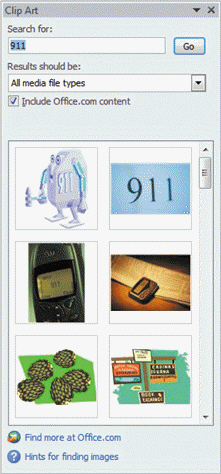 Referring to Figure PPT 2-1 above, when the Include Office.com content check box is selected, the search includes ____.
Referring to Figure PPT 2-1 above, when the Include Office.com content check box is selected, the search includes ____.
(Multiple Choice)
4.9/5  (31)
(31)
When you select templates in Backstage view, you navigate through folders to find the template that you want. A navigation bar that works just like the Address bar in ____appears above the list of templates in the center pane.
(Multiple Choice)
4.8/5  (37)
(37)
Case PPT 2-2 Christina will have an Internet connection during her presentation, so she would like to add some hyperlinks. At the end of the slide show, Christina plans to open an e-mail message, address it to herself, and type comments from the audience. In the Insert Hyperlink dialog box, she will ____.
(Multiple Choice)
4.9/5  (36)
(36)
Case PPT 2-1 Kyle has put together a presentation on his college hockey team, and would like to add animation effects. Kyle likes the way the animation looks on one object, and wants to copy it to another object. To do this he would select the object, click the Animation ____ button in the Advanced Animation group on the Animation tab, and then click the object he wants to copy the animation to.
(Multiple Choice)
4.9/5  (39)
(39)
FIGURE PPT 2-1 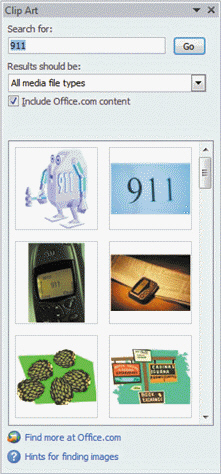 Referring to Figure PPT 2-1 above, you can narrow your search by selecting from the ____ options.
Referring to Figure PPT 2-1 above, you can narrow your search by selecting from the ____ options.
(Multiple Choice)
4.8/5  (36)
(36)
Only select themes come with default theme fonts and theme colors.
(True/False)
4.9/5  (36)
(36)
A(n) ____________________ is simply a presentation that includes theme elements, text, and graphics predesigned for a presentation.
(Short Answer)
4.7/5  (37)
(37)
FIGURE PPT 2-1 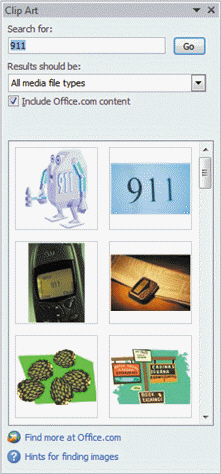 In Figure PPT 2-1 above, an example of a keyword is ___.
In Figure PPT 2-1 above, an example of a keyword is ___.
(Multiple Choice)
4.7/5  (29)
(29)
Showing 1 - 20 of 46
Filters
- Essay(1)
- Multiple Choice(24)
- Short Answer(5)
- True False(15)
- Matching(1)