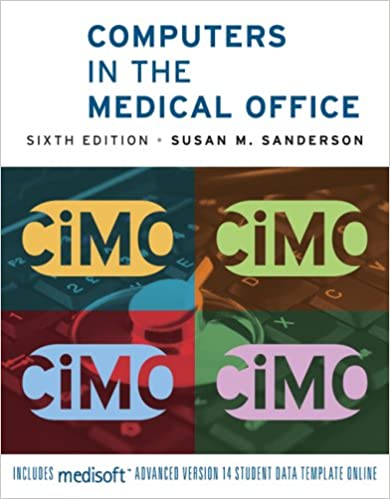
Computers in the Medical Office 6th Edition by Susan Sanderson
Edition 6ISBN: 978-0073401997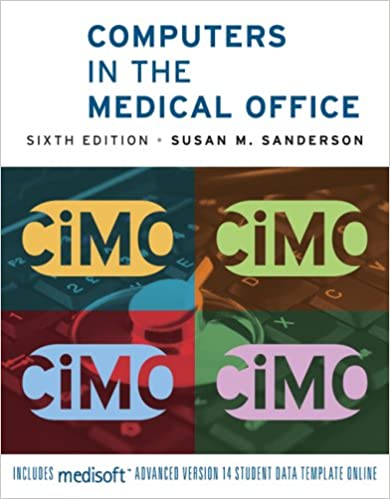
Computers in the Medical Office 6th Edition by Susan Sanderson
Edition 6ISBN: 978-0073401997 Exercise 28
Using Source Document 3, enter the copayment made by Hiro Tanaka for her October 4, 2010, office visit.
Date: October 4, 2010
1. Open the Transaction Entry dialog box if it is not already open.
2. In the Chart box, key T , and press Tab to select Hiro Tanaka. An Information box is displayed with information about Tanaka's allergies. Click the OK button.
3. Verify that Accident-back pain is the active case in the Case box.
4. Click the New button in the Payments, Adjustments, and Comments section of the dialog box.
5. Accept the default entry of 10/4/2010 in the Date box.
6. Click in the Pay/Adj Code box. From the drop-down list, select OHCCPAY (the code for OhioCare HMO copayment), and press Tab. Notice that some of the boxes have been completed by the program.
7. Verify that Tanaka, Hiro-Guarantor is listed in the Who Paid box.
8. Notice that ?20.00 has already been entered in the Amount box. Confirm that this is the correct amount of the copay by looking at Source Document 1.
9. The Unapplied Amount box should read (20.00).
10. Click in the Check Number box; enter 123; and press Tab.
11. Click the Apply button. The Apply Payment to Charges dialog box is displayed.
12. Notice that the amount of this payment (?20.00) is listed in the Unapplied box at the upper-right of the dialog box.
13. Click the Apply to Co-pay button. When the box appears that states "The payment has been fully applied," click OK. The program automatically enters ?20.00 in the box in the This Payment column for the 99202 procedure charge. The Unapplied Amount column is now zero. ( Note: If zero is not displayed yet, click once in the empty space below the This Payment box, and the program will update the unapplied column amount.)
14. Click the Close button. If an information box appears with the message "This case requires a $20.00 copay for each visit," click OK.
15. Click the Save Transactions button. When the date warning boxes appear, click Yes.
16. Notice that the line listing the procedure charge has changed from gray (not paid) to aqua (partially paid), indicating that a portion of the charge has been paid.
Date: October 4, 2010
1. Open the Transaction Entry dialog box if it is not already open.
2. In the Chart box, key T , and press Tab to select Hiro Tanaka. An Information box is displayed with information about Tanaka's allergies. Click the OK button.
3. Verify that Accident-back pain is the active case in the Case box.
4. Click the New button in the Payments, Adjustments, and Comments section of the dialog box.
5. Accept the default entry of 10/4/2010 in the Date box.
6. Click in the Pay/Adj Code box. From the drop-down list, select OHCCPAY (the code for OhioCare HMO copayment), and press Tab. Notice that some of the boxes have been completed by the program.
7. Verify that Tanaka, Hiro-Guarantor is listed in the Who Paid box.
8. Notice that ?20.00 has already been entered in the Amount box. Confirm that this is the correct amount of the copay by looking at Source Document 1.
9. The Unapplied Amount box should read (20.00).
10. Click in the Check Number box; enter 123; and press Tab.
11. Click the Apply button. The Apply Payment to Charges dialog box is displayed.
12. Notice that the amount of this payment (?20.00) is listed in the Unapplied box at the upper-right of the dialog box.
13. Click the Apply to Co-pay button. When the box appears that states "The payment has been fully applied," click OK. The program automatically enters ?20.00 in the box in the This Payment column for the 99202 procedure charge. The Unapplied Amount column is now zero. ( Note: If zero is not displayed yet, click once in the empty space below the This Payment box, and the program will update the unapplied column amount.)
14. Click the Close button. If an information box appears with the message "This case requires a $20.00 copay for each visit," click OK.
15. Click the Save Transactions button. When the date warning boxes appear, click Yes.
16. Notice that the line listing the procedure charge has changed from gray (not paid) to aqua (partially paid), indicating that a portion of the charge has been paid.
Explanation
Hiro Tanak...
Computers in the Medical Office 6th Edition by Susan Sanderson
Why don’t you like this exercise?
Other Minimum 8 character and maximum 255 character
Character 255


