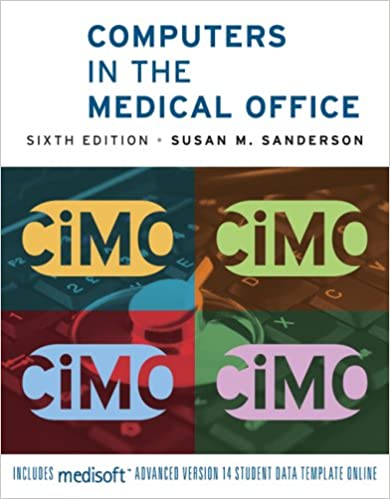
Computers in the Medical Office 6th Edition by Susan Sanderson
Edition 6ISBN: 978-0073401997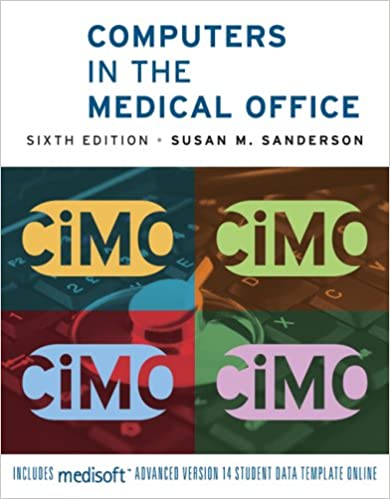
Computers in the Medical Office 6th Edition by Susan Sanderson
Edition 6ISBN: 978-0073401997 Exercise 3
Using Source Document 6, enter the procedure charges and copayment for John Fitzwilliams's acute gastric ulcer case.
Date: October 4, 2010
1. Click in the Chart box, and key F. Notice that the chart number for John Fitzwilliams is highlighted on the drop-down list. Press the Tab key. Verify that Acute gastric ulcer is the active case in the Case box.
2. Notice that there are already charges and payments listed for this case, since this is an existing medical condition for which the patient has been treated in the past.
3. Click the New button in the Charges section of the dialog box.
4. Accept the default in the Date box (10/4/2010).
5. Select the procedure code for the services checked off on the encounter form. There is more than one procedure. Enter the first procedure code (99212). Press Tab.
6. Accept the default entries in the other boxes.
7. Check your entries for accuracy.
Now enter the second procedure code marked on the encounter form by following these steps.
8. Click the New button. If an information box appears with a message about a $15.00 copay, click OK.
9. Accept the default in the Date box.
10. Select the procedure code for the second service checked off on the encounter form (82270). Press Tab.
11. Accept the default entries in the other boxes.
12. Check your entries for accuracy.
13. Click the Save Transactions button. Two Date of Service Validation boxes appear, one for each transaction. Click Yes each time a box is displayed.
Now enter the copayment listed on the encounter form by completing the remaining steps.
14. Click the New button in the Payments, Adjustments, and Comments section of the dialog box.
15. Accept the default entry of 10/4/2010 in the Date box.
16. On the Pay/Adj Code drop-down list, click CHVCPAY (ChampVA Copayment), and press Tab. Notice that all the remaining boxes except Check Number and Description are once again filled in. Verify that the entries are correct.
17. Enter 456 in the Check Number box, and press Tab.
18. Click the Apply button. The Apply Payment to Charges dialog box is displayed.
19. Notice that the amount of this payment (?15.00) is listed in the Unapplied box at the upper-right of the dialog box.
20. Click the Apply to Co-pay button. When the box appears that states "The payment has been fully applied," click OK.
21. Click the Close button.
22. Notice that the amount listed in the Unapplied Amount column is now zero. Also notice that the line listing the 99212 charge on 10/4/2010 is now aqua rather than gray, indicating that the charge has been partially paid.
23. Click the Save Transactions button. When the date warning boxes are displayed, click the Yes button.
Date: October 4, 2010
1. Click in the Chart box, and key F. Notice that the chart number for John Fitzwilliams is highlighted on the drop-down list. Press the Tab key. Verify that Acute gastric ulcer is the active case in the Case box.
2. Notice that there are already charges and payments listed for this case, since this is an existing medical condition for which the patient has been treated in the past.
3. Click the New button in the Charges section of the dialog box.
4. Accept the default in the Date box (10/4/2010).
5. Select the procedure code for the services checked off on the encounter form. There is more than one procedure. Enter the first procedure code (99212). Press Tab.
6. Accept the default entries in the other boxes.
7. Check your entries for accuracy.
Now enter the second procedure code marked on the encounter form by following these steps.
8. Click the New button. If an information box appears with a message about a $15.00 copay, click OK.
9. Accept the default in the Date box.
10. Select the procedure code for the second service checked off on the encounter form (82270). Press Tab.
11. Accept the default entries in the other boxes.
12. Check your entries for accuracy.
13. Click the Save Transactions button. Two Date of Service Validation boxes appear, one for each transaction. Click Yes each time a box is displayed.
Now enter the copayment listed on the encounter form by completing the remaining steps.
14. Click the New button in the Payments, Adjustments, and Comments section of the dialog box.
15. Accept the default entry of 10/4/2010 in the Date box.
16. On the Pay/Adj Code drop-down list, click CHVCPAY (ChampVA Copayment), and press Tab. Notice that all the remaining boxes except Check Number and Description are once again filled in. Verify that the entries are correct.
17. Enter 456 in the Check Number box, and press Tab.
18. Click the Apply button. The Apply Payment to Charges dialog box is displayed.
19. Notice that the amount of this payment (?15.00) is listed in the Unapplied box at the upper-right of the dialog box.
20. Click the Apply to Co-pay button. When the box appears that states "The payment has been fully applied," click OK.
21. Click the Close button.
22. Notice that the amount listed in the Unapplied Amount column is now zero. Also notice that the line listing the 99212 charge on 10/4/2010 is now aqua rather than gray, indicating that the charge has been partially paid.
23. Click the Save Transactions button. When the date warning boxes are displayed, click the Yes button.
Explanation
John Fitzw...
Computers in the Medical Office 6th Edition by Susan Sanderson
Why don’t you like this exercise?
Other Minimum 8 character and maximum 255 character
Character 255


