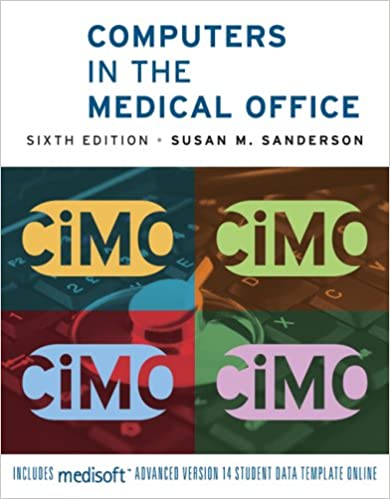
Computers in the Medical Office 6th Edition by Susan Sanderson
Edition 6ISBN: 978-0073401997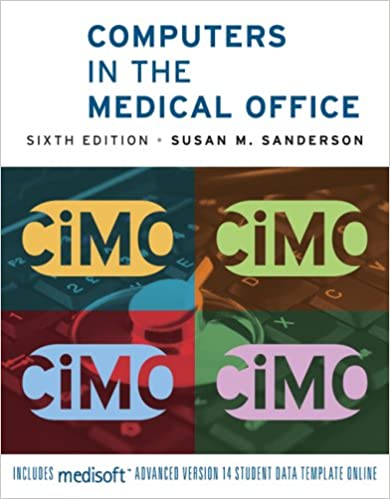
Computers in the Medical Office 6th Edition by Susan Sanderson
Edition 6ISBN: 978-0073401997 Exercise 29
Using Source Document 8, enter the payment received from John Fitzwilliams's insurance carrier for services provided on September 7, 2010. Note that John is guarantor for his daughter Sarah, so her charges and payments are included on the remittance advice.
Date: October 4, 2010
1. Start Medisoft and restore the data from your last work session. Change the Medisoft Program Date to October 4, 2010.
2. Click Enter Deposits/Payments on the Activities menu. The Deposit List dialog box is displayed. Verify that 10/4/2010 is displayed in the Deposit Date box, that the two check boxes-Show All Deposits and Show Unapplied Only-are not checked, and that Date-Payor is displayed in the Sort By box.
3. Click the New button. Click No in response to the message that is displayed about changing the date because it is in the future. Click the New button again. The Deposit dialog box is displayed. Verify that the Deposit Date is 10/4/2010.
4. Since this is a payment from an insurance carrier, confirm that Insurance is selected in the Payor Type box. If it is not, change the selection in the Payor Type box to Insurance.
5. Accept the default entry (Check) in the Payment Method box.
6. Enter 214778924 in the Check Number box, and press Tab twice. (The Description/Bank No. field can be left blank.)
7. Enter the amount of the payment ( 28.02 ) in the Payment Amount box. Press Tab.
8. Accept the default entry (A) in the Deposit Code box. Press Tab.
9. Select the insurance carrier that is making the payment (5- ChampVA) from the Insurance drop-down list. Medisoft automatically enters the defaults for ChampVA in the Payment, Adjustment, Withhold, Deductible, and Take Back Code boxes.
10. Click the Save button to save the entry, and close the Deposit dialog box.
11. The Deposit List box reappears. The insurance payment appears in the list of deposits.
12. Now the payment must be applied to the specific procedure charges to which it corresponds. With the ChampVA payment entry highlighted, click the Apply button. The Apply Payment/ Adjustments to Charges dialog box appears.
13. Key F in the For box, and press Tab to select John Fitzwilliams, since a portion of this payment is for his account. All the charge entries for John Fitzwilliams that have not been paid in full are listed. Notice that the amount listed in the Unapplied box in the upper-right corner shows the full deposit amount, since nothing has been applied yet.
14. Enter the first payment, which is for the 99211 procedure completed on 09/07/2010. Notice that the cursor is blinking in Payment box for this charge.
15. Enter 5.68 in the Payment box, and press Tab. Medisoft automatically places a minus sign before the amount. Notice that once the payment is applied, the Complete box to the right of the dialog box is checked. This indicates that the transaction is complete for this payer. Also notice that the Unapplied amount has been reduced by $5.68. Press Tab to move through each column until you reach the end of the first row so that the program can update the amounts. When you tab past the end of row 1, notice the remainder amount (in column 4) changes to 0.00 and the adjustment amount (in column 9) now displays -15.32.
16. Now enter the payment for the 84478 charge. Enter 8.04 in the Payment box. Press Tab to move through each column until you reach the end of the first row so that the program can update the amounts. When you tab past the end of the row, the remainder amount (in column 4) changes to 0.00 and the adjustment amount (in column 9) now displays -20.96.
17. Click the Save Payments/Adjustments button to save your entry. When you click this button, an Information dialog box displays the message that the claim has been marked "done" for the primary insurance. Click OK. The dialog box is cleared of the current transaction and is ready for a new transaction.
18. Now enter a payment for Sarah Fitzwilliams. Key F in the For box, and then locate her name in the drop-down list. Click on her chart number to display her data. Notice on Source Document 8 and in the Apply Payment/Adjustment to Charges dialog box that her $15.00 co-payment was applied to the charge for procedure code 90471, which now has a 0.00 remainder balance. As a result, the payment from CHAMPVA must be applied to the second charge, which is for procedure code 90703. When you are finished, click the Save Payments/Adjustments button.
19. Click the Close button to exit the Apply Payment/Adjustments to Charges dialog box.
20. Without closing the Deposit List dialog box, open the Transaction Entry dialog box, select John Fitzwilliams, and verify that the insurance carrier payments appear in the list of transactions. Payments entered in the Deposit List dialog box also appear in the Transaction Entry dialog box. In the Totals tab area of the dialog box, notice that there is still a balance due on Fitzwilliams's account, for his office visit on 10/4/2010.
21. Now select Sarah Fitzwilliams. The payment from ChampVA appears in the Payments, Adjustments, And Comments section, and the Account Total balance in the Total tab area is now 0.00.
22. Close the Transaction Entry dialog box.
Date: October 4, 2010
1. Start Medisoft and restore the data from your last work session. Change the Medisoft Program Date to October 4, 2010.
2. Click Enter Deposits/Payments on the Activities menu. The Deposit List dialog box is displayed. Verify that 10/4/2010 is displayed in the Deposit Date box, that the two check boxes-Show All Deposits and Show Unapplied Only-are not checked, and that Date-Payor is displayed in the Sort By box.
3. Click the New button. Click No in response to the message that is displayed about changing the date because it is in the future. Click the New button again. The Deposit dialog box is displayed. Verify that the Deposit Date is 10/4/2010.
4. Since this is a payment from an insurance carrier, confirm that Insurance is selected in the Payor Type box. If it is not, change the selection in the Payor Type box to Insurance.
5. Accept the default entry (Check) in the Payment Method box.
6. Enter 214778924 in the Check Number box, and press Tab twice. (The Description/Bank No. field can be left blank.)
7. Enter the amount of the payment ( 28.02 ) in the Payment Amount box. Press Tab.
8. Accept the default entry (A) in the Deposit Code box. Press Tab.
9. Select the insurance carrier that is making the payment (5- ChampVA) from the Insurance drop-down list. Medisoft automatically enters the defaults for ChampVA in the Payment, Adjustment, Withhold, Deductible, and Take Back Code boxes.
10. Click the Save button to save the entry, and close the Deposit dialog box.
11. The Deposit List box reappears. The insurance payment appears in the list of deposits.
12. Now the payment must be applied to the specific procedure charges to which it corresponds. With the ChampVA payment entry highlighted, click the Apply button. The Apply Payment/ Adjustments to Charges dialog box appears.
13. Key F in the For box, and press Tab to select John Fitzwilliams, since a portion of this payment is for his account. All the charge entries for John Fitzwilliams that have not been paid in full are listed. Notice that the amount listed in the Unapplied box in the upper-right corner shows the full deposit amount, since nothing has been applied yet.
14. Enter the first payment, which is for the 99211 procedure completed on 09/07/2010. Notice that the cursor is blinking in Payment box for this charge.
15. Enter 5.68 in the Payment box, and press Tab. Medisoft automatically places a minus sign before the amount. Notice that once the payment is applied, the Complete box to the right of the dialog box is checked. This indicates that the transaction is complete for this payer. Also notice that the Unapplied amount has been reduced by $5.68. Press Tab to move through each column until you reach the end of the first row so that the program can update the amounts. When you tab past the end of row 1, notice the remainder amount (in column 4) changes to 0.00 and the adjustment amount (in column 9) now displays -15.32.
16. Now enter the payment for the 84478 charge. Enter 8.04 in the Payment box. Press Tab to move through each column until you reach the end of the first row so that the program can update the amounts. When you tab past the end of the row, the remainder amount (in column 4) changes to 0.00 and the adjustment amount (in column 9) now displays -20.96.
17. Click the Save Payments/Adjustments button to save your entry. When you click this button, an Information dialog box displays the message that the claim has been marked "done" for the primary insurance. Click OK. The dialog box is cleared of the current transaction and is ready for a new transaction.
18. Now enter a payment for Sarah Fitzwilliams. Key F in the For box, and then locate her name in the drop-down list. Click on her chart number to display her data. Notice on Source Document 8 and in the Apply Payment/Adjustment to Charges dialog box that her $15.00 co-payment was applied to the charge for procedure code 90471, which now has a 0.00 remainder balance. As a result, the payment from CHAMPVA must be applied to the second charge, which is for procedure code 90703. When you are finished, click the Save Payments/Adjustments button.
19. Click the Close button to exit the Apply Payment/Adjustments to Charges dialog box.
20. Without closing the Deposit List dialog box, open the Transaction Entry dialog box, select John Fitzwilliams, and verify that the insurance carrier payments appear in the list of transactions. Payments entered in the Deposit List dialog box also appear in the Transaction Entry dialog box. In the Totals tab area of the dialog box, notice that there is still a balance due on Fitzwilliams's account, for his office visit on 10/4/2010.
21. Now select Sarah Fitzwilliams. The payment from ChampVA appears in the Payments, Adjustments, And Comments section, and the Account Total balance in the Total tab area is now 0.00.
22. Close the Transaction Entry dialog box.
Explanation
a ChampVA Apply Paym...
Computers in the Medical Office 6th Edition by Susan Sanderson
Why don’t you like this exercise?
Other Minimum 8 character and maximum 255 character
Character 255


