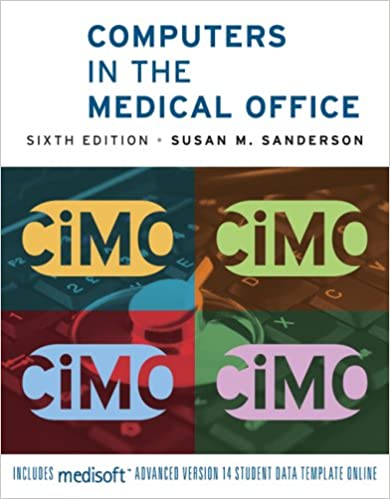
Computers in the Medical Office 6th Edition by Susan Sanderson
Edition 6ISBN: 978-0073401997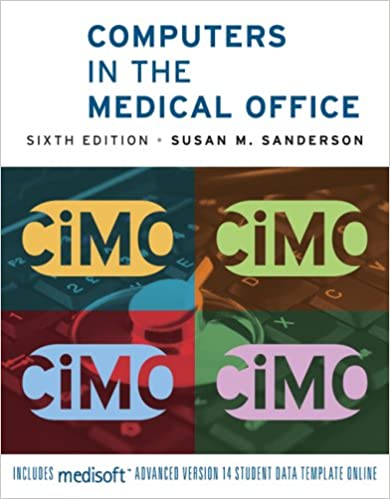
Computers in the Medical Office 6th Edition by Susan Sanderson
Edition 6ISBN: 978-0073401997 Exercise 1
Print a patient day sheet report for October 4, 2010.
Date: October 4, 2010
1. Start Medisoft and restore the data from your last work session.
2. On the Reports menu, click Day Sheets and then Patient Day Sheet. The Data Selection Questions dialog box is displayed.
3. Leave the Chart Number Range boxes blank.
4. Today's date-that is, the date on which you are working on this exercise-will likely appear in both Date Created Range boxes. Enter 01/01/2008 in the first Date Created Range box, and enter 01/01/2018 in the second box. You may also use the pop-up calendar to change the dates. If you type in the numbers rather than use the pop-up calendar, be sure to enter the slashes (/) between the day, month, and year.
5. Enter 10/04/2010 in both Date From Range boxes, or use the pop-up calendar to change the date to October 4, 2010. Leave all other boxes blank. This will select data for all patients and attending providers for October 4, 2010.
6. Check the Show Accounts Receivable Totals box.
7. Click the Preview Report button. The patient day sheet report is displayed.
8. If necessary, use the scroll bar to view additional entries on the first page of the report.
9. Click the Go to Next Page triangle button to advance to the second page of the report.
10. Click the Print button, and then click the OK button to print the report.
11. Click the red Close box at the top right of the window to exit the Report Preview window.
Date: October 4, 2010
1. Start Medisoft and restore the data from your last work session.
2. On the Reports menu, click Day Sheets and then Patient Day Sheet. The Data Selection Questions dialog box is displayed.
3. Leave the Chart Number Range boxes blank.
4. Today's date-that is, the date on which you are working on this exercise-will likely appear in both Date Created Range boxes. Enter 01/01/2008 in the first Date Created Range box, and enter 01/01/2018 in the second box. You may also use the pop-up calendar to change the dates. If you type in the numbers rather than use the pop-up calendar, be sure to enter the slashes (/) between the day, month, and year.
5. Enter 10/04/2010 in both Date From Range boxes, or use the pop-up calendar to change the date to October 4, 2010. Leave all other boxes blank. This will select data for all patients and attending providers for October 4, 2010.
6. Check the Show Accounts Receivable Totals box.
7. Click the Preview Report button. The patient day sheet report is displayed.
8. If necessary, use the scroll bar to view additional entries on the first page of the report.
9. Click the Go to Next Page triangle button to advance to the second page of the report.
10. Click the Print button, and then click the OK button to print the report.
11. Click the red Close box at the top right of the window to exit the Report Preview window.
Explanation
a Patient Day Sheet, Page...
Computers in the Medical Office 6th Edition by Susan Sanderson
Why don’t you like this exercise?
Other Minimum 8 character and maximum 255 character
Character 255


