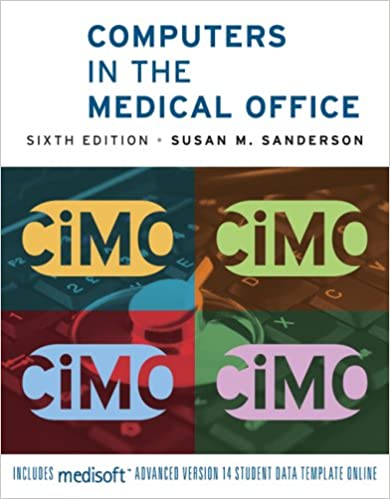
Computers in the Medical Office 6th Edition by Susan Sanderson
Edition 6ISBN: 978-0073401997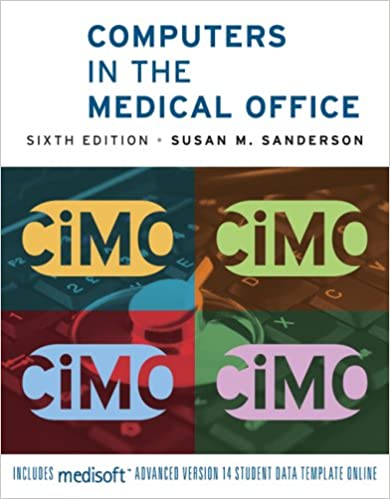
Computers in the Medical Office 6th Edition by Susan Sanderson
Edition 6ISBN: 978-0073401997 Exercise 17
Create collection letters.
Date: November 12, 2010
1. Select Collection Reports Patient Collection Letters on the Reports menu. The Print Report Where? dialog box appears. Accept the default entry to preview the report on the screen, and click the Start button.
2. Make sure the three boxes at the bottom of the dialog box are checked: Exclude items that follow Payment Plan, Generate Collection Letters, and Add to Collection Tracer. Click Generate Collection Letters and Add to Collection Tracer. Do not change any other entries in the Data Selection Questions dialog box. Click the OK button. The Collection Letter report appears.
3. Click the Close button to exit the Preview window.
4. A Confirm dialog box is displayed, asking if collection letters should be printed. Click the Yes button. The Open Report window appears.
5. Select Collection letter if it is not already selected, and then click OK. Click the Start button to preview the letter.
6. The collection letter is displayed in the Preview window. Select the option to send the report directly to the printer. ( Note: If the letter is not actually printed, the Account Alert message feature will not work.)
7. When you are finished printing the letter, click the Close button to close the Preview window.
8. Open the Transaction Entry dialog box, and select Jo Wong in the Chart field. Notice that the letters RBIC appear in red in the upper-left section of the window. This is an account alert message, indicating that the account has a remainder balance and is in collections. Close the Transaction Entry dialog box.
Note: The date shown in the collection letter is the current date-the Windows System Date. In an actual office setting, this date would be the actual date the letter was created.
Date: November 12, 2010
1. Select Collection Reports Patient Collection Letters on the Reports menu. The Print Report Where? dialog box appears. Accept the default entry to preview the report on the screen, and click the Start button.
2. Make sure the three boxes at the bottom of the dialog box are checked: Exclude items that follow Payment Plan, Generate Collection Letters, and Add to Collection Tracer. Click Generate Collection Letters and Add to Collection Tracer. Do not change any other entries in the Data Selection Questions dialog box. Click the OK button. The Collection Letter report appears.
3. Click the Close button to exit the Preview window.
4. A Confirm dialog box is displayed, asking if collection letters should be printed. Click the Yes button. The Open Report window appears.
5. Select Collection letter if it is not already selected, and then click OK. Click the Start button to preview the letter.
6. The collection letter is displayed in the Preview window. Select the option to send the report directly to the printer. ( Note: If the letter is not actually printed, the Account Alert message feature will not work.)
7. When you are finished printing the letter, click the Close button to close the Preview window.
8. Open the Transaction Entry dialog box, and select Jo Wong in the Chart field. Notice that the letters RBIC appear in red in the upper-left section of the window. This is an account alert message, indicating that the account has a remainder balance and is in collections. Close the Transaction Entry dialog box.
Note: The date shown in the collection letter is the current date-the Windows System Date. In an actual office setting, this date would be the actual date the letter was created.
Explanation
a Collection Letter Repor...
Computers in the Medical Office 6th Edition by Susan Sanderson
Why don’t you like this exercise?
Other Minimum 8 character and maximum 255 character
Character 255


