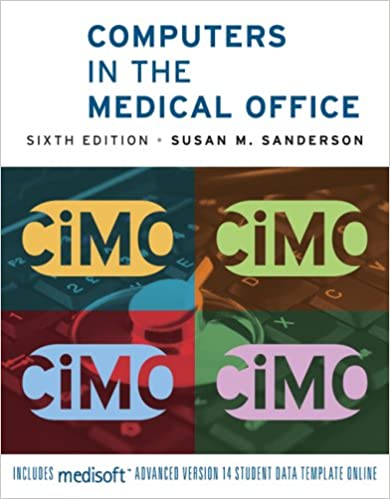
Computers in the Medical Office 6th Edition by Susan Sanderson
Edition 6ISBN: 978-0073401997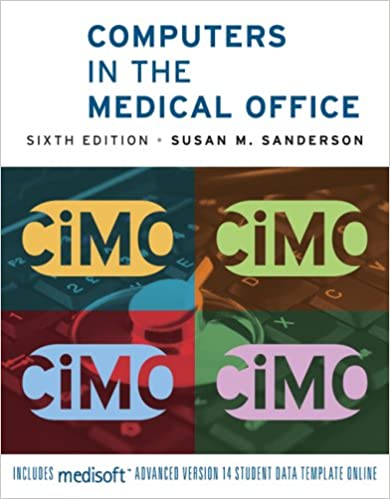
Computers in the Medical Office 6th Edition by Susan Sanderson
Edition 6ISBN: 978-0073401997 Exercise 1
INPUTTING PATIENT INFORMATION
For this exercise, you need Source Documents 13-19.
It is Monday, November 15, 2010. You are a records/billing clerk at the Family Care Center. On your desk is a small pile of information sheets and encounter forms from Friday afternoon, November 12. You decide to input all patient information first, and then go back to record the transactions. First, you arrange the papers alphabetically:
Battistuta
Brooks
Hsu
Syzmanski
Then you begin. (Remember to change the Medisoft Program Date to November 12, 2010.)
PATIENT 1: ANTHONY BATTISTUTA
Record the address change that is written on Mr. Battistuta's encounter form (Source Document 13).
1. Start Medisoft, and restore the data from your last work session.
2. Click Patients/Guarantors and Cases on the Lists menu. The Patient List dialog box is displayed.
3. Select Anthony Battistuta from the list of patients.
4. Click the Edit Patient button. The Patient/Guarantor dialog box is displayed, with the Name, Address tab active.
5. Enter the new address.
6. Click the Save button.
PATIENT 2: LAWANA BROOKS
You can see from the encounter form (Source Document 14) that Ms. Brooks is an established patient. There are no changes to be made in the Patient/Guarantor dialog box. The work you need to do must take place in the Case dialog box. Ms. Brooks has had an accident at work, so a new case must be created.
1. After saving the changes for Mr. Battistuta in the Patient/Guarantor dialog box, the Patient List dialog box is redisplayed.
2. In the list of patients, click the listing for Brooks to select her as the patient. In the list of cases, click the ankle sprain case. You will not enter new information in the ankle sprain case; instead, you will copy information from the ankle sprain case to create a new case.
3. Click the Copy Case button to copy the information from the existing case into a new case. A duplicate case is displayed.
4. Using Source Documents 14 and 15, edit the information in the case to reflect the information relevant to the new case by changing the information in the Medisoft boxes listed below. If a box is not listed, either the information in that box does not need to be changed or the box is to remain blank.
Personal Tab
Description
Diagnosis Tab
Principal Diagnosis
Default Diagnosis 2
Default Diagnosis 3
Condition Tab
Injury/Illness/LMP Date
Illness Indicator
First Consultation Date (when a message about the date entry appears, click the No button)
Employment Related
Emergency
Accident Related to
Nature of
5. Save your work.
TIP When entering information on different tabs within a dialog box, it is not necessary to click the Save button after completing work on each tab. However, the Save button must be clicked once all the tabs are complete and before exiting the dialog box.
PATIENT 3: EDWIN HSU
The information you need to make the necessary changes for Edwin Hsu is on Source Documents 16 and 17. Changes need to be made in Edwin Hsu's Patient/Guarantor and Case dialog boxes.
1. If the Patient List dialog box is not still displayed, open it now. Select Edwin Hsu from the list of patients, and click the Edit button.
2. Move to the Street box, and enter the new address.
3. Move to the home phone box, and enter the new phone number.
4. Save the information you just entered.
5. Create a new case for Edwin Hsu by copying his existing case.
6. Using Source Documents 16 and 17, edit the information in the copied case to reflect the information relevant to the new case. Change information in the following boxes:
Personal Tab
Description
Diagnosis Tab
Principal Diagnosis
7. Click the Save button to save the new case.
PATIENT 4: HANNAH SYZMANSKI
Use Source Documents 18 and 19 to enter information on a new patient, Hannah Syzmanski. Hannah is the daughter of Michael and Debra Syzmanski, who are Dr. Dana Banu's patients. Hannah's pediatrician, Dr. Harold Gearhart, has referred her to the Family Care Center. This is noted on Source Document 19.
1. Go to the Patient List dialog box, click the Patient radio button to make the Patient section of the dialog box active, and then click the New Patient button.
2. Key SYZMAHAØ in the Chart Number box.
3. Complete the boxes for name, address, phone, birth date, sex, and Social Security number.
4. Complete the following boxes in the Other Information tab:
Type
Assigned Provider
Flag (East Ohio PPO)
Signature on File
Signature Date
5. Save your work. (If a message about the signature date appears, click the No button, click OK, and then save your work.)
6. Click the Case radio button to make the Case portion of the Patient List dialog box active.
7. Click the New Case button to open a new Case dialog box.
8. Complete the following tabs in the Case dialog box:
Personal Tab
Description
Guarantor
Marital Status
Student Status
Account Tab
Referring Provider
Diagnosis Tab
Principal Diagnosis
Allergies and Notes
Policy 1 Tab
When you attempt to complete the Policy 1 tab, you notice that Hannah has not filled in her insurance information. Since she is covered under her father's policy, it is easy to locate the information required to complete the Policy 1 tab.
First save your work on Hannah's case. As before, open the Case dialog box for the acne case for Michael Syzmanski. This time go to the Policy 1 tab. Use the information on that tab to fill in the missing insurance data for Hannah Syzmanski.
When completing the Policy 1 tab for Hannah, remember to list Michael Syzmanski in the Policy Holder 1 box and to click Child in the Relationship to Insured field. Also be sure that all of the Insurance Coverage Percents by Service Classification boxes at the bottom are set to 100.
9. Save your work.
For this exercise, you need Source Documents 13-19.
It is Monday, November 15, 2010. You are a records/billing clerk at the Family Care Center. On your desk is a small pile of information sheets and encounter forms from Friday afternoon, November 12. You decide to input all patient information first, and then go back to record the transactions. First, you arrange the papers alphabetically:
Battistuta
Brooks
Hsu
Syzmanski
Then you begin. (Remember to change the Medisoft Program Date to November 12, 2010.)
PATIENT 1: ANTHONY BATTISTUTA
Record the address change that is written on Mr. Battistuta's encounter form (Source Document 13).
1. Start Medisoft, and restore the data from your last work session.
2. Click Patients/Guarantors and Cases on the Lists menu. The Patient List dialog box is displayed.
3. Select Anthony Battistuta from the list of patients.
4. Click the Edit Patient button. The Patient/Guarantor dialog box is displayed, with the Name, Address tab active.
5. Enter the new address.
6. Click the Save button.
PATIENT 2: LAWANA BROOKS
You can see from the encounter form (Source Document 14) that Ms. Brooks is an established patient. There are no changes to be made in the Patient/Guarantor dialog box. The work you need to do must take place in the Case dialog box. Ms. Brooks has had an accident at work, so a new case must be created.
1. After saving the changes for Mr. Battistuta in the Patient/Guarantor dialog box, the Patient List dialog box is redisplayed.
2. In the list of patients, click the listing for Brooks to select her as the patient. In the list of cases, click the ankle sprain case. You will not enter new information in the ankle sprain case; instead, you will copy information from the ankle sprain case to create a new case.
3. Click the Copy Case button to copy the information from the existing case into a new case. A duplicate case is displayed.
4. Using Source Documents 14 and 15, edit the information in the case to reflect the information relevant to the new case by changing the information in the Medisoft boxes listed below. If a box is not listed, either the information in that box does not need to be changed or the box is to remain blank.
Personal Tab
Description
Diagnosis Tab
Principal Diagnosis
Default Diagnosis 2
Default Diagnosis 3
Condition Tab
Injury/Illness/LMP Date
Illness Indicator
First Consultation Date (when a message about the date entry appears, click the No button)
Employment Related
Emergency
Accident Related to
Nature of
5. Save your work.
TIP When entering information on different tabs within a dialog box, it is not necessary to click the Save button after completing work on each tab. However, the Save button must be clicked once all the tabs are complete and before exiting the dialog box.
PATIENT 3: EDWIN HSU
The information you need to make the necessary changes for Edwin Hsu is on Source Documents 16 and 17. Changes need to be made in Edwin Hsu's Patient/Guarantor and Case dialog boxes.
1. If the Patient List dialog box is not still displayed, open it now. Select Edwin Hsu from the list of patients, and click the Edit button.
2. Move to the Street box, and enter the new address.
3. Move to the home phone box, and enter the new phone number.
4. Save the information you just entered.
5. Create a new case for Edwin Hsu by copying his existing case.
6. Using Source Documents 16 and 17, edit the information in the copied case to reflect the information relevant to the new case. Change information in the following boxes:
Personal Tab
Description
Diagnosis Tab
Principal Diagnosis
7. Click the Save button to save the new case.
PATIENT 4: HANNAH SYZMANSKI
Use Source Documents 18 and 19 to enter information on a new patient, Hannah Syzmanski. Hannah is the daughter of Michael and Debra Syzmanski, who are Dr. Dana Banu's patients. Hannah's pediatrician, Dr. Harold Gearhart, has referred her to the Family Care Center. This is noted on Source Document 19.
1. Go to the Patient List dialog box, click the Patient radio button to make the Patient section of the dialog box active, and then click the New Patient button.
2. Key SYZMAHAØ in the Chart Number box.
3. Complete the boxes for name, address, phone, birth date, sex, and Social Security number.
4. Complete the following boxes in the Other Information tab:
Type
Assigned Provider
Flag (East Ohio PPO)
Signature on File
Signature Date
5. Save your work. (If a message about the signature date appears, click the No button, click OK, and then save your work.)
6. Click the Case radio button to make the Case portion of the Patient List dialog box active.
7. Click the New Case button to open a new Case dialog box.
8. Complete the following tabs in the Case dialog box:
Personal Tab
Description
Guarantor
Marital Status
Student Status
Account Tab
Referring Provider
Diagnosis Tab
Principal Diagnosis
Allergies and Notes
Policy 1 Tab
When you attempt to complete the Policy 1 tab, you notice that Hannah has not filled in her insurance information. Since she is covered under her father's policy, it is easy to locate the information required to complete the Policy 1 tab.
First save your work on Hannah's case. As before, open the Case dialog box for the acne case for Michael Syzmanski. This time go to the Policy 1 tab. Use the information on that tab to fill in the missing insurance data for Hannah Syzmanski.
When completing the Policy 1 tab for Hannah, remember to list Michael Syzmanski in the Policy Holder 1 box and to click Child in the Relationship to Insured field. Also be sure that all of the Insurance Coverage Percents by Service Classification boxes at the bottom are set to 100.
9. Save your work.
Explanation
a Anthony Battistuta Name, Add...
Computers in the Medical Office 6th Edition by Susan Sanderson
Why don’t you like this exercise?
Other Minimum 8 character and maximum 255 character
Character 255


