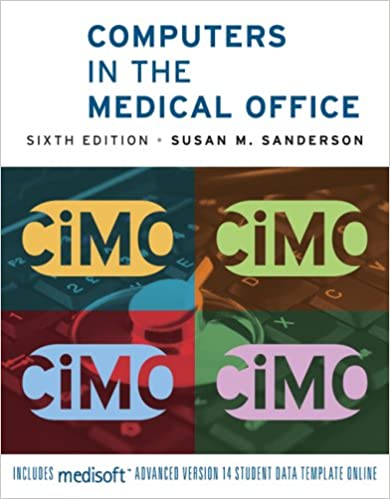
Computers in the Medical Office 6th Edition by Susan Sanderson
Edition 6ISBN: 978-0073401997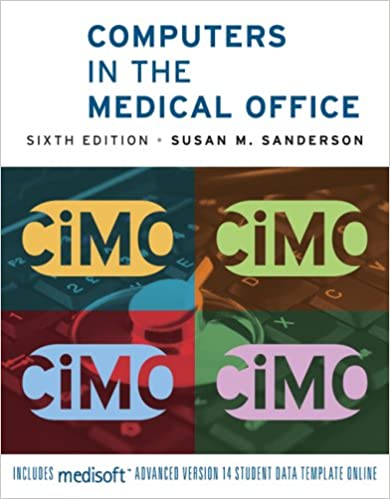
Computers in the Medical Office 6th Edition by Susan Sanderson
Edition 6ISBN: 978-0073401997 Exercise 4
ENTERING AND APPLYING AN INSURANCE CARRIER PAYMENT
For this exercise, you need Source Document 23.
The date is November 12, 2010. A remittance advice and electronic funds transfer (EFT) have just been received from East Ohio PPO. Enter the deposit in Medisoft, and apply the payment to the appropriate patient accounts.
1. Open the Deposit List dialog box.
2. If necessary, change the date in the Deposit Date box to November 12, 2010.
3. Enter the deposit.
4. Apply the payment to the patient charges. Be sure to click the Save Payments/Adjustments button after each patient. Notice that as you enter and save payments, the amount listed in the Unapplied box decreases.
5. When you are finished, click the Detail button in the Deposit List dialog box to verify that the amount in the Unapplied column for each patient is 0.00.
6. Payments entered in the Deposit List dialog box are automatically linked to data in the Transaction Entry dialog box. Open the Transaction Entry dialog box, and confirm that the insurance company payments and adjustments appear in the transaction list at the bottom of the window for each patient in this exercise. Close the Transaction Entry dialog box.
Remember to create a backup of your work before exiting Medisoft! To help you keep track of your work, name the backup file after the chapter you are working on, for example, StudentID-c12.mbk.
For this exercise, you need Source Document 23.
The date is November 12, 2010. A remittance advice and electronic funds transfer (EFT) have just been received from East Ohio PPO. Enter the deposit in Medisoft, and apply the payment to the appropriate patient accounts.
1. Open the Deposit List dialog box.
2. If necessary, change the date in the Deposit Date box to November 12, 2010.
3. Enter the deposit.
4. Apply the payment to the patient charges. Be sure to click the Save Payments/Adjustments button after each patient. Notice that as you enter and save payments, the amount listed in the Unapplied box decreases.
5. When you are finished, click the Detail button in the Deposit List dialog box to verify that the amount in the Unapplied column for each patient is 0.00.
6. Payments entered in the Deposit List dialog box are automatically linked to data in the Transaction Entry dialog box. Open the Transaction Entry dialog box, and confirm that the insurance company payments and adjustments appear in the transaction list at the bottom of the window for each patient in this exercise. Close the Transaction Entry dialog box.
Remember to create a backup of your work before exiting Medisoft! To help you keep track of your work, name the backup file after the chapter you are working on, for example, StudentID-c12.mbk.
Explanation
a East Ohio PPO Deposit dialog...
Computers in the Medical Office 6th Edition by Susan Sanderson
Why don’t you like this exercise?
Other Minimum 8 character and maximum 255 character
Character 255


