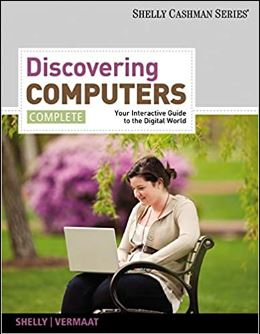
Discovering Computers, Introductory: Your Interactive Guide to the Digital World 1st Edition by Misty Vermaat
Edition 1ISBN: 978-1133593461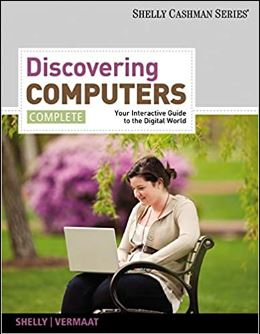
Discovering Computers, Introductory: Your Interactive Guide to the Digital World 1st Edition by Misty Vermaat
Edition 1ISBN: 978-1133593461 Exercise 28
Learn How To 3: Publish Your Resume on the Web
Publishing your resume on the Web is a great way to distribute your resume to multiple people. To publish your resume on the Web, complete the following steps:
1. Using Microsoft Word, create a new resume or open an existing resume that you wish to publish on the Web. When you have finished creating the resume, click the Office Button and then click Save As on the menu.
2. Click the Desktop button in the Save As dialog box, type resume in the File name text box, click Web page in the 'Save as type' list, and then click the Save button.
3. Quit Microsoft Word.
4. Start your Web browser and then type 50Webs.com in the Address bar. When the Web page is displayed, click one of the SIGN UP buttons (Figure).
Figure
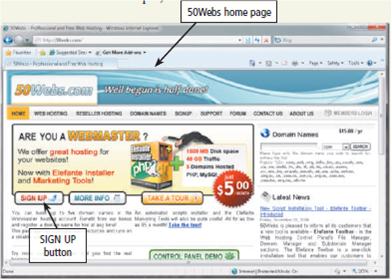
5. Select the free Web hosting plan, click the 'Use a subdomain' option button, and then click the NEXT button.
6. Type the required information to sign up for the free plan. Make note of the subdomain you choose for your Web site. For example, if you type resume as your subdomain, your Web site address will be http://resume.50webs.com.
7. Click the check box to agree to the Terms and Conditions, and then click the Signup button. 50Webs will send your user name and password to the e-mail address you specified while signing up.
8. Click the Start button and then click Computer on the Start menu. In the Address bar, type ftp://subdomain.50webs.com (where subdomain should be replaced with the name of the subdomain you chose in Step 6). Type your user name and password in the Log On As dialog box, and then click the Log On button.
9. Double-click your Web site folder, and then drag your resume file from the desktop to the window containing your Web site files. If a resume_files folder exists on your desktop, you also should drag that folder to the window containing your Web site files.
10. In your Web browser, type http://subdomain.50webs.com/resume.htm (subdomain should be replaced with your chosen subdomain from Step 6).
Exercise
Use Microsoft Word to create a Web page that you would like others to see when they visit your new Web site. Include your name, e-mail address, and any other information that you would not object to making public. Save the file as a Web page using the file name, index.htm. Upload the file to the 50Webs.com Web server and then send the Web page address to your instructor.
Publishing your resume on the Web is a great way to distribute your resume to multiple people. To publish your resume on the Web, complete the following steps:
1. Using Microsoft Word, create a new resume or open an existing resume that you wish to publish on the Web. When you have finished creating the resume, click the Office Button and then click Save As on the menu.
2. Click the Desktop button in the Save As dialog box, type resume in the File name text box, click Web page in the 'Save as type' list, and then click the Save button.
3. Quit Microsoft Word.
4. Start your Web browser and then type 50Webs.com in the Address bar. When the Web page is displayed, click one of the SIGN UP buttons (Figure).
Figure
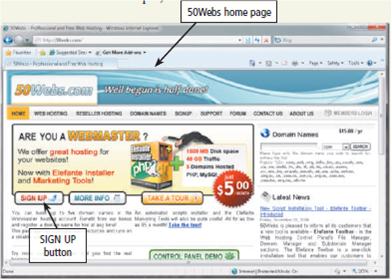
5. Select the free Web hosting plan, click the 'Use a subdomain' option button, and then click the NEXT button.
6. Type the required information to sign up for the free plan. Make note of the subdomain you choose for your Web site. For example, if you type resume as your subdomain, your Web site address will be http://resume.50webs.com.
7. Click the check box to agree to the Terms and Conditions, and then click the Signup button. 50Webs will send your user name and password to the e-mail address you specified while signing up.
8. Click the Start button and then click Computer on the Start menu. In the Address bar, type ftp://subdomain.50webs.com (where subdomain should be replaced with the name of the subdomain you chose in Step 6). Type your user name and password in the Log On As dialog box, and then click the Log On button.
9. Double-click your Web site folder, and then drag your resume file from the desktop to the window containing your Web site files. If a resume_files folder exists on your desktop, you also should drag that folder to the window containing your Web site files.
10. In your Web browser, type http://subdomain.50webs.com/resume.htm (subdomain should be replaced with your chosen subdomain from Step 6).
Exercise
Use Microsoft Word to create a Web page that you would like others to see when they visit your new Web site. Include your name, e-mail address, and any other information that you would not object to making public. Save the file as a Web page using the file name, index.htm. Upload the file to the 50Webs.com Web server and then send the Web page address to your instructor.
Explanation
Publishing Web page on 50Web.com
Saving...
Discovering Computers, Introductory: Your Interactive Guide to the Digital World 1st Edition by Misty Vermaat
Why don’t you like this exercise?
Other Minimum 8 character and maximum 255 character
Character 255


