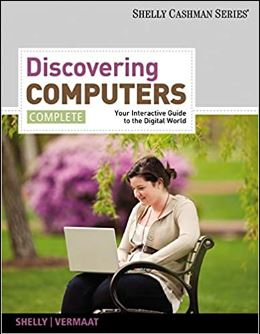
Discovering Computers, Introductory: Your Interactive Guide to the Digital World 1st Edition by Misty Vermaat
Edition 1ISBN: 978-1133593461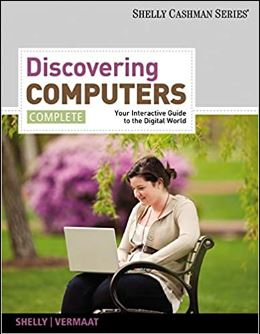
Discovering Computers, Introductory: Your Interactive Guide to the Digital World 1st Edition by Misty Vermaat
Edition 1ISBN: 978-1133593461 Exercise 14
Learn How To 2: Search for Files and Folders
At times, you might store a file in a folder and then forget where you stored the file. The Search feature in Windows enables you to search storage media on a computer to find the file. To use the Search feature, complete the following steps:
1. Click the Start button on the Windows taskbar.
2. In the Search box, type the name of the file for which you are searching. If you do not know the entire file name, enter as much of the file name as you can remember.
3. Windows will search as you type your search criteria into the Search box.
4. All items containing the file name or partial file name will be displayed on the Start menu so that you can open the displayed file in the appropriate program by clicking it.
5. If the file for which you are searching is displayed, click the file name on the Start menu to open the file in the appropriate program.
6. If the file for which you are searching is not displayed, click the 'See more results' command on the Start menu to open the Search Results window (Figure).
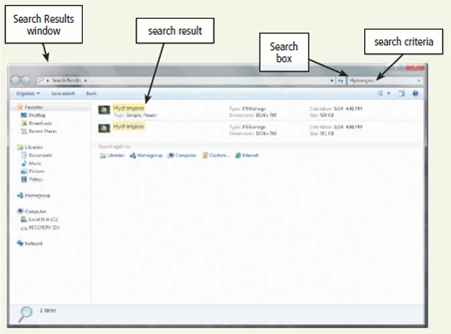
7. If you are unable to find the file you are seeking, scroll to the bottom of the Search Results window and select another location to search.
8. Before you close the Search Results window, make a note of the location of the file. If this is not the location where you want the file to be stored, store the file in the correct location.
On the computer you are using, create a hierarchy of folders for your classes. Create a WordPad file that contains the following text: This file will be found using the Search feature. Save the file in one of the folders using a file name of your choice. Using the Search feature, search for the file you just created. How many files were displayed from your search? Delete all folders and files you created in this exercise. Write a paragraph describing the steps you will take to organize your files for the coming semester. Submit your responses to your instructor.
At times, you might store a file in a folder and then forget where you stored the file. The Search feature in Windows enables you to search storage media on a computer to find the file. To use the Search feature, complete the following steps:
1. Click the Start button on the Windows taskbar.
2. In the Search box, type the name of the file for which you are searching. If you do not know the entire file name, enter as much of the file name as you can remember.
3. Windows will search as you type your search criteria into the Search box.
4. All items containing the file name or partial file name will be displayed on the Start menu so that you can open the displayed file in the appropriate program by clicking it.
5. If the file for which you are searching is displayed, click the file name on the Start menu to open the file in the appropriate program.
6. If the file for which you are searching is not displayed, click the 'See more results' command on the Start menu to open the Search Results window (Figure).
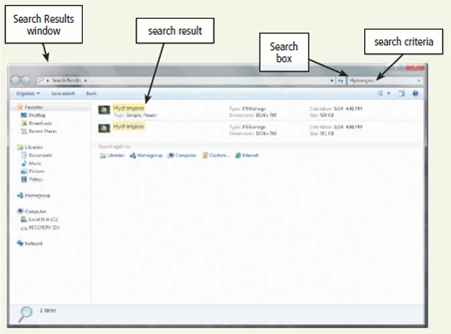
7. If you are unable to find the file you are seeking, scroll to the bottom of the Search Results window and select another location to search.
8. Before you close the Search Results window, make a note of the location of the file. If this is not the location where you want the file to be stored, store the file in the correct location.
On the computer you are using, create a hierarchy of folders for your classes. Create a WordPad file that contains the following text: This file will be found using the Search feature. Save the file in one of the folders using a file name of your choice. Using the Search feature, search for the file you just created. How many files were displayed from your search? Delete all folders and files you created in this exercise. Write a paragraph describing the steps you will take to organize your files for the coming semester. Submit your responses to your instructor.
Explanation
Create a hierarchy of folders for you cl...
Discovering Computers, Introductory: Your Interactive Guide to the Digital World 1st Edition by Misty Vermaat
Why don’t you like this exercise?
Other Minimum 8 character and maximum 255 character
Character 255


