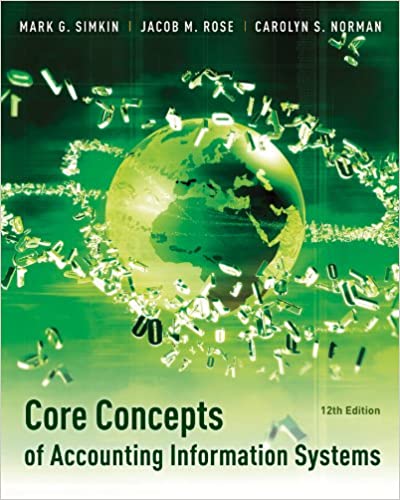
Core Concepts of Accounting Information Systems 12th Edition by Carolyn Strand Norman, Mark Simkin
Edition 12ISBN: 9781118022306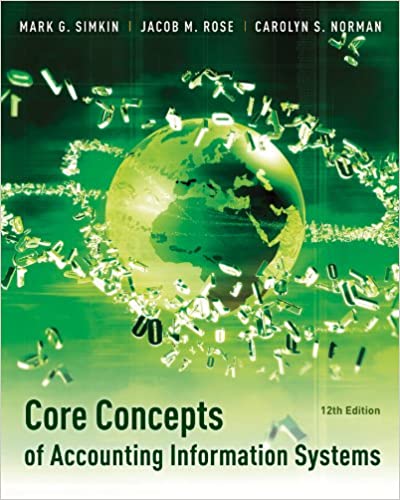
Core Concepts of Accounting Information Systems 12th Edition by Carolyn Strand Norman, Mark Simkin
Edition 12ISBN: 9781118022306 Exercise 2
Follow the directions in Problem 6-11 to access Excel's drawing tools and then re-create the two program flowcharts shown in Figure 6-20 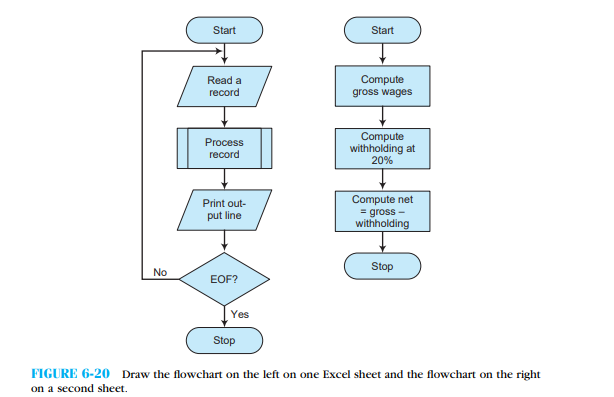 . Draw each flowchart on a separate work sheet. Rename the first sheet ''Main'' and the second sheet ''Sub.'' To embed text inside a symbol, right click on that symbol with your mouse and then choose ''Edit Text'' from the drop-down menu that appears. To center text inside a symbol, highlight the text and then click on the centering icon in the main toolbar. Create the words ''Yes'' and ''No'' that appear in this flowchart using Text Box selection from the Insert menu. To eliminate the black (default) borders around these words, right click on a Text Box and select Format Shape. Select the line color option and choose ''No line'' from the ''Line Color'' options on the right. Finally, you can fine-tune the position of any object by clicking on its border, holding the left button, and dragging the text box.
. Draw each flowchart on a separate work sheet. Rename the first sheet ''Main'' and the second sheet ''Sub.'' To embed text inside a symbol, right click on that symbol with your mouse and then choose ''Edit Text'' from the drop-down menu that appears. To center text inside a symbol, highlight the text and then click on the centering icon in the main toolbar. Create the words ''Yes'' and ''No'' that appear in this flowchart using Text Box selection from the Insert menu. To eliminate the black (default) borders around these words, right click on a Text Box and select Format Shape. Select the line color option and choose ''No line'' from the ''Line Color'' options on the right. Finally, you can fine-tune the position of any object by clicking on its border, holding the left button, and dragging the text box.
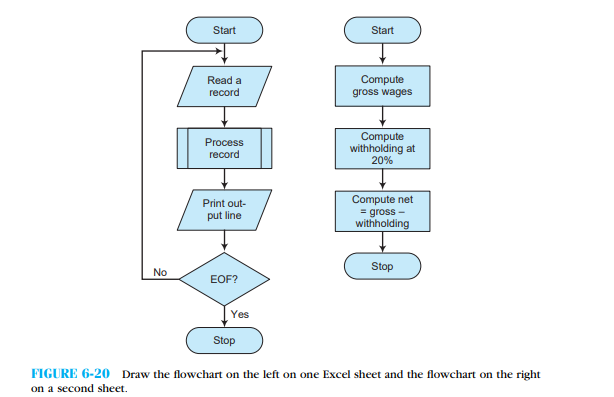 . Draw each flowchart on a separate work sheet. Rename the first sheet ''Main'' and the second sheet ''Sub.'' To embed text inside a symbol, right click on that symbol with your mouse and then choose ''Edit Text'' from the drop-down menu that appears. To center text inside a symbol, highlight the text and then click on the centering icon in the main toolbar. Create the words ''Yes'' and ''No'' that appear in this flowchart using Text Box selection from the Insert menu. To eliminate the black (default) borders around these words, right click on a Text Box and select Format Shape. Select the line color option and choose ''No line'' from the ''Line Color'' options on the right. Finally, you can fine-tune the position of any object by clicking on its border, holding the left button, and dragging the text box.
. Draw each flowchart on a separate work sheet. Rename the first sheet ''Main'' and the second sheet ''Sub.'' To embed text inside a symbol, right click on that symbol with your mouse and then choose ''Edit Text'' from the drop-down menu that appears. To center text inside a symbol, highlight the text and then click on the centering icon in the main toolbar. Create the words ''Yes'' and ''No'' that appear in this flowchart using Text Box selection from the Insert menu. To eliminate the black (default) borders around these words, right click on a Text Box and select Format Shape. Select the line color option and choose ''No line'' from the ''Line Color'' options on the right. Finally, you can fine-tune the position of any object by clicking on its border, holding the left button, and dragging the text box.Explanation
The spreadsheet is given below:
In the...
Core Concepts of Accounting Information Systems 12th Edition by Carolyn Strand Norman, Mark Simkin
Why don’t you like this exercise?
Other Minimum 8 character and maximum 255 character
Character 255


