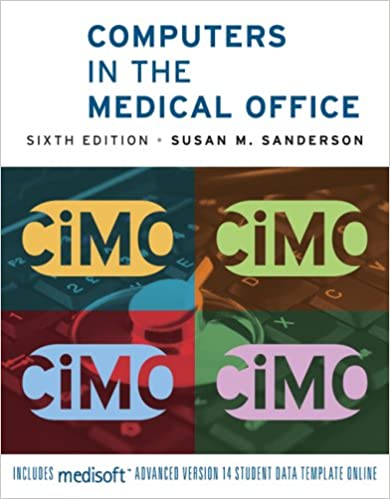
Computers in the Medical Office 6th Edition by Susan Sanderson
Edition 6ISBN: 978-0073401997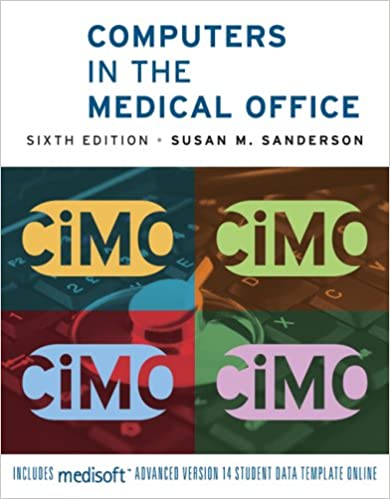
Computers in the Medical Office 6th Edition by Susan Sanderson
Edition 6ISBN: 978-0073401997 Exercise 18
Modify the Patient List report so that a work telephone number replaces a home telephone number in the report.
Date: July 31, 2010
1. On the Reports menu, click Design Custom Reports and Bills. The Report Designer window is displayed.
2. Click Open Report on the File menu. The Open Report dialog box is displayed.
3. Double-click Patient List in the list. The Patient List report is displayed (see Figure 9-22).
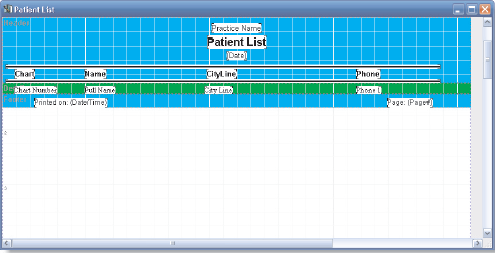
Figure 9-22 Patient List report open in Medisoft Report Designer
4. Double-click Phone, which appears between the two horizontal black lines near the top of the report, to select it. Then, doubleclick Phone again to edit it. The Text Properties dialog box is displayed (see Figure 9-23).
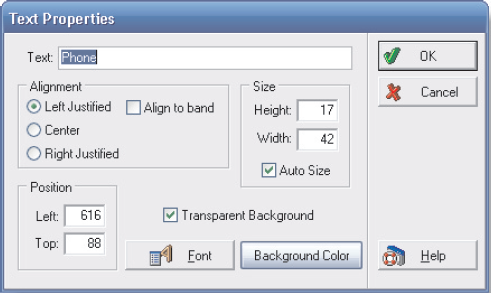
Figure 9-23 Text Properties dialog box
5. Enter Work Phone in the Text box that currently reads -Phone.-
6. Since Work Phone contains more letters than Phone, it is necessary to lengthen the space allotted for the label on the report so all the letters can be displayed. This is done in the section of the dialog box labeled Size. Click in the Auto Size box to deselect that option. In the Width box, delete the existing entry by using the Backspace key, and enter 120.
7. Click the OK button. Work Phone is displayed in the band where Phone used to be.
8. In the green band below the band in which Work Phone appears, click the Phone 1 box to select it. Then double-click the Phone 1 box again to edit its contents. The Data Field Properties dialog box is displayed (see Figure 9-24).
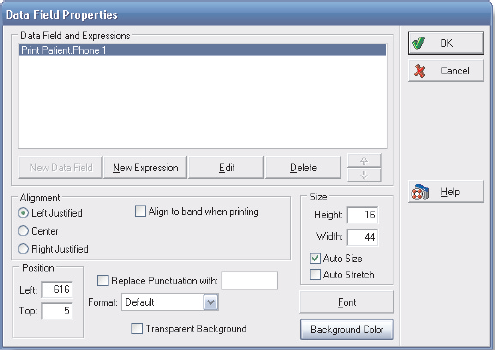
Figure 9-24 Data Field Properties dialog box
9. The current data box, Print Patient Phone 1, is active in the Data Field and Expressions box. Click the Edit button to change this box. The Select Data Field dialog box is displayed (see Figure 9-25).
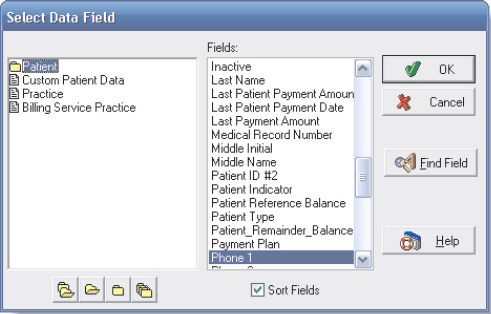
Figure 9-25 Select Data Field dialog box
10. In the Fields column, scroll down, highlight Work Phone, and click OK. The Data Field and Expressions box now lists Print Patient Work Phone.
11. To increase the space allotted in the report for this new value, click the Auto Size box to deselect it. Then go to the Width box, delete the existing entry, and key 120. Click the OK button. Work Phone is displayed where Phone 1 used to be.
12. On the Report Designer File menu, click Preview Report to see how the report will look when printed. The Save Report As … dialog box is displayed.
13. Key Patient List-Work in the Report Title box. Click the OK button. The Data Selection Questions dialog box is displayed.
14. Leave the Chart Number Range boxes blank to select all patients for the report.
15. Click the OK button.
16. The Preview Report dialog box is displayed, showing the report.
17. Click the Print button to print the report.
18. Exit the Preview Report window.
19. Click Close on the Report Designer File menu, or click the Close button in the upper-right corner of the dialog box, to close the report file.
20. Click Exit on the File menu, or click the Exit button on the toolbar, to leave Medisoft's Report Designer.
21. Select Custom Report List on the Reports menu. Scroll down and confirm that Patient List-Work appears in the list of custom reports. Click Cancel to close the Open Report dialog box.
Date: July 31, 2010
1. On the Reports menu, click Design Custom Reports and Bills. The Report Designer window is displayed.
2. Click Open Report on the File menu. The Open Report dialog box is displayed.
3. Double-click Patient List in the list. The Patient List report is displayed (see Figure 9-22).
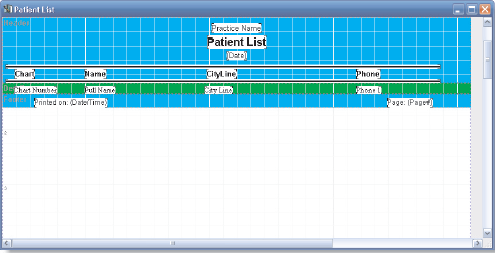
Figure 9-22 Patient List report open in Medisoft Report Designer
4. Double-click Phone, which appears between the two horizontal black lines near the top of the report, to select it. Then, doubleclick Phone again to edit it. The Text Properties dialog box is displayed (see Figure 9-23).
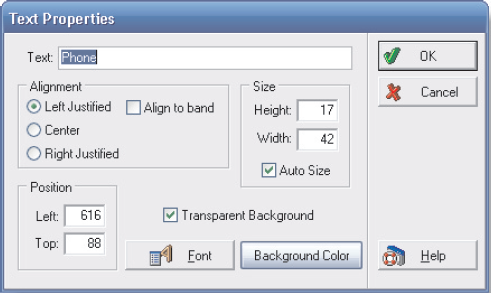
Figure 9-23 Text Properties dialog box
5. Enter Work Phone in the Text box that currently reads -Phone.-
6. Since Work Phone contains more letters than Phone, it is necessary to lengthen the space allotted for the label on the report so all the letters can be displayed. This is done in the section of the dialog box labeled Size. Click in the Auto Size box to deselect that option. In the Width box, delete the existing entry by using the Backspace key, and enter 120.
7. Click the OK button. Work Phone is displayed in the band where Phone used to be.
8. In the green band below the band in which Work Phone appears, click the Phone 1 box to select it. Then double-click the Phone 1 box again to edit its contents. The Data Field Properties dialog box is displayed (see Figure 9-24).
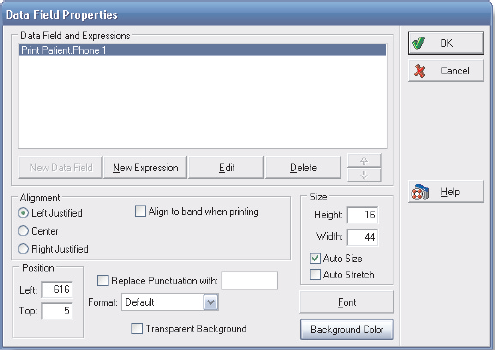
Figure 9-24 Data Field Properties dialog box
9. The current data box, Print Patient Phone 1, is active in the Data Field and Expressions box. Click the Edit button to change this box. The Select Data Field dialog box is displayed (see Figure 9-25).
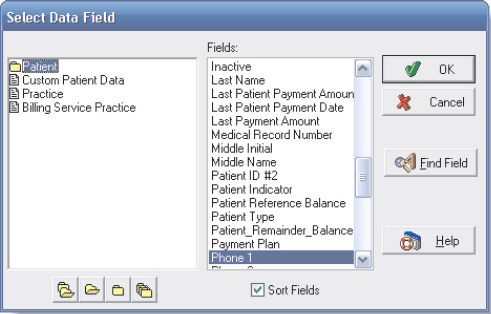
Figure 9-25 Select Data Field dialog box
10. In the Fields column, scroll down, highlight Work Phone, and click OK. The Data Field and Expressions box now lists Print Patient Work Phone.
11. To increase the space allotted in the report for this new value, click the Auto Size box to deselect it. Then go to the Width box, delete the existing entry, and key 120. Click the OK button. Work Phone is displayed where Phone 1 used to be.
12. On the Report Designer File menu, click Preview Report to see how the report will look when printed. The Save Report As … dialog box is displayed.
13. Key Patient List-Work in the Report Title box. Click the OK button. The Data Selection Questions dialog box is displayed.
14. Leave the Chart Number Range boxes blank to select all patients for the report.
15. Click the OK button.
16. The Preview Report dialog box is displayed, showing the report.
17. Click the Print button to print the report.
18. Exit the Preview Report window.
19. Click Close on the Report Designer File menu, or click the Close button in the upper-right corner of the dialog box, to close the report file.
20. Click Exit on the File menu, or click the Exit button on the toolbar, to leave Medisoft's Report Designer.
21. Select Custom Report List on the Reports menu. Scroll down and confirm that Patient List-Work appears in the list of custom reports. Click Cancel to close the Open Report dialog box.
Explanation
Patient Li...
Computers in the Medical Office 6th Edition by Susan Sanderson
Why don’t you like this exercise?
Other Minimum 8 character and maximum 255 character
Character 255


