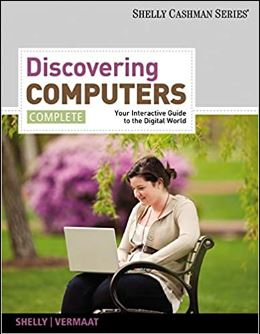
Discovering Computers, Introductory: Your Interactive Guide to the Digital World 1st Edition by Misty Vermaat
Edition 1ISBN: 978-1133593461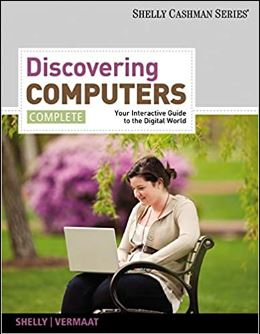
Discovering Computers, Introductory: Your Interactive Guide to the Digital World 1st Edition by Misty Vermaat
Edition 1ISBN: 978-1133593461 Exercise 29
Learn How To 3: Keep Windows Up-to-Date
Keeping Windows up-to-date is a critical part of keeping your computer in working order. The updates made available by Microsoft for no charge over the Internet can help to keep errors from occurring on your computer and attempt to ensure that all security safeguards are in place. To update Windows, complete the next steps:
1. Click the Start button on the Windows taskbar, click All Programs, and then click Windows Update in the All Programs list (Figure) to display the Windows Update window.
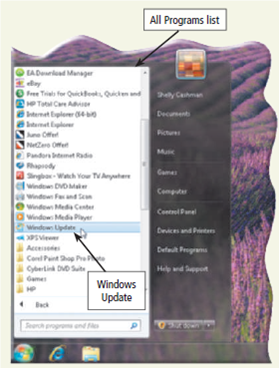
2. Click the link indicating that updates are available.
3. If necessary, select those updates you wish to install and then click the OK button. Be aware that some updates might take 20 minutes or more to download and install, based primarily on your Internet access speed.
4. Often, after installation of updates, you must restart your computer to allow those updates to take effect. Be sure to save any open files before restarting your computer.
You also can schedule automatic updates for your computer. To do so, complete the following steps:
1. Click the Start button on the Windows taskbar and then click Control Panel on the Start menu.
2. In the Control Panel window, click System and Security to open the System and Security window.
3. In the System and Security window, click 'Turn automatic updating on or off' to open the Change settings window (Figure).
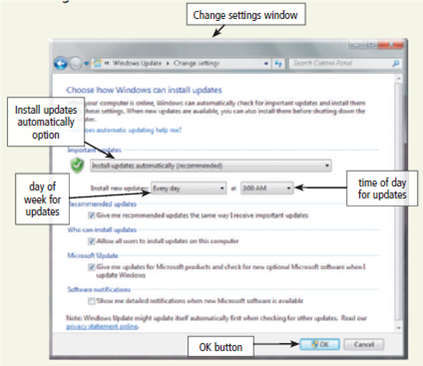
4. Select the option you want to use for Windows updates. Microsoft, together with all security and operating system experts, strongly recommends you select 'Install updates automatically' so that updates will be installed on your computer automatically. Notice that if you select 'Install updates automatically', you also should select a time when your computer will be on and be connected to the Internet. A secondary choice is to download the suggested updates and then choose when you want to install them, and a third choice allows you to check for updates and then choose when you want to download and install them.
5. When you have made your selection, click the OK button in the Change settings window.
Updating Windows on your computer is vital to maintain security and operational integrity.
Optional: If you are not using your own computer, do not complete this exercise. Open the Control Panel, click System and Security, and then click 'Turn automatic updating on or off'. Select the level of automatic updates you want to use. Write a report justifying your choice of automatic updates and then submit the report to your instructor.
Keeping Windows up-to-date is a critical part of keeping your computer in working order. The updates made available by Microsoft for no charge over the Internet can help to keep errors from occurring on your computer and attempt to ensure that all security safeguards are in place. To update Windows, complete the next steps:
1. Click the Start button on the Windows taskbar, click All Programs, and then click Windows Update in the All Programs list (Figure) to display the Windows Update window.
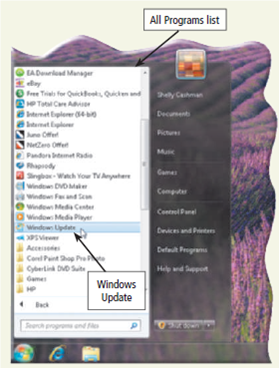
2. Click the link indicating that updates are available.
3. If necessary, select those updates you wish to install and then click the OK button. Be aware that some updates might take 20 minutes or more to download and install, based primarily on your Internet access speed.
4. Often, after installation of updates, you must restart your computer to allow those updates to take effect. Be sure to save any open files before restarting your computer.
You also can schedule automatic updates for your computer. To do so, complete the following steps:
1. Click the Start button on the Windows taskbar and then click Control Panel on the Start menu.
2. In the Control Panel window, click System and Security to open the System and Security window.
3. In the System and Security window, click 'Turn automatic updating on or off' to open the Change settings window (Figure).
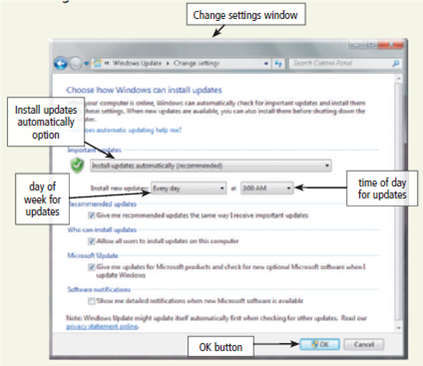
4. Select the option you want to use for Windows updates. Microsoft, together with all security and operating system experts, strongly recommends you select 'Install updates automatically' so that updates will be installed on your computer automatically. Notice that if you select 'Install updates automatically', you also should select a time when your computer will be on and be connected to the Internet. A secondary choice is to download the suggested updates and then choose when you want to install them, and a third choice allows you to check for updates and then choose when you want to download and install them.
5. When you have made your selection, click the OK button in the Change settings window.
Updating Windows on your computer is vital to maintain security and operational integrity.
Optional: If you are not using your own computer, do not complete this exercise. Open the Control Panel, click System and Security, and then click 'Turn automatic updating on or off'. Select the level of automatic updates you want to use. Write a report justifying your choice of automatic updates and then submit the report to your instructor.
Explanation
Automatic updates feature in Windows
Fo...
Discovering Computers, Introductory: Your Interactive Guide to the Digital World 1st Edition by Misty Vermaat
Why don’t you like this exercise?
Other Minimum 8 character and maximum 255 character
Character 255


