True/False
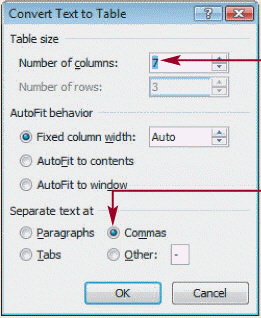 To open the dialog box in the accompanying figure click the Format tab click the Table button and then at the bottom of the Table menu click Convert Text to Table.
To open the dialog box in the accompanying figure click the Format tab click the Table button and then at the bottom of the Table menu click Convert Text to Table.
Correct Answer:

Verified
Correct Answer:
Verified
Related Questions
Q109: When you create a new data source
Q110: You would use Word's Mail Merge features
Q111: To open the Mail Merge task pane
Q112: The header row in the data source
Q113: During a merge the merge fields instruct
Q115: If you include spaces in your field
Q116: Identify the letter of the choice that
Q117: <img src="https://d2lvgg3v3hfg70.cloudfront.net/TBX9149/.jpg" alt=" The item marked
Q118: In the Mail Merge Recipients dialog box
Q119: In the merging process in Word the