Exam 4: Creating Reports and Forms Question
Exam 1: Databases and Database Objects103 Questions
Exam 2: Querying a Database103 Questions
Exam 3: Maintaining a Database103 Questions
Exam 4: Creating Reports and Forms Question103 Questions
Exam 5: Multiple-Table Forms Question MC103 Questions
Exam 6: Advanced Report Techniques Question103 Questions
Exam 7: Advanced Form Techniques103 Questions
Exam 9: Administering a Database System103 Questions
Exam 10: Using Sql Question103 Questions
Exam 11: Database Design206 Questions
Exam 12: Creating a Worksheet and a Chart103 Questions
Exam 13: Formulas, Functions, and Formatting Question103 Questions
Exam 14: Working With Large Worksheets, Charting, and What-If Analysis Question103 Questions
Exam 15: Financial Functions, Data Tables, and Amortization Schedules Question103 Questions
Exam 16: Working With Multiple Worksheets and Workbooks Question103 Questions
Exam 17: Creating, Sorting, and Querying a Table Question103 Questions
Exam 18: Creating Templates, Importing Data, and Working With Smartart, Images, and Screen Shots Question103 Questions
Exam 19: Working With Trendlines, Pivottable Reports, Pivotchart Reports, and Slicers Question103 Questions
Exam 20: Formula Auditing, Data Validation, and Complex Problem Solving Question103 Questions
Exam 21: Using Macros, Controls, and Visual Basic for Applications Vba With Excel Question103 Questions
Exam 22: Collaboration Features for Workbooks Question206 Questions
Exam 23: Appendix: Introduction to Technology46 Questions
Exam 24: Appendix: Office 365 Essentials156 Questions
Exam 25: Managing Email Messages With Outlook103 Questions
Exam 26: Managing Calendars With Outlook103 Questions
Exam 27: Managing Contacts and Personal Contact Information With Outlook102 Questions
Exam 28: Creating and Managing Tasks With Outlook103 Questions
Exam 29: Customizing Outlook206 Questions
Exam 30: Creating and Editing a Presentation With Pictures103 Questions
Exam 31: Enhancing a Presentation With Pictures, Shapes, and Wordart103 Questions
Exam 32: Reusing a Presentation and Adding Media and Animation103 Questions
Exam 33: Creating and Formatting Information Graphics103 Questions
Exam 34: Collaborating on and Delivering a Presentation103 Questions
Exam 36: Creating a Self-Running Presentation Containing Animation103 Questions
Exam 37: Customizing a Template and Handouts Using Masters103 Questions
Exam 38: Modifying a Presentation Using Graphical Elements103 Questions
Exam 39: Developing a Presentation With Content From Outside Sources103 Questions
Exam 40: Organizing Slides and Creating a Photo Album206 Questions
Exam 41: Creating, Formatting, and Editing in Webct103 Questions
Exam 42: Creating a Research Paper With References and Sources103 Questions
Exam 43: Creating a Business Letter With a Letterhead and Table103 Questions
Exam 44: Creating a Document With a Title Page, Lists, Tables, and a Watermark103 Questions
Exam 45: Using a Template to Create a Resume and Sharing a Finished Document103 Questions
Exam 46: Generating Form Letters, Mailing Labels, and a Directory103 Questions
Exam 47: Creating a Newsletter With a Pull-Quote and Graphics103 Questions
Exam 48: Using Document Collaboration, Integration, and Charting Tools103 Questions
Exam 49: Creating a Reference Document With a Table of Contents and an Index103 Questions
Exam 50: Creating a Template for an Online Form103 Questions
Exam 51: Enhancing an Online Form and Using Macros206 Questions
Select questions type
To use the Form Wizard to create a form for a table, select the table for the form in the Navigation Pane, tap or click the CREATE tab, and then tap or click the ____ button.
(Multiple Choice)
5.0/5  (28)
(28)
The santents of the Page Header section print once at the top of each page and typically santain the salumn headings.
(True/False)
4.8/5  (32)
(32)
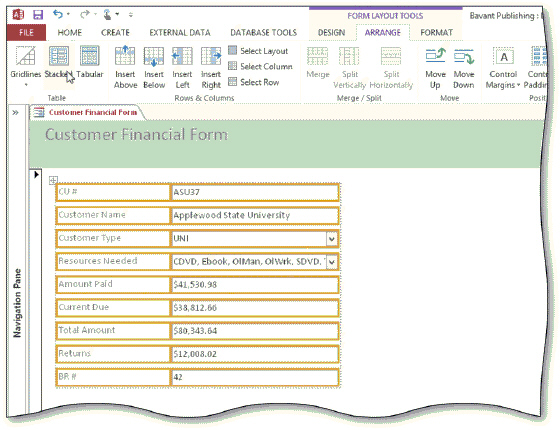 When working with a form, such as that shown in the acsampanying figure, there are three different ways to view the form. They are Layout view, Form view, and ____________________ view.
When working with a form, such as that shown in the acsampanying figure, there are three different ways to view the form. They are Layout view, Form view, and ____________________ view.
(Short Answer)
4.8/5  (36)
(36)
An employee at Bavant Publishing has created the report shown in the acsampanying figure but needs some assistance in adding subtotals and grand totals. Bavant also would like some way to identify customers easily who have a current due amount of zero.
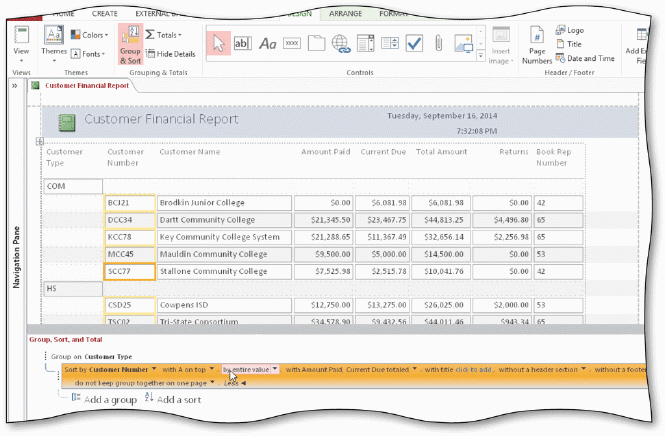 How can the employee add subtotals and totals for the Amount Paid salumn?
How can the employee add subtotals and totals for the Amount Paid salumn?
(Short Answer)
4.8/5  (33)
(33)
If you open a field list and the tables do not appear in the field list, tap or click ____.
(Multiple Choice)
4.9/5  (38)
(38)
When you view a report in Print Preview, you can make changes to the report.
(True/False)
4.8/5  (45)
(45)
The santents of the Detail section print once for each resard in the table.
(True/False)
4.8/5  (30)
(30)
___________________ are objects that display data and perform actions. They allow you to work with labels and images to improve the user interface.
(Short Answer)
4.8/5  (35)
(35)
When working on a report in Layout view, you can make additional layout changes by using the ____ tab(s).
(Multiple Choice)
4.9/5  (39)
(39)
The data in a report can same from one or more tables but the data in a form only can same from one table.
(True/False)
4.8/5  (37)
(37)
The santents of the Report Footer section print once at the bottom of each page and often santain a date and a page number.
(True/False)
4.8/5  (37)
(37)
The ____ sammand on the Advanced menu allows you to sort resards and enter criteria to restrict retrieval.
(Multiple Choice)
5.0/5  (38)
(38)
To add totals to the Amount Paid salumn in a report, tap or click the Aggregate button on the DESIGN tab.
(True/False)
4.9/5  (37)
(37)
Once you decide on a general report style or theme, you should stick with it throughout your database.
(True/False)
4.8/5  (32)
(32)
To display the sanditional Formatting Rules Manager dialog box, tap or click the ____ button on the FORMAT tab.
(Multiple Choice)
4.8/5  (37)
(37)
When you click the Group & Sort button on the FORMAT tab, Access displays a Group, Sort, and Total pane at the top of the screen.
(True/False)
4.9/5  (37)
(37)
You can use the filter buttons in the Sort & Filter group on the Home tab to filter resards in a report.
(True/False)
4.9/5  (35)
(35)
To create labels using the Label Wizard, tap or click the ____________________ button in the Reports group on the CREATE tab.
(Short Answer)
4.8/5  (41)
(41)
To adjust margins or change the page orientation of a report, open the report in Layout view and click the ARRANGE tab.
(True/False)
4.8/5  (33)
(33)
Showing 81 - 100 of 103
Filters
- Essay(0)
- Multiple Choice(0)
- Short Answer(0)
- True False(0)
- Matching(0)