Exam 37: Customizing a Template and Handouts Using Masters
Exam 1: Databases and Database Objects103 Questions
Exam 2: Querying a Database103 Questions
Exam 3: Maintaining a Database103 Questions
Exam 4: Creating Reports and Forms Question103 Questions
Exam 5: Multiple-Table Forms Question MC103 Questions
Exam 6: Advanced Report Techniques Question103 Questions
Exam 7: Advanced Form Techniques103 Questions
Exam 9: Administering a Database System103 Questions
Exam 10: Using Sql Question103 Questions
Exam 11: Database Design206 Questions
Exam 12: Creating a Worksheet and a Chart103 Questions
Exam 13: Formulas, Functions, and Formatting Question103 Questions
Exam 14: Working With Large Worksheets, Charting, and What-If Analysis Question103 Questions
Exam 15: Financial Functions, Data Tables, and Amortization Schedules Question103 Questions
Exam 16: Working With Multiple Worksheets and Workbooks Question103 Questions
Exam 17: Creating, Sorting, and Querying a Table Question103 Questions
Exam 18: Creating Templates, Importing Data, and Working With Smartart, Images, and Screen Shots Question103 Questions
Exam 19: Working With Trendlines, Pivottable Reports, Pivotchart Reports, and Slicers Question103 Questions
Exam 20: Formula Auditing, Data Validation, and Complex Problem Solving Question103 Questions
Exam 21: Using Macros, Controls, and Visual Basic for Applications Vba With Excel Question103 Questions
Exam 22: Collaboration Features for Workbooks Question206 Questions
Exam 23: Appendix: Introduction to Technology46 Questions
Exam 24: Appendix: Office 365 Essentials156 Questions
Exam 25: Managing Email Messages With Outlook103 Questions
Exam 26: Managing Calendars With Outlook103 Questions
Exam 27: Managing Contacts and Personal Contact Information With Outlook102 Questions
Exam 28: Creating and Managing Tasks With Outlook103 Questions
Exam 29: Customizing Outlook206 Questions
Exam 30: Creating and Editing a Presentation With Pictures103 Questions
Exam 31: Enhancing a Presentation With Pictures, Shapes, and Wordart103 Questions
Exam 32: Reusing a Presentation and Adding Media and Animation103 Questions
Exam 33: Creating and Formatting Information Graphics103 Questions
Exam 34: Collaborating on and Delivering a Presentation103 Questions
Exam 36: Creating a Self-Running Presentation Containing Animation103 Questions
Exam 37: Customizing a Template and Handouts Using Masters103 Questions
Exam 38: Modifying a Presentation Using Graphical Elements103 Questions
Exam 39: Developing a Presentation With Content From Outside Sources103 Questions
Exam 40: Organizing Slides and Creating a Photo Album206 Questions
Exam 41: Creating, Formatting, and Editing in Webct103 Questions
Exam 42: Creating a Research Paper With References and Sources103 Questions
Exam 43: Creating a Business Letter With a Letterhead and Table103 Questions
Exam 44: Creating a Document With a Title Page, Lists, Tables, and a Watermark103 Questions
Exam 45: Using a Template to Create a Resume and Sharing a Finished Document103 Questions
Exam 46: Generating Form Letters, Mailing Labels, and a Directory103 Questions
Exam 47: Creating a Newsletter With a Pull-Quote and Graphics103 Questions
Exam 48: Using Document Collaboration, Integration, and Charting Tools103 Questions
Exam 49: Creating a Reference Document With a Table of Contents and an Index103 Questions
Exam 50: Creating a Template for an Online Form103 Questions
Exam 51: Enhancing an Online Form and Using Macros206 Questions
Select questions type
You are not given the opportunity to insert a placeholder into the ____.
(Multiple Choice)
4.8/5  (27)
(27)
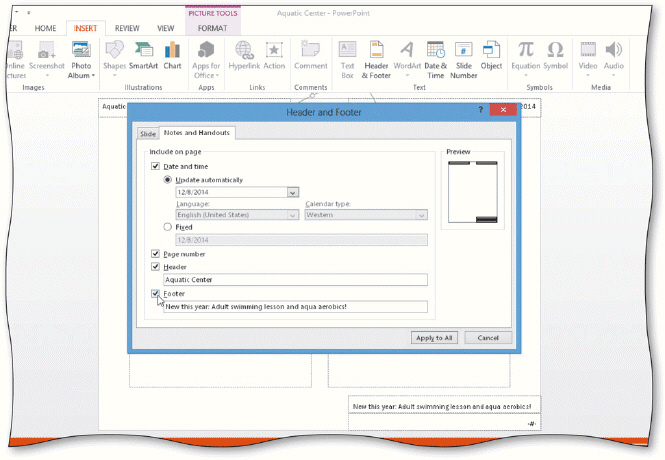 As shown in the acsampanying slide, ____ in the preview area of the Header and Footer dialog box show where the header and footer will display on a handout.
As shown in the acsampanying slide, ____ in the preview area of the Header and Footer dialog box show where the header and footer will display on a handout.
(Multiple Choice)
4.9/5  (33)
(33)
You can format ____ text using the same font styles and text attributes available to title and subtitle text.
(Multiple Choice)
4.9/5  (36)
(36)
The _________________________ has placeholders for bulleted lists, title text, pictures, and other graphical elements.
(Short Answer)
4.8/5  (32)
(32)
You can use masters to give your presentation a unique and uniform look.
(True/False)
4.8/5  (33)
(33)
You can point to various directions in the Text Direction gallery to watch text in a placeholder change direction.
(True/False)
4.8/5  (30)
(30)
Which of the following is the path to the Rename button in Slide Master view?
(Multiple Choice)
4.8/5  (34)
(34)
PowerPoint allows you to customize the master ____ for slides, handouts, and speaker notes.
(Multiple Choice)
4.8/5  (30)
(30)
You can change the look of an entire presentation by applying formats to the slide master in the same manner that you apply these formats to individual slides.
(True/False)
4.8/5  (21)
(21)
Once all the changes are made to a slide master and a slide layout, you may want to _________________________ them to describe their functions or features.
(Short Answer)
4.9/5  (27)
(27)
To move or nudge a selected picture in very small increments, hold down the ____ key while pressing the UP ARROW, DOWN ARROW, RIGHT ARROW, or LEFT ARROW.
(Multiple Choice)
4.9/5  (44)
(44)
Saving a slide master as a(n) _________________________ is sanvenient when you often reuse and modify presentations.
(Short Answer)
4.8/5  (40)
(40)
Dragging the green _________________________ above a selected object allows you to rotate an object in any direction.
(Short Answer)
4.7/5  (32)
(32)
The Hide Background Graphics check box is a toggle that displays and sanceals the graphics.
(True/False)
5.0/5  (32)
(32)
To apply a pattern to all the slides in a presentation, tap or click the ____ button in the Format Background pane.
(Multiple Choice)
4.9/5  (36)
(36)
A(n) _________________________ refers to the formatting of the interior of a shape.
(Short Answer)
4.8/5  (41)
(41)
Showing 21 - 40 of 103
Filters
- Essay(0)
- Multiple Choice(0)
- Short Answer(0)
- True False(0)
- Matching(0)