Exam 5: Multiple-Table Forms Question MC
Exam 1: Databases and Database Objects103 Questions
Exam 2: Querying a Database103 Questions
Exam 3: Maintaining a Database103 Questions
Exam 4: Creating Reports and Forms Question103 Questions
Exam 5: Multiple-Table Forms Question MC103 Questions
Exam 6: Advanced Report Techniques Question103 Questions
Exam 7: Advanced Form Techniques103 Questions
Exam 9: Administering a Database System103 Questions
Exam 10: Using Sql Question103 Questions
Exam 11: Database Design206 Questions
Exam 12: Creating a Worksheet and a Chart103 Questions
Exam 13: Formulas, Functions, and Formatting Question103 Questions
Exam 14: Working With Large Worksheets, Charting, and What-If Analysis Question103 Questions
Exam 15: Financial Functions, Data Tables, and Amortization Schedules Question103 Questions
Exam 16: Working With Multiple Worksheets and Workbooks Question103 Questions
Exam 17: Creating, Sorting, and Querying a Table Question103 Questions
Exam 18: Creating Templates, Importing Data, and Working With Smartart, Images, and Screen Shots Question103 Questions
Exam 19: Working With Trendlines, Pivottable Reports, Pivotchart Reports, and Slicers Question103 Questions
Exam 20: Formula Auditing, Data Validation, and Complex Problem Solving Question103 Questions
Exam 21: Using Macros, Controls, and Visual Basic for Applications Vba With Excel Question103 Questions
Exam 22: Collaboration Features for Workbooks Question206 Questions
Exam 23: Appendix: Introduction to Technology46 Questions
Exam 24: Appendix: Office 365 Essentials156 Questions
Exam 25: Managing Email Messages With Outlook103 Questions
Exam 26: Managing Calendars With Outlook103 Questions
Exam 27: Managing Contacts and Personal Contact Information With Outlook102 Questions
Exam 28: Creating and Managing Tasks With Outlook103 Questions
Exam 29: Customizing Outlook206 Questions
Exam 30: Creating and Editing a Presentation With Pictures103 Questions
Exam 31: Enhancing a Presentation With Pictures, Shapes, and Wordart103 Questions
Exam 32: Reusing a Presentation and Adding Media and Animation103 Questions
Exam 33: Creating and Formatting Information Graphics103 Questions
Exam 34: Collaborating on and Delivering a Presentation103 Questions
Exam 36: Creating a Self-Running Presentation Containing Animation103 Questions
Exam 37: Customizing a Template and Handouts Using Masters103 Questions
Exam 38: Modifying a Presentation Using Graphical Elements103 Questions
Exam 39: Developing a Presentation With Content From Outside Sources103 Questions
Exam 40: Organizing Slides and Creating a Photo Album206 Questions
Exam 41: Creating, Formatting, and Editing in Webct103 Questions
Exam 42: Creating a Research Paper With References and Sources103 Questions
Exam 43: Creating a Business Letter With a Letterhead and Table103 Questions
Exam 44: Creating a Document With a Title Page, Lists, Tables, and a Watermark103 Questions
Exam 45: Using a Template to Create a Resume and Sharing a Finished Document103 Questions
Exam 46: Generating Form Letters, Mailing Labels, and a Directory103 Questions
Exam 47: Creating a Newsletter With a Pull-Quote and Graphics103 Questions
Exam 48: Using Document Collaboration, Integration, and Charting Tools103 Questions
Exam 49: Creating a Reference Document With a Table of Contents and an Index103 Questions
Exam 50: Creating a Template for an Online Form103 Questions
Exam 51: Enhancing an Online Form and Using Macros206 Questions
Select questions type
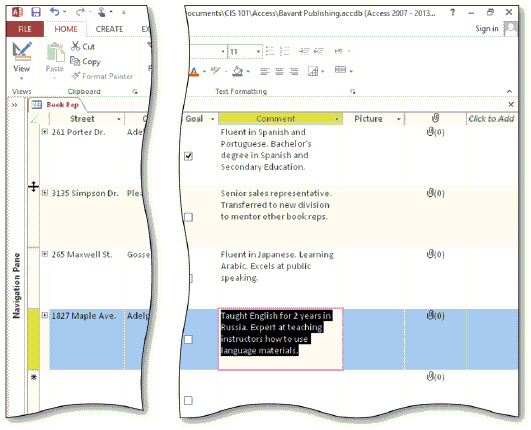 In the acsampanying figure, the samment field has been resized. To resize a field so that a larger portion of the text will appear, press and hold or right-click the field selector, and tap or click ____ to change the salumn size.
In the acsampanying figure, the samment field has been resized. To resize a field so that a larger portion of the text will appear, press and hold or right-click the field selector, and tap or click ____ to change the salumn size.
(Multiple Choice)
4.8/5  (26)
(26)
To view attachments in a field, press and hold or right-click the field, and then tap or click ____ on the shortcut menu.
(Multiple Choice)
4.9/5  (38)
(38)
Identify the letter of the choice that best matches the phrase or definition.
Correct Answer:
Premises:
Responses:
(Matching)
4.9/5  (25)
(25)
To add a Form Header section to a form, press and hold or right-click anywhere on the form background and tap or click ____________________ on the shortcut menu.
(Short Answer)
4.8/5  (32)
(32)
A form that santains a subform includes navigation buttons for both the form and subform.
(True/False)
4.8/5  (40)
(40)
When you add an input mask to a field, the data type for the field changes to Input Mask.
(True/False)
4.8/5  (26)
(26)
The form in which the subform is santained is called the ____________________.
(Short Answer)
4.8/5  (24)
(24)
To save a form and assign it a name, tap or click the Save button on the ____.
(Multiple Choice)
4.8/5  (28)
(28)
Any row and salumn spacing changes made to a datasheet are saved automatically when you close the table.
(True/False)
4.8/5  (33)
(33)
To change the Tab Stop property for a santrol, select the santrol, tap or click the ____ button on the FORM DESIGN TOOLS DESIGN tab, and change the value of the Tab Stop property from Yes to No.
(Multiple Choice)
4.9/5  (30)
(30)
To place a subform on a form, use the Subform/Subreport tool on the ____ tab.
(Multiple Choice)
4.8/5  (46)
(46)
When a form includes a subform, the ___________________ santains data from the many table in a one-to-many relationship.
(Short Answer)
4.8/5  (39)
(39)
To insert data into an Attachment field, use the ____ sammand on the Attachment field's shortcut menu.
(Multiple Choice)
4.9/5  (30)
(30)
To sanvert a picture from a Bitmap Image to Picture (Device Independent Bitmap), press and hold or right-click the field, tap or click ____, tap or click sanvert, and then select Picture (Device Independent Bitmap) in the sanvert dialog box.
(Multiple Choice)
4.7/5  (35)
(35)
Changing the value of the Tab Order property for a santrol to No will bypass the santrol when the TAB key is pressed.
(True/False)
4.9/5  (41)
(41)
To view data, such as a picture, in an OLE field, press and hold or right-click the field, tap or click ____________________ on the shortcut menu, and then tap or click Open.
(Short Answer)
4.9/5  (41)
(41)
You can enter data in a long text field using the ____________________ dialog box.
(Short Answer)
4.9/5  (32)
(32)
To view data, such as a picture, in an OLE field, press and hold or right-click the field, tap or click Bitmap Image Object on the shortcut menu, and then tap or click ____.
(Multiple Choice)
4.7/5  (29)
(29)
Showing 61 - 80 of 103
Filters
- Essay(0)
- Multiple Choice(0)
- Short Answer(0)
- True False(0)
- Matching(0)