Exam 3: Access Lesson 3: Creating Queries
Exam 1: Access Lesson 1: Microsoft Access Basics46 Questions
Exam 2: Access Lesson 2: Creating a Database46 Questions
Exam 3: Access Lesson 3: Creating Queries46 Questions
Exam 4: Access Lesson 4: Creating and Modifying Forms46 Questions
Exam 5: Access Lesson 5: Creating and Modifying Reports46 Questions
Exam 6: Access Lesson 6: Integrating Access46 Questions
Exam 7: Excel Lesson 1: Microsoft Excel Basics46 Questions
Exam 8: Excel Lesson 2: Changing the Appearance of a Worksheet46 Questions
Exam 9: Excel Lesson 3: Organizing the Worksheet46 Questions
Exam 10: Excel Lesson 4: Entering Worksheet Formulas46 Questions
Exam 11: Excel Lesson 5: Using Functions46 Questions
Exam 12: Excel Lesson 6: Enhancing a Worksheet46 Questions
Exam 13: Excel Lesson 7: Working With Multiple Worksheets and Workbooks46 Questions
Exam 14: Excel Lesson 8: Working With Charts46 Questions
Exam 15: Microsoft Office 2010 Basics and the Internet92 Questions
Exam 16: Outlook Lesson 1: Outlook Basics and E-Mail46 Questions
Exam 17: Outlook Lesson 2: Calendar46 Questions
Exam 18: Outlook Lesson 3: Working With Other Outlook Tools46 Questions
Exam 19: Powerpoint Lesson 1: Microsoft Powerpoint Basics46 Questions
Exam 20: Powerpoint Lesson 2: Creating Enhancing Powerpoint Presentations46 Questions
Exam 21: Powerpoint Lesson 3: Working With Visual Elements46 Questions
Exam 22: Powerpoint Lesson 4: Expanding on Powerpoint Basics46 Questions
Exam 23: Publisher Lesson 1: Microsoft Publisher Basics46 Questions
Exam 24: Publisher Lesson 2: Enhancing Publisher Documents46 Questions
Exam 25: Introduction Lesson 1: Microsoft Windows 7 Basics46 Questions
Exam 26: Word Lesson 1: Microsoft Word Basics46 Questions
Exam 27: Word Lesson 2: Basic Editing46 Questions
Exam 28: Word Lesson 3: Helpful Word Features46 Questions
Exam 29: Word Lesson 4: Formatting Text46 Questions
Exam 30: Word Lesson 5: Formatting Paragraphs and Documents46 Questions
Exam 31: Word Lesson 6: Working With Graphics46 Questions
Exam 32: Word Lesson 7: Working With Documents46 Questions
Exam 33: Word Lesson 8: Increasing Efficiency Using Word46 Questions
Select questions type
FIGURE AC 3-1 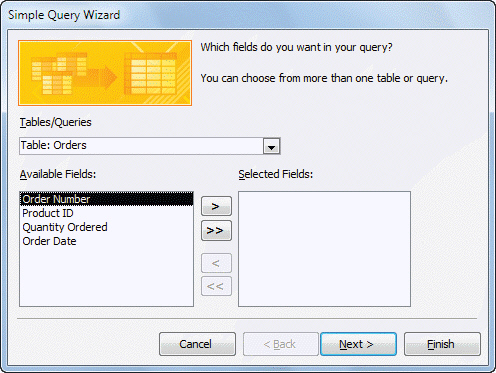 To access the dialog box shown in Figure AC 3-1 above, you first have to access the ____.
To access the dialog box shown in Figure AC 3-1 above, you first have to access the ____.
Free
(Multiple Choice)
4.8/5  (31)
(31)
Correct Answer:
B
To add a condition to a field, click in the field's Criteria box, and then type the condition.
Free
(True/False)
4.8/5  (36)
(36)
Correct Answer:
True
An easy method to change the way data is sorted is to click any field value in the field you want to sort, and then click the Ascending or Descending buttons in the ____ group on the Home tab.
Free
(Multiple Choice)
4.9/5  (42)
(42)
Correct Answer:
D
A(n) ____________________ query lets you summarize relevant data, such as adding the field values in a column that stores price data.
(Short Answer)
4.9/5  (35)
(35)
A filter temporarily displays records in a datasheet based on the condition that you specify.
(True/False)
4.8/5  (32)
(32)
Case AC 3-1 Danielle is a Sales Manager and is troubleshooting why profits are down. Danielle wants to see which items are the least profitable. She chooses the Profitability field of her product datasheet and clicks the ____ button.
(Multiple Choice)
4.9/5  (38)
(38)
When you need to sort data first based on the values in one field, and then by the values in a second field, you can set the sort orders for the two fields using the ____ in the design grid.
(Multiple Choice)
4.7/5  (34)
(34)
The ____ symbol next to a field name in a field list indicates the table's primary key.
(Multiple Choice)
4.9/5  (37)
(37)
When you run a query, the data in the table on which the query is based no longer exists in the table.
(True/False)
4.7/5  (36)
(36)
After applying any filter to a field, clicking the ____ button in the Sort & Filter group on the Home tab removes it and displays all records again.
(Multiple Choice)
4.9/5  (29)
(29)
You can move a field in the design grid by clicking the bar above the field, and then dragging the field to the new location.
(True/False)
4.9/5  (33)
(33)
When you relate tables, Access uses a set of rules to ensure that there are matching values in the common field used to form the relationship, both at the time you create the relationship and as you enter data in the tables after you create the relationship. This set of rules is called ____.
(Multiple Choice)
4.9/5  (30)
(30)
In a one-to-many relationship, one record in the first table (called the ____ table) can match many records in the second table (called the related table).
(Multiple Choice)
4.8/5  (38)
(38)
A matching field is also called a mirror field because it is common in both tables involved in the relationship.
(True/False)
4.8/5  (28)
(28)
A(n) mirror field is a field that appears in both tables, has the same data type, and contains the same values.
(True/False)
4.8/5  (21)
(21)
Sorting a field in ascending order arranges records from Z to A, or largest to smallest.
(True/False)
4.9/5  (35)
(35)
A query is a database object that lets you ask the database about the data it contains.
(True/False)
4.9/5  (45)
(45)
Briefly describe Filter by Selection and Filter by Form. Imagine that you are searching for songs in a database. Give an example of a situation where you would use Filter by Selection and a situation where you would use Filter by Form.
(Essay)
4.8/5  (38)
(38)
Showing 1 - 20 of 46
Filters
- Essay(0)
- Multiple Choice(0)
- Short Answer(0)
- True False(0)
- Matching(0)