Exam 9: Excel Lesson 3: Organizing the Worksheet
Exam 1: Access Lesson 1: Microsoft Access Basics46 Questions
Exam 2: Access Lesson 2: Creating a Database46 Questions
Exam 3: Access Lesson 3: Creating Queries46 Questions
Exam 4: Access Lesson 4: Creating and Modifying Forms46 Questions
Exam 5: Access Lesson 5: Creating and Modifying Reports46 Questions
Exam 6: Access Lesson 6: Integrating Access46 Questions
Exam 7: Excel Lesson 1: Microsoft Excel Basics46 Questions
Exam 8: Excel Lesson 2: Changing the Appearance of a Worksheet46 Questions
Exam 9: Excel Lesson 3: Organizing the Worksheet46 Questions
Exam 10: Excel Lesson 4: Entering Worksheet Formulas46 Questions
Exam 11: Excel Lesson 5: Using Functions46 Questions
Exam 12: Excel Lesson 6: Enhancing a Worksheet46 Questions
Exam 13: Excel Lesson 7: Working With Multiple Worksheets and Workbooks46 Questions
Exam 14: Excel Lesson 8: Working With Charts46 Questions
Exam 15: Microsoft Office 2010 Basics and the Internet92 Questions
Exam 16: Outlook Lesson 1: Outlook Basics and E-Mail46 Questions
Exam 17: Outlook Lesson 2: Calendar46 Questions
Exam 18: Outlook Lesson 3: Working With Other Outlook Tools46 Questions
Exam 19: Powerpoint Lesson 1: Microsoft Powerpoint Basics46 Questions
Exam 20: Powerpoint Lesson 2: Creating Enhancing Powerpoint Presentations46 Questions
Exam 21: Powerpoint Lesson 3: Working With Visual Elements46 Questions
Exam 22: Powerpoint Lesson 4: Expanding on Powerpoint Basics46 Questions
Exam 23: Publisher Lesson 1: Microsoft Publisher Basics46 Questions
Exam 24: Publisher Lesson 2: Enhancing Publisher Documents46 Questions
Exam 25: Introduction Lesson 1: Microsoft Windows 7 Basics46 Questions
Exam 26: Word Lesson 1: Microsoft Word Basics46 Questions
Exam 27: Word Lesson 2: Basic Editing46 Questions
Exam 28: Word Lesson 3: Helpful Word Features46 Questions
Exam 29: Word Lesson 4: Formatting Text46 Questions
Exam 30: Word Lesson 5: Formatting Paragraphs and Documents46 Questions
Exam 31: Word Lesson 6: Working With Graphics46 Questions
Exam 32: Word Lesson 7: Working With Documents46 Questions
Exam 33: Word Lesson 8: Increasing Efficiency Using Word46 Questions
Select questions type
You can right-click a cell or selected range, and then click Insert on the shortcut menu to open the Insert dialog box.
Free
(True/False)
4.8/5  (42)
(42)
Correct Answer:
True
To freeze panes, on the View tab of the Ribbon, in the Window group, click the Freeze Panes button, and then click Freeze Panes.
Free
(True/False)
4.9/5  (37)
(37)
Correct Answer:
True
To use the drag-and-drop method, select the cell or range you want to move or copy. Then, position the pointer on the top border of the selected cells. The pointer changes from a white cross to a ____ arrow. To move the selected cells, drag them to a new location.
Free
(Multiple Choice)
4.9/5  (35)
(35)
Correct Answer:
D
The simplest way to adjust page breaks in a worksheet is in ____.
(Multiple Choice)
4.8/5  (32)
(32)
By default, Excel is set to print pages in landscape orientation.
(True/False)
4.8/5  (36)
(36)
After you copy and paste, the ____ button appears next to the cell or range with the pasted item.
(Multiple Choice)
4.7/5  (34)
(34)
Headers and footers are each divided into three sections, which you can use to organize the text.
(True/False)
4.9/5  (27)
(27)
The Office Clipboard is a temporary storage area for up to ____ selections you copy or cut.
(Multiple Choice)
4.8/5  (40)
(40)
FIGURE EX 3-1 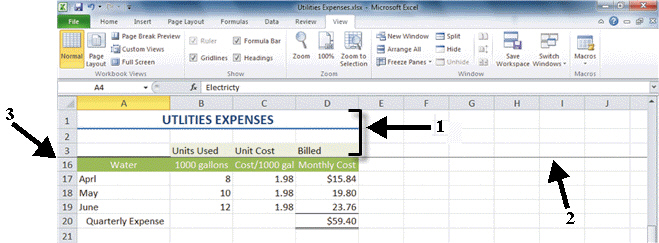 The area marked with the number 3 in Figure EX 3-1 above, shows ____scrolled out of view.
The area marked with the number 3 in Figure EX 3-1 above, shows ____scrolled out of view.
(Multiple Choice)
4.8/5  (35)
(35)
The drag-and-drop method is the slowest way to copy or move data short distances in a worksheet.
(True/False)
4.7/5  (40)
(40)
Case EX 3-2 Ben is preparing his worksheet to print and is making adjustments to the margin and print area. Ben had set a print area earlier and now he wants to print the entire worksheet. To clear the print area, Ben would choose the Page Layout tab in the Page Setup group, click the ____ button, and then click Clear Print Area.
(Multiple Choice)
4.8/5  (27)
(27)
____________________ copies a cell's contents and/or formatting into an adjacent cell or range.
(Short Answer)
4.9/5  (42)
(42)
Design view is helpful when you prepare a worksheet for printing.
(True/False)
4.9/5  (35)
(35)
You can use shortcut keys to quickly cut, copy, and paste cells.
(True/False)
4.9/5  (35)
(35)
To access the Clipboard task pane, click the Clipboard Dialog Box Launcher on the ____ tab of the Ribbon. The Clipboard task pane appears in a separate pane along the left side of the worksheet.
(Multiple Choice)
4.9/5  (37)
(37)
The print area consists of the cells and ranges designated for printing.
(True/False)
4.9/5  (33)
(33)
If you select more than one row or column, the same number of rows or columns you selected is inserted in the worksheet.
(True/False)
4.9/5  (33)
(33)
Identify the letter of the choice that best matches the phrase or definition.
Correct Answer:
Premises:
Responses:
(Matching)
4.8/5  (35)
(35)
Please briefly describe the difference between portrait and landscape orientation, when each is used, and how to change the page orientation.
(Essay)
4.7/5  (30)
(30)
Showing 1 - 20 of 46
Filters
- Essay(0)
- Multiple Choice(0)
- Short Answer(0)
- True False(0)
- Matching(0)