Exam 7: Excel Lesson 1: Microsoft Excel Basics
Exam 1: Access Lesson 1: Microsoft Access Basics46 Questions
Exam 2: Access Lesson 2: Creating a Database46 Questions
Exam 3: Access Lesson 3: Creating Queries46 Questions
Exam 4: Access Lesson 4: Creating and Modifying Forms46 Questions
Exam 5: Access Lesson 5: Creating and Modifying Reports46 Questions
Exam 6: Access Lesson 6: Integrating Access46 Questions
Exam 7: Excel Lesson 1: Microsoft Excel Basics46 Questions
Exam 8: Excel Lesson 2: Changing the Appearance of a Worksheet46 Questions
Exam 9: Excel Lesson 3: Organizing the Worksheet46 Questions
Exam 10: Excel Lesson 4: Entering Worksheet Formulas46 Questions
Exam 11: Excel Lesson 5: Using Functions46 Questions
Exam 12: Excel Lesson 6: Enhancing a Worksheet46 Questions
Exam 13: Excel Lesson 7: Working With Multiple Worksheets and Workbooks46 Questions
Exam 14: Excel Lesson 8: Working With Charts46 Questions
Exam 15: Microsoft Office 2010 Basics and the Internet92 Questions
Exam 16: Outlook Lesson 1: Outlook Basics and E-Mail46 Questions
Exam 17: Outlook Lesson 2: Calendar46 Questions
Exam 18: Outlook Lesson 3: Working With Other Outlook Tools46 Questions
Exam 19: Powerpoint Lesson 1: Microsoft Powerpoint Basics46 Questions
Exam 20: Powerpoint Lesson 2: Creating Enhancing Powerpoint Presentations46 Questions
Exam 21: Powerpoint Lesson 3: Working With Visual Elements46 Questions
Exam 22: Powerpoint Lesson 4: Expanding on Powerpoint Basics46 Questions
Exam 23: Publisher Lesson 1: Microsoft Publisher Basics46 Questions
Exam 24: Publisher Lesson 2: Enhancing Publisher Documents46 Questions
Exam 25: Introduction Lesson 1: Microsoft Windows 7 Basics46 Questions
Exam 26: Word Lesson 1: Microsoft Word Basics46 Questions
Exam 27: Word Lesson 2: Basic Editing46 Questions
Exam 28: Word Lesson 3: Helpful Word Features46 Questions
Exam 29: Word Lesson 4: Formatting Text46 Questions
Exam 30: Word Lesson 5: Formatting Paragraphs and Documents46 Questions
Exam 31: Word Lesson 6: Working With Graphics46 Questions
Exam 32: Word Lesson 7: Working With Documents46 Questions
Exam 33: Word Lesson 8: Increasing Efficiency Using Word46 Questions
Select questions type
You can use wildcard characters in the Find what box to search for data that matches a particular pattern. Use ____ for two or more characters.
Free
(Multiple Choice)
4.8/5  (34)
(34)
Correct Answer:
A
A(n) ____________________ is an equation that calculates a new value from values currently in a worksheet, such as adding the numbers in cell A1 and A2.
Free
(Short Answer)
4.9/5  (36)
(36)
Correct Answer:
formula
The Save As command saves an existing workbook on a disk, using its current name and save location.
Free
(True/False)
4.7/5  (28)
(28)
Correct Answer:
False
The default magnification for a workbook is ____, which you can see on the Zoom level button.
(Multiple Choice)
4.8/5  (29)
(29)
FIGURE EX 1-1 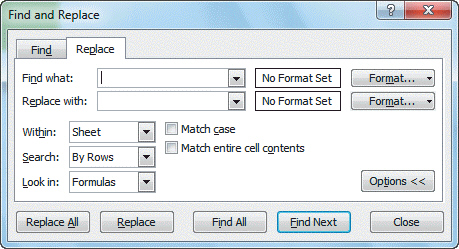 Referring to Figure EX 1-1 above, if you wanted to find an entry for an employee s name which may be misspelled, and you cannot remember if you capitalized the first and last name, you would choose the following search option: ____.
Referring to Figure EX 1-1 above, if you wanted to find an entry for an employee s name which may be misspelled, and you cannot remember if you capitalized the first and last name, you would choose the following search option: ____.
(Multiple Choice)
4.8/5  (31)
(31)
When you use the Find command , new data is substituted for the data found.
(True/False)
4.8/5  (36)
(36)
To use the Replace command, in the ____ group on the Home tab of the Ribbon, click the Find & Select button, and then click Replace.
(Multiple Choice)
4.8/5  (29)
(29)
Text is any combination of letters and numbers and symbols, such as headings, labels, or explanatory notes.
(True/False)
4.9/5  (28)
(28)
The range is identified by its range reference, which is the cell in its upper-left corner and the cell in its lower-right corner, separated by a ____.
(Multiple Choice)
4.9/5  (35)
(35)
To clear the active cell, you can use the Ribbon, the keyboard, or the mouse.
(True/False)
4.9/5  (31)
(31)
The ____, or cell reference area located below the Ribbon, displays the cell reference of the active cell.
(Multiple Choice)
4.9/5  (40)
(40)
If a cell is not wide enough to display all the cell's contents, extra text extends into the next cells if there is room.
(True/False)
4.8/5  (38)
(38)
The column letter and row number of the active cell are shaded in red for easy identification.
(True/False)
5.0/5  (37)
(37)
The contents of the active cell always appear in the Formula Bar.
(True/False)
4.8/5  (40)
(40)
Case EX 1-2 Donovan is starting to use the keyboard to navigate around an Excel spreadsheet. To move down one window, Donovan presses the ____.
(Multiple Choice)
4.9/5  (39)
(39)
____ of the worksheet appear vertically and are identified by letters at the top of the worksheet window.
(Multiple Choice)
4.8/5  (36)
(36)
You can close a workbook by clicking the ____ tab on the Ribbon, and then clicking Close in the navigation bar.
(Multiple Choice)
5.0/5  (38)
(38)
The name of each worksheet appears in the ____ at the bottom of the worksheet window.
(Multiple Choice)
4.8/5  (36)
(36)
If you try to close a workbook that contains changes you haven't saved, ____.
(Multiple Choice)
4.8/5  (36)
(36)
Showing 1 - 20 of 46
Filters
- Essay(0)
- Multiple Choice(0)
- Short Answer(0)
- True False(0)
- Matching(0)