Exam 16: Outlook Lesson 1: Outlook Basics and E-Mail
Exam 1: Access Lesson 1: Microsoft Access Basics46 Questions
Exam 2: Access Lesson 2: Creating a Database46 Questions
Exam 3: Access Lesson 3: Creating Queries46 Questions
Exam 4: Access Lesson 4: Creating and Modifying Forms46 Questions
Exam 5: Access Lesson 5: Creating and Modifying Reports46 Questions
Exam 6: Access Lesson 6: Integrating Access46 Questions
Exam 7: Excel Lesson 1: Microsoft Excel Basics46 Questions
Exam 8: Excel Lesson 2: Changing the Appearance of a Worksheet46 Questions
Exam 9: Excel Lesson 3: Organizing the Worksheet46 Questions
Exam 10: Excel Lesson 4: Entering Worksheet Formulas46 Questions
Exam 11: Excel Lesson 5: Using Functions46 Questions
Exam 12: Excel Lesson 6: Enhancing a Worksheet46 Questions
Exam 13: Excel Lesson 7: Working With Multiple Worksheets and Workbooks46 Questions
Exam 14: Excel Lesson 8: Working With Charts46 Questions
Exam 15: Microsoft Office 2010 Basics and the Internet92 Questions
Exam 16: Outlook Lesson 1: Outlook Basics and E-Mail46 Questions
Exam 17: Outlook Lesson 2: Calendar46 Questions
Exam 18: Outlook Lesson 3: Working With Other Outlook Tools46 Questions
Exam 19: Powerpoint Lesson 1: Microsoft Powerpoint Basics46 Questions
Exam 20: Powerpoint Lesson 2: Creating Enhancing Powerpoint Presentations46 Questions
Exam 21: Powerpoint Lesson 3: Working With Visual Elements46 Questions
Exam 22: Powerpoint Lesson 4: Expanding on Powerpoint Basics46 Questions
Exam 23: Publisher Lesson 1: Microsoft Publisher Basics46 Questions
Exam 24: Publisher Lesson 2: Enhancing Publisher Documents46 Questions
Exam 25: Introduction Lesson 1: Microsoft Windows 7 Basics46 Questions
Exam 26: Word Lesson 1: Microsoft Word Basics46 Questions
Exam 27: Word Lesson 2: Basic Editing46 Questions
Exam 28: Word Lesson 3: Helpful Word Features46 Questions
Exam 29: Word Lesson 4: Formatting Text46 Questions
Exam 30: Word Lesson 5: Formatting Paragraphs and Documents46 Questions
Exam 31: Word Lesson 6: Working With Graphics46 Questions
Exam 32: Word Lesson 7: Working With Documents46 Questions
Exam 33: Word Lesson 8: Increasing Efficiency Using Word46 Questions
Select questions type
You can grab information from an e-mail message and add it to Outlook Contacts by ____ the sender's e-mail address on the From line.
Free
(Multiple Choice)
4.9/5  (34)
(34)
Correct Answer:
D
You can press the F6 key to send and receive messages.
Free
(True/False)
4.8/5  (33)
(33)
Correct Answer:
False
You can create a ____ to add to the end of your messages, which adds a professional or unique look and feel to your messages.
Free
(Multiple Choice)
4.8/5  (39)
(39)
Correct Answer:
A
You can modify the basic formatting features of your message, such as the font, size, color, and text alignment. On the ____ tab, click the attribute you want to change in the Basic Text group.
(Multiple Choice)
4.9/5  (30)
(30)
To expand the search into other folders, after you perform the first search, on the Search Tools' ____ tab, in the Scope group, click the Current Folder button, or click Try searching again in All Mail Items in the message list.
(Multiple Choice)
4.7/5  (37)
(37)
Outlook is a desktop calendar system that helps you organize information, communicate with others, and manage your time efficiently.
(True/False)
4.7/5  (28)
(28)
Outlook organizes messages by subject in the message list; you can read the entire message in the Reading Pane.
(True/False)
4.9/5  (29)
(29)
Case OL 1-1 Seth is learning how to use the Address Book in Outlook. When Seth selected the recipient's name and then the To button, the recipient's name appeared in the To box. He should then click OK and ____.
(Multiple Choice)
4.7/5  (37)
(37)
Outlook is a desktop ____ manager that helps you organize information, communicate with others, and manage your time efficiently.
(Multiple Choice)
4.8/5  (39)
(39)
Please briefly describe the following folders and write a brief scenario where you use all four of the folders when working on a project with a friend: Inbox, Outbox, Drafts, and Sent Items.
(Essay)
4.8/5  (23)
(23)
To attach another e-mail message to a message, on the Ribbon, in the ____ group, click the Attach Item button.
(Multiple Choice)
4.9/5  (20)
(20)
When saving an e-mail message, by default, the file name is the ____ and the default file type is an Outlook message format.
(Multiple Choice)
4.7/5  (39)
(39)
You can use a contact group to send an e-mail message to everyone within a group.
(True/False)
4.7/5  (39)
(39)
To reply to the sender in an open message, on the Message tab, in the Respond group, click the ____________________ button.
(Short Answer)
4.8/5  (35)
(35)
FIGURE OL 1-1 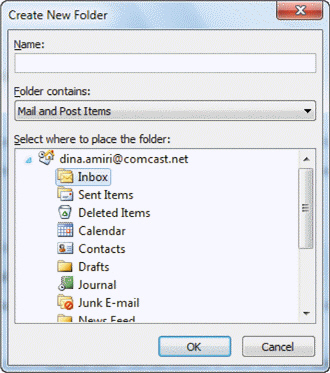 To access the dialog box in Figure OL 1-1 above, you would start at the Ribbon, then on the ____ tab, in the New group, click the New Folder button.
To access the dialog box in Figure OL 1-1 above, you would start at the Ribbon, then on the ____ tab, in the New group, click the New Folder button.
(Multiple Choice)
4.8/5  (35)
(35)
To open an e-mail message, double-click the ____ in the Inbox.
(Multiple Choice)
4.8/5  (42)
(42)
You can save a message as a document or HTML (Web page) file by clicking File on the menu bar and then Save As .
(True/False)
4.8/5  (36)
(36)
Case OL 1-2 Selena has made it her goal to become more familiar with the Ribbon at the top of the Contact Window. The Ribbon is organized into four tabs which she is now exploring. Selena wants to insert an illustration into the Notes section of the Contact window. She will choose the ____ tab.
(Multiple Choice)
4.8/5  (27)
(27)
Showing 1 - 20 of 46
Filters
- Essay(0)
- Multiple Choice(0)
- Short Answer(0)
- True False(0)
- Matching(0)