Exam 33: Word Lesson 8: Increasing Efficiency Using Word
Exam 1: Access Lesson 1: Microsoft Access Basics46 Questions
Exam 2: Access Lesson 2: Creating a Database46 Questions
Exam 3: Access Lesson 3: Creating Queries46 Questions
Exam 4: Access Lesson 4: Creating and Modifying Forms46 Questions
Exam 5: Access Lesson 5: Creating and Modifying Reports46 Questions
Exam 6: Access Lesson 6: Integrating Access46 Questions
Exam 7: Excel Lesson 1: Microsoft Excel Basics46 Questions
Exam 8: Excel Lesson 2: Changing the Appearance of a Worksheet46 Questions
Exam 9: Excel Lesson 3: Organizing the Worksheet46 Questions
Exam 10: Excel Lesson 4: Entering Worksheet Formulas46 Questions
Exam 11: Excel Lesson 5: Using Functions46 Questions
Exam 12: Excel Lesson 6: Enhancing a Worksheet46 Questions
Exam 13: Excel Lesson 7: Working With Multiple Worksheets and Workbooks46 Questions
Exam 14: Excel Lesson 8: Working With Charts46 Questions
Exam 15: Microsoft Office 2010 Basics and the Internet92 Questions
Exam 16: Outlook Lesson 1: Outlook Basics and E-Mail46 Questions
Exam 17: Outlook Lesson 2: Calendar46 Questions
Exam 18: Outlook Lesson 3: Working With Other Outlook Tools46 Questions
Exam 19: Powerpoint Lesson 1: Microsoft Powerpoint Basics46 Questions
Exam 20: Powerpoint Lesson 2: Creating Enhancing Powerpoint Presentations46 Questions
Exam 21: Powerpoint Lesson 3: Working With Visual Elements46 Questions
Exam 22: Powerpoint Lesson 4: Expanding on Powerpoint Basics46 Questions
Exam 23: Publisher Lesson 1: Microsoft Publisher Basics46 Questions
Exam 24: Publisher Lesson 2: Enhancing Publisher Documents46 Questions
Exam 25: Introduction Lesson 1: Microsoft Windows 7 Basics46 Questions
Exam 26: Word Lesson 1: Microsoft Word Basics46 Questions
Exam 27: Word Lesson 2: Basic Editing46 Questions
Exam 28: Word Lesson 3: Helpful Word Features46 Questions
Exam 29: Word Lesson 4: Formatting Text46 Questions
Exam 30: Word Lesson 5: Formatting Paragraphs and Documents46 Questions
Exam 31: Word Lesson 6: Working With Graphics46 Questions
Exam 32: Word Lesson 7: Working With Documents46 Questions
Exam 33: Word Lesson 8: Increasing Efficiency Using Word46 Questions
Select questions type
To perform a mail merge, you use the commands on the ____ tab on the Ribbon.
Free
(Multiple Choice)
4.9/5  (43)
(43)
Correct Answer:
D
To create a new document based on your template, open the New tab in Backstage view. Under Available Templates, click ____.
Free
(Multiple Choice)
4.9/5  (29)
(29)
Correct Answer:
A
There are two options for customizing Word. You can customize the status bar and you can customize the Quick Access Toolbar.
Free
(True/False)
4.7/5  (35)
(35)
Correct Answer:
False
When you make certain changes to a document, Word identifies the changes with the user name.
(True/False)
4.8/5  (30)
(30)
To compare two documents side by side, close any other open documents. On the Ribbon, click the View tab, and then in the Window group, click the ____ button.
(Multiple Choice)
4.9/5  (33)
(33)
When ____ is selected in the Word Options dialog box you will be able to affect how the document looks on the screen and when printed.
(Multiple Choice)
4.9/5  (39)
(39)
The document with the information that does not change is called the ____________________.
(Short Answer)
4.7/5  (33)
(33)
Case WD 8-2 Fernando is working with a team in his office to build a new warehouse. He received a document outlining the project, and has been asked to review and make suggested changes to the document. Fernando notices that there is some text that is marked with a Moved balloon and appears in green with a green double underline. This means that the text had ____.
(Multiple Choice)
4.9/5  (26)
(26)
If you select an address (such as the inside address in a letter) ____ you open the dialog box, the address appears in the Delivery address box in the dialog box.
(Multiple Choice)
4.9/5  (34)
(34)
The Compare and Merge commands are useful ways to see differences between documents.
(True/False)
4.9/5  (35)
(35)
To accept or reject a change in the document, click the text that has been changed to select it, and then click the Accept or Reject button in the Changes group on the ____ tab.
(Multiple Choice)
4.7/5  (34)
(34)
To change the envelope size from the standard business-sized envelope, click ____________________ on the Envelopes tab in the Envelopes and Labels dialog box.
(Short Answer)
4.7/5  (37)
(37)
To use an installed Word template, click the File tab, and then in the navigation bar, click New. In the Available Templates list, click ____.
(Multiple Choice)
4.7/5  (27)
(27)
To reject a tracked change, in the Changes group, click the Reject button or click the arrow next to the Reject button, and then click Reject Change.
(True/False)
4.9/5  (34)
(34)
To store your templates so that others can easily locate them, in the Save As dialog box, click Documents in the navigation pane, and then save the template in that folder.
(True/False)
4.7/5  (30)
(30)
Case WD 8-2 Fernando is working with a team in his office to build a new warehouse. He received a document outlining the project, and has been asked to review and make suggested changes to the document. If Fernando wants to write a comment to the author that he did a good job, he would ____.
(Multiple Choice)
4.8/5  (25)
(25)
To print an envelope, insert an envelope in your printer, and then click Print.
(True/False)
4.8/5  (33)
(33)
You cannot perform a mail merge with a data source to print envelopes and labels.
(True/False)
4.8/5  (32)
(32)
FIGURE WD 8-1 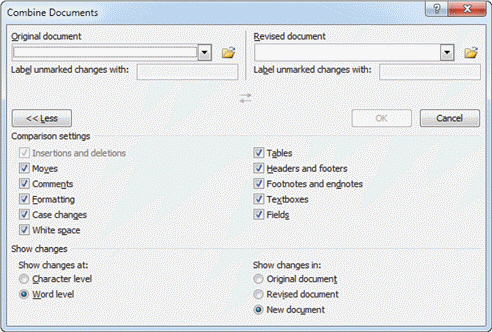 Referring to Figure WD 8-1 above, to select documents from a list of recently opened documents, you would click the ____.
Referring to Figure WD 8-1 above, to select documents from a list of recently opened documents, you would click the ____.
(Multiple Choice)
4.8/5  (34)
(34)
Showing 1 - 20 of 46
Filters
- Essay(0)
- Multiple Choice(0)
- Short Answer(0)
- True False(0)
- Matching(0)