Exam 6: Access Lesson 6: Integrating Access
Exam 1: Access Lesson 1: Microsoft Access Basics46 Questions
Exam 2: Access Lesson 2: Creating a Database46 Questions
Exam 3: Access Lesson 3: Creating Queries46 Questions
Exam 4: Access Lesson 4: Creating and Modifying Forms46 Questions
Exam 5: Access Lesson 5: Creating and Modifying Reports46 Questions
Exam 6: Access Lesson 6: Integrating Access46 Questions
Exam 7: Excel Lesson 1: Microsoft Excel Basics46 Questions
Exam 8: Excel Lesson 2: Changing the Appearance of a Worksheet46 Questions
Exam 9: Excel Lesson 3: Organizing the Worksheet46 Questions
Exam 10: Excel Lesson 4: Entering Worksheet Formulas46 Questions
Exam 11: Excel Lesson 5: Using Functions46 Questions
Exam 12: Excel Lesson 6: Enhancing a Worksheet46 Questions
Exam 13: Excel Lesson 7: Working With Multiple Worksheets and Workbooks46 Questions
Exam 14: Excel Lesson 8: Working With Charts46 Questions
Exam 15: Microsoft Office 2010 Basics and the Internet92 Questions
Exam 16: Outlook Lesson 1: Outlook Basics and E-Mail46 Questions
Exam 17: Outlook Lesson 2: Calendar46 Questions
Exam 18: Outlook Lesson 3: Working With Other Outlook Tools46 Questions
Exam 19: Powerpoint Lesson 1: Microsoft Powerpoint Basics46 Questions
Exam 20: Powerpoint Lesson 2: Creating Enhancing Powerpoint Presentations46 Questions
Exam 21: Powerpoint Lesson 3: Working With Visual Elements46 Questions
Exam 22: Powerpoint Lesson 4: Expanding on Powerpoint Basics46 Questions
Exam 23: Publisher Lesson 1: Microsoft Publisher Basics46 Questions
Exam 24: Publisher Lesson 2: Enhancing Publisher Documents46 Questions
Exam 25: Introduction Lesson 1: Microsoft Windows 7 Basics46 Questions
Exam 26: Word Lesson 1: Microsoft Word Basics46 Questions
Exam 27: Word Lesson 2: Basic Editing46 Questions
Exam 28: Word Lesson 3: Helpful Word Features46 Questions
Exam 29: Word Lesson 4: Formatting Text46 Questions
Exam 30: Word Lesson 5: Formatting Paragraphs and Documents46 Questions
Exam 31: Word Lesson 6: Working With Graphics46 Questions
Exam 32: Word Lesson 7: Working With Documents46 Questions
Exam 33: Word Lesson 8: Increasing Efficiency Using Word46 Questions
Select questions type
The Text fields have the default properties as well, which includes a default Field Size property of 385 characters.
Free
(True/False)
4.7/5  (44)
(44)
Correct Answer:
False
If you are creating a document from scratch, the first step is to select the type of document you are creating. For a form letter, choose the ___________________ option button.
Free
(Short Answer)
4.7/5  (30)
(30)
Correct Answer:
Letters
You can add merge fields individually at the location of the insertion point by clicking the Insert Merge Field button in the Write & Insert Fields group on the ____ tab.
Free
(Multiple Choice)
4.8/5  (38)
(38)
Correct Answer:
C
When data is formatted using comma separators, the comma is called a limiter .
(True/False)
4.9/5  (32)
(32)
FIGURE AC 6-1 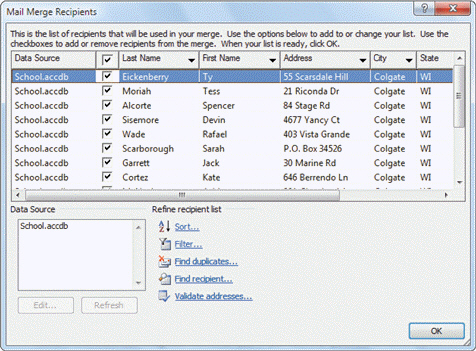 Referring to Figure AC 6-1 above, the data source for the mail merge is a(n) ____.
Referring to Figure AC 6-1 above, the data source for the mail merge is a(n) ____.
(Multiple Choice)
4.8/5  (29)
(29)
When you save database data in another file format, you ____________________ the data from the database.
(Short Answer)
4.8/5  (28)
(28)
If you select the option for Access to create a primary key, Access will create a field named ID at the beginning of the table and assign it the AutoNumber data type.
(True/False)
4.7/5  (35)
(35)
If the preview of the address block in the mail merge is correct, click OK. If it is incorrect, click ____ to make adjustments.
(Multiple Choice)
4.9/5  (36)
(36)
If you want to print form letters in alphabetical order based on a specific field, you can click the Sort link to open the Filter and Sort dialog box with the ___________________ tab selected.
(Short Answer)
4.8/5  (35)
(35)
Case AC 6-1 Kathleen is working with a large recipient list for an upcoming promotional mailing. She has opened the Mail Merge Recipients dialog box. Kathleen needs to put the mail merge recipient list in alphabetical order. What is her next step?
(Multiple Choice)
4.8/5  (31)
(31)
Most word processors, including Word, can open files with the .rtf file name extension.
(True/False)
4.8/5  (35)
(35)
When a field name in the data source contains a space, the merge field in Word replaces the space with a question mark.
(True/False)
4.8/5  (32)
(32)
The default setting for a mail merge is to print one record in the data source.
(True/False)
4.9/5  (29)
(29)
If you don't want to print the letter for the currently displayed record, click Exclude this recipient in the Mail Merge pane.
(True/False)
4.8/5  (38)
(38)
When you export the data to Excel, it will be saved in Excel format, with each field in the table stored in a worksheet column and each record in the table stored as a row in the worksheet.
(True/False)
4.8/5  (30)
(30)
The _____________________ field stores unique values for each record in a table.
(Short Answer)
4.7/5  (35)
(35)
To import data and create a new table, click the External Data tab on the Ribbon, and then click the Text File button in the ____ group.
(Multiple Choice)
4.9/5  (33)
(33)
To create a filter using the Filter and Sort dialog box, use the Field list arrow to select the field to filter, use the Comparison list arrow to choose the filter operator, and then type a value in the ____ text box.
(Multiple Choice)
4.9/5  (33)
(33)
Showing 1 - 20 of 46
Filters
- Essay(0)
- Multiple Choice(0)
- Short Answer(0)
- True False(0)
- Matching(0)