Exam 32: Word Lesson 7: Working With Documents
Exam 1: Access Lesson 1: Microsoft Access Basics46 Questions
Exam 2: Access Lesson 2: Creating a Database46 Questions
Exam 3: Access Lesson 3: Creating Queries46 Questions
Exam 4: Access Lesson 4: Creating and Modifying Forms46 Questions
Exam 5: Access Lesson 5: Creating and Modifying Reports46 Questions
Exam 6: Access Lesson 6: Integrating Access46 Questions
Exam 7: Excel Lesson 1: Microsoft Excel Basics46 Questions
Exam 8: Excel Lesson 2: Changing the Appearance of a Worksheet46 Questions
Exam 9: Excel Lesson 3: Organizing the Worksheet46 Questions
Exam 10: Excel Lesson 4: Entering Worksheet Formulas46 Questions
Exam 11: Excel Lesson 5: Using Functions46 Questions
Exam 12: Excel Lesson 6: Enhancing a Worksheet46 Questions
Exam 13: Excel Lesson 7: Working With Multiple Worksheets and Workbooks46 Questions
Exam 14: Excel Lesson 8: Working With Charts46 Questions
Exam 15: Microsoft Office 2010 Basics and the Internet92 Questions
Exam 16: Outlook Lesson 1: Outlook Basics and E-Mail46 Questions
Exam 17: Outlook Lesson 2: Calendar46 Questions
Exam 18: Outlook Lesson 3: Working With Other Outlook Tools46 Questions
Exam 19: Powerpoint Lesson 1: Microsoft Powerpoint Basics46 Questions
Exam 20: Powerpoint Lesson 2: Creating Enhancing Powerpoint Presentations46 Questions
Exam 21: Powerpoint Lesson 3: Working With Visual Elements46 Questions
Exam 22: Powerpoint Lesson 4: Expanding on Powerpoint Basics46 Questions
Exam 23: Publisher Lesson 1: Microsoft Publisher Basics46 Questions
Exam 24: Publisher Lesson 2: Enhancing Publisher Documents46 Questions
Exam 25: Introduction Lesson 1: Microsoft Windows 7 Basics46 Questions
Exam 26: Word Lesson 1: Microsoft Word Basics46 Questions
Exam 27: Word Lesson 2: Basic Editing46 Questions
Exam 28: Word Lesson 3: Helpful Word Features46 Questions
Exam 29: Word Lesson 4: Formatting Text46 Questions
Exam 30: Word Lesson 5: Formatting Paragraphs and Documents46 Questions
Exam 31: Word Lesson 6: Working With Graphics46 Questions
Exam 32: Word Lesson 7: Working With Documents46 Questions
Exam 33: Word Lesson 8: Increasing Efficiency Using Word46 Questions
Select questions type
How do you insert a predesigned cover page? If you were designing your ideal cover page to turn in with your written assignments, what content controls would you include?
Free
(Essay)
4.8/5  (30)
(30)
Correct Answer:
To insert a predesigned cover page, click the Insert tab, and then, in the Pages group, click the Cover Page button. Content controls to include on a cover page to go with written assignments (Answers will vary): Student's name Date Class name Teacher name Assignment name,
When formatting marks are displayed, a section break is indicated by a double dotted line across the page with the words Page Break in the middle.
Free
(True/False)
4.9/5  (42)
(42)
Correct Answer:
False
The cover pages contain content controls that you can ____.
Free
(Multiple Choice)
4.8/5  (26)
(26)
Correct Answer:
C
A(n) ____________________ is text that is printed at the bottom of each page.
(Short Answer)
4.9/5  (34)
(34)
To create a table, click the ____ tab, and then, in the Tables group, click the Table button.
(Multiple Choice)
4.8/5  (39)
(39)
FIGURE WD 7-1 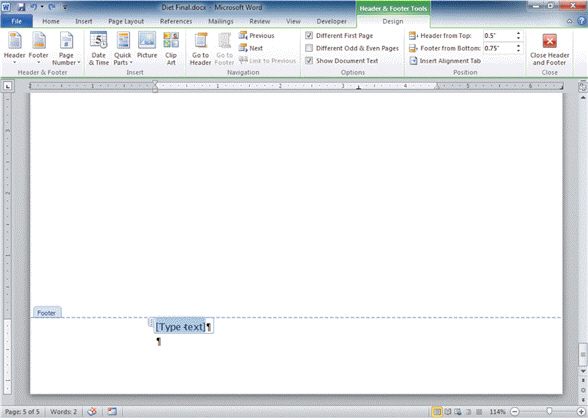 In Figure WD 7-1 above, the appearance of the Header Footer Tools Design tab means that there is a header or footer that is ____.
In Figure WD 7-1 above, the appearance of the Header Footer Tools Design tab means that there is a header or footer that is ____.
(Multiple Choice)
4.9/5  (36)
(36)
The place where one page ends and another begins is called a paragraph break .
(True/False)
4.8/5  (32)
(32)
To hide the margins and space between pages in a document, move the insertion point to the top of the page until it changes to a button with ____ , and then double-click.
(Multiple Choice)
4.9/5  (32)
(32)
If you want to insert the page number in an existing header or footer, first position the insertion point in the header or footer at the location where you want the page number to appear. Click the Page Number button, point to Current Position, and then choose a style.
(True/False)
4.8/5  (21)
(21)
Rotating arranges a list of words in ascending order or in descending order .
(True/False)
4.8/5  (29)
(29)
To split cells, select a cell or cells, and then click the ____ button to open the Split Cells dialog box. Specify the number of columns and rows you want to create from the selected cell or cells, and then click OK.
(Multiple Choice)
4.8/5  (37)
(37)
To view or add properties to a document, click the File tab, and then click ____.
(Multiple Choice)
4.8/5  (32)
(32)
You need an Internet connection for all research resources except the dictionary, thesaurus, and translation tool.
(True/False)
4.9/5  (28)
(28)
Widows and orphans are avoided when automatic page breaks are inserted.
(True/False)
4.8/5  (39)
(39)
Case WD 7-2 Tim is creating some new tables to show the sales of pet toys at his pet store. Tim wants to create a simple chart showing the months of the year, and how many toys were sold in each month. To get his table started, Tim should ____.
(Multiple Choice)
4.8/5  (34)
(34)
To insert a predesigned cover page, click the Home tab, and then, in the Design group, click the Cover Page button.
(True/False)
4.9/5  (31)
(31)
The easiest way to format a table is to use one of the many predesigned formats in the Table ____________________ group on the Table Tools Design tab.
(Short Answer)
4.8/5  (40)
(40)
Word automatically inserts page breaks where they are needed, and you can also insert a page break manually.
(True/False)
4.9/5  (26)
(26)
Showing 1 - 20 of 46
Filters
- Essay(0)
- Multiple Choice(0)
- Short Answer(0)
- True False(0)
- Matching(0)