Exam 5: Access Lesson 5: Creating and Modifying Reports
Exam 1: Access Lesson 1: Microsoft Access Basics46 Questions
Exam 2: Access Lesson 2: Creating a Database46 Questions
Exam 3: Access Lesson 3: Creating Queries46 Questions
Exam 4: Access Lesson 4: Creating and Modifying Forms46 Questions
Exam 5: Access Lesson 5: Creating and Modifying Reports46 Questions
Exam 6: Access Lesson 6: Integrating Access46 Questions
Exam 7: Excel Lesson 1: Microsoft Excel Basics46 Questions
Exam 8: Excel Lesson 2: Changing the Appearance of a Worksheet46 Questions
Exam 9: Excel Lesson 3: Organizing the Worksheet46 Questions
Exam 10: Excel Lesson 4: Entering Worksheet Formulas46 Questions
Exam 11: Excel Lesson 5: Using Functions46 Questions
Exam 12: Excel Lesson 6: Enhancing a Worksheet46 Questions
Exam 13: Excel Lesson 7: Working With Multiple Worksheets and Workbooks46 Questions
Exam 14: Excel Lesson 8: Working With Charts46 Questions
Exam 15: Microsoft Office 2010 Basics and the Internet92 Questions
Exam 16: Outlook Lesson 1: Outlook Basics and E-Mail46 Questions
Exam 17: Outlook Lesson 2: Calendar46 Questions
Exam 18: Outlook Lesson 3: Working With Other Outlook Tools46 Questions
Exam 19: Powerpoint Lesson 1: Microsoft Powerpoint Basics46 Questions
Exam 20: Powerpoint Lesson 2: Creating Enhancing Powerpoint Presentations46 Questions
Exam 21: Powerpoint Lesson 3: Working With Visual Elements46 Questions
Exam 22: Powerpoint Lesson 4: Expanding on Powerpoint Basics46 Questions
Exam 23: Publisher Lesson 1: Microsoft Publisher Basics46 Questions
Exam 24: Publisher Lesson 2: Enhancing Publisher Documents46 Questions
Exam 25: Introduction Lesson 1: Microsoft Windows 7 Basics46 Questions
Exam 26: Word Lesson 1: Microsoft Word Basics46 Questions
Exam 27: Word Lesson 2: Basic Editing46 Questions
Exam 28: Word Lesson 3: Helpful Word Features46 Questions
Exam 29: Word Lesson 4: Formatting Text46 Questions
Exam 30: Word Lesson 5: Formatting Paragraphs and Documents46 Questions
Exam 31: Word Lesson 6: Working With Graphics46 Questions
Exam 32: Word Lesson 7: Working With Documents46 Questions
Exam 33: Word Lesson 8: Increasing Efficiency Using Word46 Questions
Select questions type
Case AC 5-2 Eddie is working on a report, and when he switched to Print Preview he received an error message saying that his report contained blank pages. Eddie wants to see the control's width in characters and size the control exactly. This information appears ____.
(Multiple Choice)
4.7/5  (43)
(43)
The different options for creating reports are located in the Reports group on the Design tab.
(True/False)
4.8/5  (34)
(34)
Case AC 5-1 Monica is using the Label Wizard to help her in creating mailing labels. The first thing Monica does is to double-click First Name in the Available fields box. The First Name field is added to the Prototype label section. If the First Name field is enclosed in curly brackets, what does this mean?
(Multiple Choice)
4.8/5  (32)
(32)
FIGURE AC 5-1 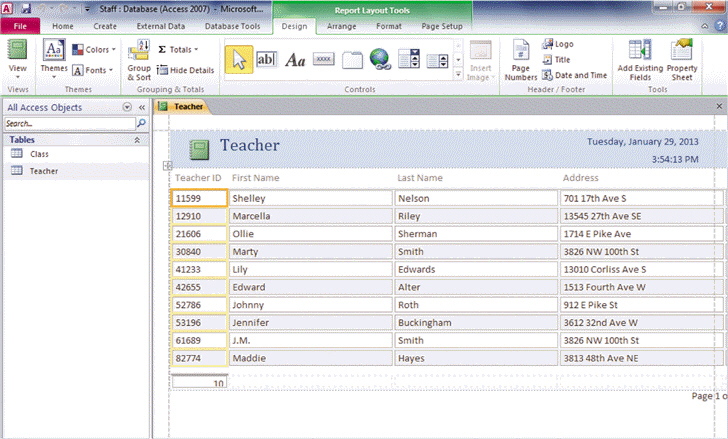 Referring to the figure above, in this report, ____ appear in controls.
Referring to the figure above, in this report, ____ appear in controls.
(Multiple Choice)
4.9/5  (41)
(41)
Controls in reports are not grouped in control layouts like they are in forms.
(True/False)
4.9/5  (27)
(27)
To change the style of a selected line, click the ____ Outline button, point to Line Type, and then click one of the line styles.
(Multiple Choice)
4.9/5  (41)
(41)
Just as with forms, the tables or queries that contain the data used in a report are called the ____.
(Multiple Choice)
4.9/5  (45)
(45)
You can add new controls to a report by using the tools in the Query group.
(True/False)
4.8/5  (36)
(36)
What steps do you take to add a picture to a report? Name a situation where you would want to add a picture to a report.
(Essay)
4.8/5  (40)
(40)
Point to a button in the Controls group to display its name in a ____.
(Multiple Choice)
4.9/5  (31)
(31)
To add a control to a report, click the button in the Controls group.
(True/False)
4.9/5  (31)
(31)
You can use the horizontal and vertical rulers at the top and left side of the report in Report Design view to place controls in the report.
(True/False)
4.9/5  (33)
(33)
Case AC 5-1 Monica is using the Label Wizard to help her in creating mailing labels. Monica wants to insert a space between the first and last name. What should she do before double-clicking the Last Name in the Available fields box?
(Multiple Choice)
4.9/5  (39)
(39)
When a report contains more than one page, you can click the buttons on the ____ bar at the bottom of the Print Preview window to view additional pages in the report.
(Multiple Choice)
4.8/5  (40)
(40)
To add a picture to a report, click the Insert ____ button in the Controls group on the Design tab.
(Multiple Choice)
4.7/5  (33)
(33)
FIGURE AC 5-1 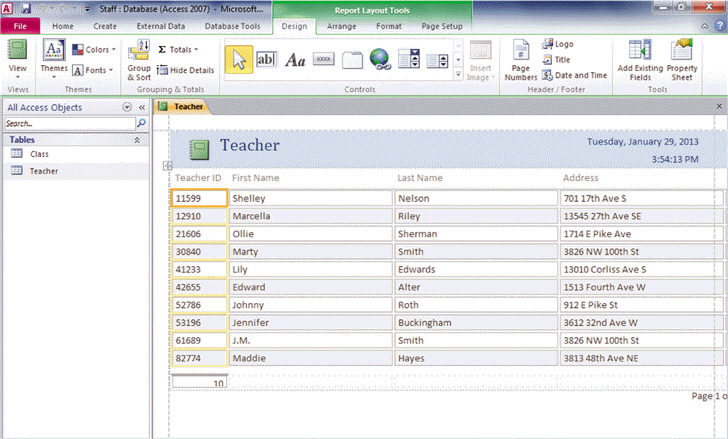 In the header of the report shown above, the date of January 29, 2013 is listed. This is the ____.
In the header of the report shown above, the date of January 29, 2013 is listed. This is the ____.
(Multiple Choice)
4.9/5  (45)
(45)
When you close a report in Print Preview, Access displays the report in Design view.
(True/False)
4.8/5  (30)
(30)
Just like when used in forms, you can add text to a report by adding it in the ____ control.
(Multiple Choice)
4.9/5  (31)
(31)
You cannot sort data in a report using a field that is already used to group records.
(True/False)
4.9/5  (28)
(28)
To create labels, select the record source in the ____, click the Create tab on the Ribbon, and then click the Labels button in the Reports group on the Create tab.
(Multiple Choice)
4.9/5  (35)
(35)
Showing 21 - 40 of 46
Filters
- Essay(0)
- Multiple Choice(0)
- Short Answer(0)
- True False(0)
- Matching(0)