Exam 7: Excel Lesson 1: Microsoft Excel Basics
Exam 1: Access Lesson 1: Microsoft Access Basics46 Questions
Exam 2: Access Lesson 2: Creating a Database46 Questions
Exam 3: Access Lesson 3: Creating Queries46 Questions
Exam 4: Access Lesson 4: Creating and Modifying Forms46 Questions
Exam 5: Access Lesson 5: Creating and Modifying Reports46 Questions
Exam 6: Access Lesson 6: Integrating Access46 Questions
Exam 7: Excel Lesson 1: Microsoft Excel Basics46 Questions
Exam 8: Excel Lesson 2: Changing the Appearance of a Worksheet46 Questions
Exam 9: Excel Lesson 3: Organizing the Worksheet46 Questions
Exam 10: Excel Lesson 4: Entering Worksheet Formulas46 Questions
Exam 11: Excel Lesson 5: Using Functions46 Questions
Exam 12: Excel Lesson 6: Enhancing a Worksheet46 Questions
Exam 13: Excel Lesson 7: Working With Multiple Worksheets and Workbooks46 Questions
Exam 14: Excel Lesson 8: Working With Charts46 Questions
Exam 15: Microsoft Office 2010 Basics and the Internet92 Questions
Exam 16: Outlook Lesson 1: Outlook Basics and E-Mail46 Questions
Exam 17: Outlook Lesson 2: Calendar46 Questions
Exam 18: Outlook Lesson 3: Working With Other Outlook Tools46 Questions
Exam 19: Powerpoint Lesson 1: Microsoft Powerpoint Basics46 Questions
Exam 20: Powerpoint Lesson 2: Creating Enhancing Powerpoint Presentations46 Questions
Exam 21: Powerpoint Lesson 3: Working With Visual Elements46 Questions
Exam 22: Powerpoint Lesson 4: Expanding on Powerpoint Basics46 Questions
Exam 23: Publisher Lesson 1: Microsoft Publisher Basics46 Questions
Exam 24: Publisher Lesson 2: Enhancing Publisher Documents46 Questions
Exam 25: Introduction Lesson 1: Microsoft Windows 7 Basics46 Questions
Exam 26: Word Lesson 1: Microsoft Word Basics46 Questions
Exam 27: Word Lesson 2: Basic Editing46 Questions
Exam 28: Word Lesson 3: Helpful Word Features46 Questions
Exam 29: Word Lesson 4: Formatting Text46 Questions
Exam 30: Word Lesson 5: Formatting Paragraphs and Documents46 Questions
Exam 31: Word Lesson 6: Working With Graphics46 Questions
Exam 32: Word Lesson 7: Working With Documents46 Questions
Exam 33: Word Lesson 8: Increasing Efficiency Using Word46 Questions
Select questions type
You can also close the workbook and leave Excel open by clicking the Close Window button located below the sizing buttons in the status bar.
(True/False)
4.8/5  (37)
(37)
Case EX 1-1 Nicole has not used Excel before and is getting used to the different pointer shapes that Excel shows, depending on the action you are taking. When Nicole moves the pointer to a button on the Ribbon, the pointer changes to a ____.
(Multiple Choice)
4.9/5  (31)
(31)
When Excel starts, the program window displays a blank workbook titled Book1 , which includes ____ blank worksheets.
(Multiple Choice)
4.9/5  (36)
(36)
After you have saved the workbook, you can use the Save command in ____________________ view or the Save button on the Quick Access Toolbar to periodically save the latest version of the workbook with the same name in the same location.
(Short Answer)
4.9/5  (35)
(35)
The easiest way to change the active cell in a worksheet is to click Cell on the Ribbon and type in the cell's location.
(True/False)
4.9/5  (29)
(29)
____ appear horizontally and are identified by numbers on the left side of the worksheet window.
(Multiple Choice)
4.8/5  (41)
(41)
After you type data in a cell, the active cell changes, depending on how you enter the data. Please describe what happens if you click the Enter button on the Formula bar, if you press the Enter key, and if you press the Tab key. Also, give an example of when you would use each method of entering data.
(Essay)
4.7/5  (33)
(33)
You can change the active worksheet in a workbook to next worksheet by pressing the ____+Page Down keys.
(Multiple Choice)
4.8/5  (26)
(26)
To edit the data directly in a cell, make the cell active and then press the ____ key or double-click the cell.
(Multiple Choice)
4.8/5  (27)
(27)
The Excel program window has the same basic parts as all Office programs: the title bar, the Quick Access Toolbar, the Ribbon, Backstage view, and the status bar.
(True/False)
4.8/5  (22)
(22)
FIGURE EX 1-1 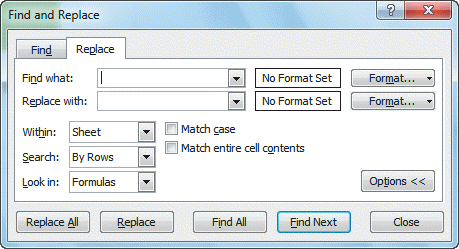 Referring to Figure EX 1-1 above, if you entered an incorrect value in one of the cells and wanted to find it, you would choose cell contents as your place to search in the ____ option box.
Referring to Figure EX 1-1 above, if you entered an incorrect value in one of the cells and wanted to find it, you would choose cell contents as your place to search in the ____ option box.
(Multiple Choice)
4.9/5  (45)
(45)
Numbers that extend beyond a cell's width appear as ____ in the cell.
(Multiple Choice)
4.9/5  (36)
(36)
You can create a new folder in which to save a file by clicking the New folder button in the Save As ____________________. Type a name for the new folder, and then press the Enter key.
(Short Answer)
4.9/5  (39)
(39)
When you press and hold down a(n) ____________________ key, the active cell shifts in that direction repeatedly and quickly.
(Short Answer)
4.9/5  (29)
(29)
The ____ tab enables you to select the number of copies to print, a printer, the parts of the worksheet to print, and the way the printed worksheet will look.
(Multiple Choice)
4.8/5  (33)
(33)
Microsoft Office Excel 2010 is the presentation program in Microsoft Office 2010.
(True/False)
4.8/5  (25)
(25)
The cell in the worksheet in which you can type data is called the open cell.
(True/False)
4.8/5  (43)
(43)
To replace cell contents, you can select the cell, type the new data, and then enter the data by ____.
(Multiple Choice)
5.0/5  (34)
(34)
The Formula Bar appears to the right of the Name Box and displays a formula when the cell of a worksheet contains a calculated value.
(True/False)
4.7/5  (41)
(41)
Showing 21 - 40 of 46
Filters
- Essay(0)
- Multiple Choice(0)
- Short Answer(0)
- True False(0)
- Matching(0)