Exam 16: Outlook Lesson 1: Outlook Basics and E-Mail
Exam 1: Access Lesson 1: Microsoft Access Basics46 Questions
Exam 2: Access Lesson 2: Creating a Database46 Questions
Exam 3: Access Lesson 3: Creating Queries46 Questions
Exam 4: Access Lesson 4: Creating and Modifying Forms46 Questions
Exam 5: Access Lesson 5: Creating and Modifying Reports46 Questions
Exam 6: Access Lesson 6: Integrating Access46 Questions
Exam 7: Excel Lesson 1: Microsoft Excel Basics46 Questions
Exam 8: Excel Lesson 2: Changing the Appearance of a Worksheet46 Questions
Exam 9: Excel Lesson 3: Organizing the Worksheet46 Questions
Exam 10: Excel Lesson 4: Entering Worksheet Formulas46 Questions
Exam 11: Excel Lesson 5: Using Functions46 Questions
Exam 12: Excel Lesson 6: Enhancing a Worksheet46 Questions
Exam 13: Excel Lesson 7: Working With Multiple Worksheets and Workbooks46 Questions
Exam 14: Excel Lesson 8: Working With Charts46 Questions
Exam 15: Microsoft Office 2010 Basics and the Internet92 Questions
Exam 16: Outlook Lesson 1: Outlook Basics and E-Mail46 Questions
Exam 17: Outlook Lesson 2: Calendar46 Questions
Exam 18: Outlook Lesson 3: Working With Other Outlook Tools46 Questions
Exam 19: Powerpoint Lesson 1: Microsoft Powerpoint Basics46 Questions
Exam 20: Powerpoint Lesson 2: Creating Enhancing Powerpoint Presentations46 Questions
Exam 21: Powerpoint Lesson 3: Working With Visual Elements46 Questions
Exam 22: Powerpoint Lesson 4: Expanding on Powerpoint Basics46 Questions
Exam 23: Publisher Lesson 1: Microsoft Publisher Basics46 Questions
Exam 24: Publisher Lesson 2: Enhancing Publisher Documents46 Questions
Exam 25: Introduction Lesson 1: Microsoft Windows 7 Basics46 Questions
Exam 26: Word Lesson 1: Microsoft Word Basics46 Questions
Exam 27: Word Lesson 2: Basic Editing46 Questions
Exam 28: Word Lesson 3: Helpful Word Features46 Questions
Exam 29: Word Lesson 4: Formatting Text46 Questions
Exam 30: Word Lesson 5: Formatting Paragraphs and Documents46 Questions
Exam 31: Word Lesson 6: Working With Graphics46 Questions
Exam 32: Word Lesson 7: Working With Documents46 Questions
Exam 33: Word Lesson 8: Increasing Efficiency Using Word46 Questions
Select questions type
FIGURE OL 1-1 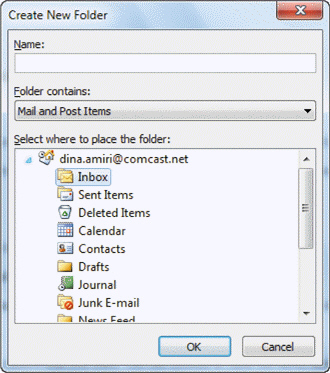 Referring to Figure OL 1-1 above, in the Name box, type the ____.
Referring to Figure OL 1-1 above, in the Name box, type the ____.
(Multiple Choice)
4.8/5  (31)
(31)
To print your Contacts list in the current view, on the Ribbon, click the File tab and then in Backstage view, click Print.
(True/False)
4.9/5  (41)
(41)
You can create a custom ____________________ that combines one or more actions, such as categorizing a message and then moving it to a particular folder.
(Short Answer)
4.7/5  (32)
(32)
Identify the letter of the choice that best matches the phrase or definition.
Correct Answer:
Premises:
Responses:
(Matching)
4.9/5  (32)
(32)
By default, Outlook groups messages with the same subject into a single folder, known as a(n) ____________________.
(Short Answer)
4.9/5  (29)
(29)
To update information about a contact, double-click the contact's name in the Contacts list. Make your changes and then, on the ____________________ tab, in the Actions group, click the Save & Close button.
(Short Answer)
4.8/5  (37)
(37)
If you fill in someone's name in the Cc box, that person's name will not be visible to the other recipients when they open the message.
(True/False)
4.8/5  (34)
(34)
Case OL 1-2 Selena has made it her goal to become more familiar with the Ribbon at the top of the Contact Window. The Ribbon is organized into four tabs which she is now exploring. In order to modify the font layout and style attributes of the contact information, Selena will choose the ____ tab.
(Multiple Choice)
4.7/5  (38)
(38)
When you click the Contacts view button in the Navigation Pane, ____ is the default view in the Contacts Pane.
(Multiple Choice)
4.9/5  (27)
(27)
To add the Bcc field to a Message window, on the Ribbon, click the ____ tab, and then click the Bcc button in the Show Fields group.
(Multiple Choice)
4.9/5  (38)
(38)
To open the Address Book while creating a new e-mail message, click the ____ button in the Message window.
(Multiple Choice)
4.9/5  (31)
(31)
The Contacts list option called By Company groups contacts according to country or region.
(True/False)
4.8/5  (33)
(33)
The ____ is located on the left side of the Outlook window and provides centralized navigation to all parts of Outlook.
(Multiple Choice)
4.7/5  (39)
(39)
In addition to viewing the information supplied by a contact, you can connect to them through the Outlook Social Communicator (OSC). You can use the OSC to view your communication history with them.
(True/False)
4.8/5  (36)
(36)
You can hide, show, or customize options in any section of Outlook.
(True/False)
5.0/5  (36)
(36)
The Insert tab contains advanced options for customizing contact information.
(True/False)
4.8/5  (37)
(37)
If the Navigation Pane is not visible, on the Ribbon, click the ____________________ tab, click the arrow next to the Navigation Pane button in the Layout group, and then click Normal.
(Short Answer)
4.9/5  (41)
(41)
If you want to send e-mail messages to the same group of people several times, you can save time by creating a ____.
(Multiple Choice)
4.9/5  (31)
(31)
Case OL 1-1 Seth is learning how to use the Address Book in Outlook. In order to get the Select Names window, Seth first clicked the New E-mail button, followed by the ____.
(Multiple Choice)
4.9/5  (31)
(31)
Showing 21 - 40 of 46
Filters
- Essay(0)
- Multiple Choice(0)
- Short Answer(0)
- True False(0)
- Matching(0)