Exam 23: Publisher Lesson 1: Microsoft Publisher Basics
Exam 1: Access Lesson 1: Microsoft Access Basics46 Questions
Exam 2: Access Lesson 2: Creating a Database46 Questions
Exam 3: Access Lesson 3: Creating Queries46 Questions
Exam 4: Access Lesson 4: Creating and Modifying Forms46 Questions
Exam 5: Access Lesson 5: Creating and Modifying Reports46 Questions
Exam 6: Access Lesson 6: Integrating Access46 Questions
Exam 7: Excel Lesson 1: Microsoft Excel Basics46 Questions
Exam 8: Excel Lesson 2: Changing the Appearance of a Worksheet46 Questions
Exam 9: Excel Lesson 3: Organizing the Worksheet46 Questions
Exam 10: Excel Lesson 4: Entering Worksheet Formulas46 Questions
Exam 11: Excel Lesson 5: Using Functions46 Questions
Exam 12: Excel Lesson 6: Enhancing a Worksheet46 Questions
Exam 13: Excel Lesson 7: Working With Multiple Worksheets and Workbooks46 Questions
Exam 14: Excel Lesson 8: Working With Charts46 Questions
Exam 15: Microsoft Office 2010 Basics and the Internet92 Questions
Exam 16: Outlook Lesson 1: Outlook Basics and E-Mail46 Questions
Exam 17: Outlook Lesson 2: Calendar46 Questions
Exam 18: Outlook Lesson 3: Working With Other Outlook Tools46 Questions
Exam 19: Powerpoint Lesson 1: Microsoft Powerpoint Basics46 Questions
Exam 20: Powerpoint Lesson 2: Creating Enhancing Powerpoint Presentations46 Questions
Exam 21: Powerpoint Lesson 3: Working With Visual Elements46 Questions
Exam 22: Powerpoint Lesson 4: Expanding on Powerpoint Basics46 Questions
Exam 23: Publisher Lesson 1: Microsoft Publisher Basics46 Questions
Exam 24: Publisher Lesson 2: Enhancing Publisher Documents46 Questions
Exam 25: Introduction Lesson 1: Microsoft Windows 7 Basics46 Questions
Exam 26: Word Lesson 1: Microsoft Word Basics46 Questions
Exam 27: Word Lesson 2: Basic Editing46 Questions
Exam 28: Word Lesson 3: Helpful Word Features46 Questions
Exam 29: Word Lesson 4: Formatting Text46 Questions
Exam 30: Word Lesson 5: Formatting Paragraphs and Documents46 Questions
Exam 31: Word Lesson 6: Working With Graphics46 Questions
Exam 32: Word Lesson 7: Working With Documents46 Questions
Exam 33: Word Lesson 8: Increasing Efficiency Using Word46 Questions
Select questions type
You can add new pages to a publication by clicking the ____ tab on the Ribbon, and then clicking the Page button in the Pages group.
(Multiple Choice)
4.8/5  (37)
(37)
The Preview window allows you to see how your publication will print before you click the Print button.
(True/False)
4.8/5  (36)
(36)
To add buttons to the Quick Access toolbar, click the ____ Quick Access Toolbar list arrow, then select a command from the menu.
(Multiple Choice)
4.7/5  (44)
(44)
The ____________________ feature finds and lists potential design problems associated with your publication.
(Short Answer)
4.7/5  (49)
(49)
In the Available Templates window, templates are grouped by ____.
(Multiple Choice)
5.0/5  (32)
(32)
The color schemes are found in the Schemes group on the ____ tab on the Ribbon.
(Multiple Choice)
4.8/5  (33)
(33)
Case PB 1-1 Charlotte is working on a draft of her company's newsletter. She wants to establish some best practices regarding saving the file. When Charlotte is done with the newsletter she wants to change the name to First Quarter Final Newsletter. To do this, she would use the ____ command.
(Multiple Choice)
4.8/5  (41)
(41)
If you do not assign a descriptive name to your publication, it will retain its default name " Publisher1 ".
(True/False)
4.8/5  (32)
(32)
In order to print a publication using your computer's default settings, you can add the ____ button to the Quick Access toolbar, then simply click it when you want to print. The document will print without first opening the Print window.
(Multiple Choice)
4.8/5  (31)
(31)
FIGURE PB 1-1 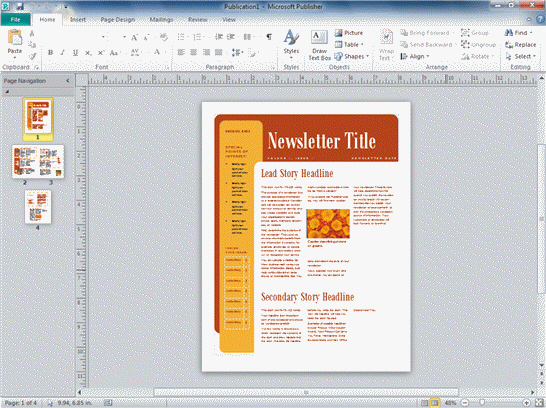 In PB Figure 1-1 above, the Page Navigation pane shows ____ pages of the newsletter.
In PB Figure 1-1 above, the Page Navigation pane shows ____ pages of the newsletter.
(Multiple Choice)
4.8/5  (34)
(34)
You can create business information sets using the Edit Business Information command on the Business Information menu in the ____ group of the Insert tab.
(Multiple Choice)
4.9/5  (42)
(42)
When you are ready, click the ____ button to close the Available Templates window and open the new publication.
(Multiple Choice)
4.8/5  (30)
(30)
You can choose to view both installed and online templates or just one or the other by clicking the list arrow in the top-left corner of the ____________________ window.
(Short Answer)
4.9/5  (36)
(36)
You can use the ____ command to save an existing publication with a new name. This allows you to duplicate your publication, apply a new name to it, and make any necessary modifications to the copy.
(Multiple Choice)
4.8/5  (33)
(33)
Case PB 1-2 Kyle has designed a multipage newsletter that he will have printed by a professional printer. He wants to avoid any potential problems by having the publication checked for errors. To check his publication, Kyle should click ____, and then click the Run Design Checker button.
(Multiple Choice)
4.9/5  (36)
(36)
The Font schemes are found in the Schemes group and are accessed by clicking the ____ button.
(Multiple Choice)
4.8/5  (33)
(33)
You may print your publication by clicking the View menu, then clicking Print, which opens the Print window.
(True/False)
4.8/5  (40)
(40)
Publisher supplies you with ____ so that you can create simple graphics from scratch.
(Multiple Choice)
4.8/5  (39)
(39)
The Building Blocks group on the ____________________ tab includes Page Parts, Calendars, Borders & Accents, and Advertisements.
(Short Answer)
4.8/5  (42)
(42)
Case PB 1-1 Charlotte is working on a draft of her company's newsletter. She wants to establish some best practices regarding saving the file. Charlotte's boss suggested trying out a different layout and color scheme. Charlotte does not want to lose the work she has done, in case the new look does not turn out well. Charlotte should ____.
(Multiple Choice)
4.9/5  (37)
(37)
Showing 21 - 40 of 46
Filters
- Essay(0)
- Multiple Choice(0)
- Short Answer(0)
- True False(0)
- Matching(0)