Exam 30: Word Lesson 5: Formatting Paragraphs and Documents
Exam 1: Access Lesson 1: Microsoft Access Basics46 Questions
Exam 2: Access Lesson 2: Creating a Database46 Questions
Exam 3: Access Lesson 3: Creating Queries46 Questions
Exam 4: Access Lesson 4: Creating and Modifying Forms46 Questions
Exam 5: Access Lesson 5: Creating and Modifying Reports46 Questions
Exam 6: Access Lesson 6: Integrating Access46 Questions
Exam 7: Excel Lesson 1: Microsoft Excel Basics46 Questions
Exam 8: Excel Lesson 2: Changing the Appearance of a Worksheet46 Questions
Exam 9: Excel Lesson 3: Organizing the Worksheet46 Questions
Exam 10: Excel Lesson 4: Entering Worksheet Formulas46 Questions
Exam 11: Excel Lesson 5: Using Functions46 Questions
Exam 12: Excel Lesson 6: Enhancing a Worksheet46 Questions
Exam 13: Excel Lesson 7: Working With Multiple Worksheets and Workbooks46 Questions
Exam 14: Excel Lesson 8: Working With Charts46 Questions
Exam 15: Microsoft Office 2010 Basics and the Internet92 Questions
Exam 16: Outlook Lesson 1: Outlook Basics and E-Mail46 Questions
Exam 17: Outlook Lesson 2: Calendar46 Questions
Exam 18: Outlook Lesson 3: Working With Other Outlook Tools46 Questions
Exam 19: Powerpoint Lesson 1: Microsoft Powerpoint Basics46 Questions
Exam 20: Powerpoint Lesson 2: Creating Enhancing Powerpoint Presentations46 Questions
Exam 21: Powerpoint Lesson 3: Working With Visual Elements46 Questions
Exam 22: Powerpoint Lesson 4: Expanding on Powerpoint Basics46 Questions
Exam 23: Publisher Lesson 1: Microsoft Publisher Basics46 Questions
Exam 24: Publisher Lesson 2: Enhancing Publisher Documents46 Questions
Exam 25: Introduction Lesson 1: Microsoft Windows 7 Basics46 Questions
Exam 26: Word Lesson 1: Microsoft Word Basics46 Questions
Exam 27: Word Lesson 2: Basic Editing46 Questions
Exam 28: Word Lesson 3: Helpful Word Features46 Questions
Exam 29: Word Lesson 4: Formatting Text46 Questions
Exam 30: Word Lesson 5: Formatting Paragraphs and Documents46 Questions
Exam 31: Word Lesson 6: Working With Graphics46 Questions
Exam 32: Word Lesson 7: Working With Documents46 Questions
Exam 33: Word Lesson 8: Increasing Efficiency Using Word46 Questions
Select questions type
A(n) ____________________ is any small character that appears before an item.
(Short Answer)
4.9/5  (41)
(41)
FIGURE WD 5-1 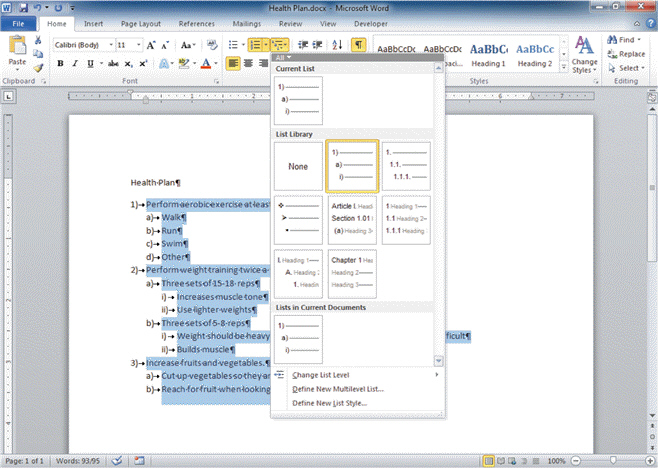 Referring to Figure WD 5-1 above, to create the next item in the list, press Enter. You can move an item up a level from an indented level in one of three ways that does NOT include ____.
Referring to Figure WD 5-1 above, to create the next item in the list, press Enter. You can move an item up a level from an indented level in one of three ways that does NOT include ____.
(Multiple Choice)
5.0/5  (30)
(30)
____ refers to positioning text between the top and bottom margins of a document.
(Multiple Choice)
4.8/5  (40)
(40)
A ____ list is useful when items appear sequentially, such as instructions.
(Multiple Choice)
4.8/5  (39)
(39)
Single-spaced text has no extra space between each line; extra-spaced text has an extra line of space between each line of text.
(True/False)
4.9/5  (40)
(40)
Identify the letter of the choice that best matches the phrase or definition.
Correct Answer:
Premises:
Responses:
(Matching)
4.9/5  (42)
(42)
____________________ are solid, dotted, or dashed lines that fill the blank space before a tab setting.
(Short Answer)
4.8/5  (40)
(40)
Just as you apply formatting to text, you can also use Word features to format paragraphs and entire documents.
(True/False)
4.7/5  (26)
(26)
You might be surprised to learn that the default setting in a Word document is ____ lines, not single spaced.
(Multiple Choice)
4.9/5  (34)
(34)
Multilevel lists can contain bulleted items and numbered items in ____.
(Multiple Choice)
4.9/5  (22)
(22)
The ruler is hidden by default. To display it, you can click the View tab on the Ribbon, and then, in the ____, click the Ruler check box.
(Multiple Choice)
4.9/5  (34)
(34)
A(n) ____ in the circle before a heading indicates that there are subheadings or body text below the heading.
(Multiple Choice)
4.8/5  (28)
(28)
If you want to change a heading from a lower level to a higher level, you can press the Shift+Tab keys or click the ____ button.
(Multiple Choice)
4.9/5  (31)
(31)
In Word, default tab stops are set every half inch and are right-aligned .
(True/False)
4.8/5  (39)
(39)
In ____________________ view, you can type topic headings and subheadings for a document.
(Short Answer)
4.8/5  (28)
(28)
You can also create a negative indent, sometimes called a(n) ____, by dragging the indent markers on the ruler to the left past the left margin, or by setting a negative number in the Left box in the Paragraph group on the Page Layout tab.
(Multiple Choice)
5.0/5  (40)
(40)
The Intense Quote Quick Style reformats paragraphs so ____.
(Multiple Choice)
4.8/5  (31)
(31)
Text alignment can be set with left, right, center, or ____ tab stops.
(Multiple Choice)
4.8/5  (34)
(34)
Left-aligned and ____ are the two most commonly used text alignments in documents.
(Multiple Choice)
4.9/5  (28)
(28)
You can also change a list that you already typed to a bulleted or numbered list by selecting all the items in the list, and then clicking either the Bullets or Numbering button in the ____ group.
(Multiple Choice)
4.8/5  (50)
(50)
Showing 21 - 40 of 46
Filters
- Essay(0)
- Multiple Choice(0)
- Short Answer(0)
- True False(0)
- Matching(0)