Exam 31: Word Lesson 6: Working With Graphics
Exam 1: Access Lesson 1: Microsoft Access Basics46 Questions
Exam 2: Access Lesson 2: Creating a Database46 Questions
Exam 3: Access Lesson 3: Creating Queries46 Questions
Exam 4: Access Lesson 4: Creating and Modifying Forms46 Questions
Exam 5: Access Lesson 5: Creating and Modifying Reports46 Questions
Exam 6: Access Lesson 6: Integrating Access46 Questions
Exam 7: Excel Lesson 1: Microsoft Excel Basics46 Questions
Exam 8: Excel Lesson 2: Changing the Appearance of a Worksheet46 Questions
Exam 9: Excel Lesson 3: Organizing the Worksheet46 Questions
Exam 10: Excel Lesson 4: Entering Worksheet Formulas46 Questions
Exam 11: Excel Lesson 5: Using Functions46 Questions
Exam 12: Excel Lesson 6: Enhancing a Worksheet46 Questions
Exam 13: Excel Lesson 7: Working With Multiple Worksheets and Workbooks46 Questions
Exam 14: Excel Lesson 8: Working With Charts46 Questions
Exam 15: Microsoft Office 2010 Basics and the Internet92 Questions
Exam 16: Outlook Lesson 1: Outlook Basics and E-Mail46 Questions
Exam 17: Outlook Lesson 2: Calendar46 Questions
Exam 18: Outlook Lesson 3: Working With Other Outlook Tools46 Questions
Exam 19: Powerpoint Lesson 1: Microsoft Powerpoint Basics46 Questions
Exam 20: Powerpoint Lesson 2: Creating Enhancing Powerpoint Presentations46 Questions
Exam 21: Powerpoint Lesson 3: Working With Visual Elements46 Questions
Exam 22: Powerpoint Lesson 4: Expanding on Powerpoint Basics46 Questions
Exam 23: Publisher Lesson 1: Microsoft Publisher Basics46 Questions
Exam 24: Publisher Lesson 2: Enhancing Publisher Documents46 Questions
Exam 25: Introduction Lesson 1: Microsoft Windows 7 Basics46 Questions
Exam 26: Word Lesson 1: Microsoft Word Basics46 Questions
Exam 27: Word Lesson 2: Basic Editing46 Questions
Exam 28: Word Lesson 3: Helpful Word Features46 Questions
Exam 29: Word Lesson 4: Formatting Text46 Questions
Exam 30: Word Lesson 5: Formatting Paragraphs and Documents46 Questions
Exam 31: Word Lesson 6: Working With Graphics46 Questions
Exam 32: Word Lesson 7: Working With Documents46 Questions
Exam 33: Word Lesson 8: Increasing Efficiency Using Word46 Questions
Select questions type
A(n) ____________________ is anything that can be manipulated as a whole, such as clip art or another graphic that you insert in a document.
(Short Answer)
4.8/5  (36)
(36)
You can resize SmartArt graphics as you would resize any object. Instead of squares or circles, the sizing handles on a SmartArt graphic are ____ at each corner and in the middle of the sides of the selection rectangle.
(Multiple Choice)
4.9/5  (42)
(42)
To draw a square instead of a rectangle, a circle instead of an oval, or an equilateral triangle instead of an isosceles triangle, press and hold the Tab key while you drag to draw the shape.
(True/False)
4.8/5  (39)
(39)
Case WD 6-1 Madison is creating a newsletter for her traveling soccer team with highlights from the past weekend's games, tips, and a schedule for the next weekend. After Madison creates the columns, she decides that she wants to automatically create columns that are the same length. This is called ____ columns.
(Multiple Choice)
4.9/5  (37)
(37)
FIGURE WD 6-1 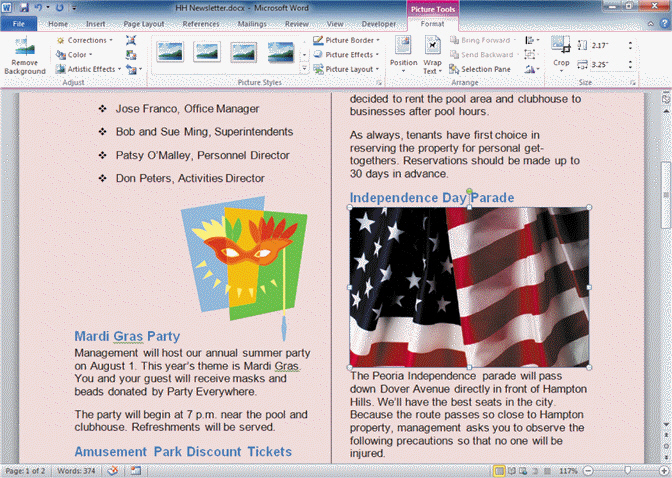 In Figure WD 6-1 above, at the top of the flag photo (between the words Day and Parade), there is a perpendicular line with a green circle. This is the ____.
In Figure WD 6-1 above, at the top of the flag photo (between the words Day and Parade), there is a perpendicular line with a green circle. This is the ____.
(Multiple Choice)
4.8/5  (44)
(44)
Case WD 6-1 Madison is creating a newsletter for her traveling soccer team with highlights from the past weekend's games, tips, and a schedule for the next weekend. Madison is deciding on a layout and notices that there are some standard layouts listed when she clicks the Columns button on the Ribbon. If she chooses the options marked "One," "Two," or "Three" the columns will be ____.
(Multiple Choice)
4.8/5  (35)
(35)
FIGURE WD 6-1 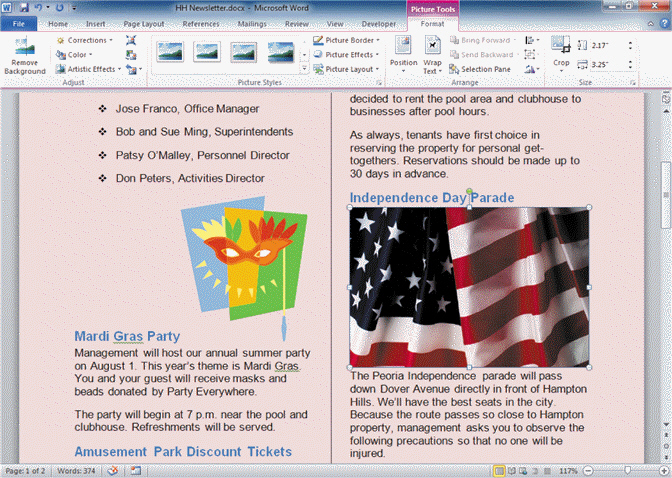 In Figure WD 6-1 above, on the far right of the Ribbon, in the Size group, there are two figures. The figure 2.17 is the shape ____.
In Figure WD 6-1 above, on the far right of the Ribbon, in the Size group, there are two figures. The figure 2.17 is the shape ____.
(Multiple Choice)
4.8/5  (27)
(27)
Borders and shading add interest and emphasis to text, so you should use them as often as possible.
(True/False)
4.8/5  (35)
(35)
To insert clip art, click the Insert tab, and then, in the ____ group, click the Clip Art button.
(Multiple Choice)
4.7/5  (37)
(37)
If you don't want part of a graphic to appear in the document, you can ____ off the part you don't want.
(Multiple Choice)
4.9/5  (36)
(36)
To add shading or patterns to a paragraph, select the text you want to shade. In the Paragraph group on the Insert tab, click the arrow beside the Shading button, and then click a color in the palette that opens.
(True/False)
4.8/5  (28)
(28)
You can cut, copy, and paste objects the same way you do text, using either the Cut, Copy, and Paste commands or by ____ the selected object.
(Multiple Choice)
4.9/5  (40)
(40)
To specify the amount of space between the border and the text or edge of the page, click the ____ button on the Borders tab, or the Page Border tab in the Borders and Shading dialog box.
(Multiple Choice)
4.8/5  (33)
(33)
To add shading to an entire page, in the Page Background group on the Page Layout tab, click the Shading button.
(True/False)
4.9/5  (30)
(30)
Sometimes a document can be more effective if the text is formatted in multiple columns.
(True/False)
4.8/5  (37)
(37)
A(n) ____________________ is a special type of label in a drawing that consists of a text box with an attached line to point to something in the drawing.
(Short Answer)
4.8/5  (34)
(34)
A(n) ____________________ is a shape specifically designed to hold text.
(Short Answer)
4.8/5  (32)
(32)
When you select a clip art image, the contextual tab called the Picture Tools Format tab appears.
(True/False)
4.8/5  (37)
(37)
Showing 21 - 40 of 46
Filters
- Essay(0)
- Multiple Choice(0)
- Short Answer(0)
- True False(0)
- Matching(0)