Exam 4: Word 2007 Unit D: Formatting Documents
Exam 1: Word 2007 Unit A: Creating Documents With Word 200761 Questions
Exam 2: Word 2007 Unit B: Editing Documents61 Questions
Exam 3: Word 2007 Unit C: Formatting Text and Paragraphs64 Questions
Exam 4: Word 2007 Unit D: Formatting Documents60 Questions
Exam 5: Outlook 2007 Unit A: Getting Started With E-Mail65 Questions
Exam 6: Outlook 2007 Unit B: Managing Information Using Outlook63 Questions
Exam 7: Powerpoint 2007 Unit A: Creating a Presentation in Powerpoint 200761 Questions
Exam 8: Powerpoint 2007 Unit B: Modifying a Presentation66 Questions
Exam 9: Powerpoint 2007 Unit C: Inserting Objects Into a Presentation65 Questions
Exam 10: Powerpoint 2007 Unit D: Finishing a Presentation65 Questions
Exam 11: Access 2007 Unit A: Getting Started With Access 200763 Questions
Exam 12: Access 2007 Unit B: Building and Using Queries62 Questions
Exam 13: Access 2007 Unit C: Using Forms63 Questions
Exam 14: Access 2007 Unit D: Using Reports64 Questions
Exam 15: Excel 2007 Unit A: Getting Started With Excel 200766 Questions
Exam 16: Excel 2007 Unit B: Working With Formulas and Functions66 Questions
Exam 17: Excel 2007 Unit C: Formatting a Worksheet66 Questions
Exam 18: Excel 2007 Unit D: Working With Charts66 Questions
Exam 19: Concepts Unit A: Understanding Essential Computer Concepts66 Questions
Exam 20: Office 2007 Unit A: Getting Started With Microsoft Office 200766 Questions
Exam 21: Windows Vista Unit A: Getting Started With Windows Vista66 Questions
Exam 22: Windows Vista Unit B: Understanding File Management66 Questions
Exam 23: Windows Xp Unit A: Getting Started With Windows Xp100 Questions
Exam 24: Windows Xp Unit B: Understanding File Management101 Questions
Exam 25: Integration Unit A: Integrating Word and Excel66 Questions
Exam 26: Integration Unit B: Integrating Word, Excel, and Access66 Questions
Exam 27: Integration Unit C: Integrating Word, Excel, Access, and Powerpoint66 Questions
Exam 28: Internet Unit A: Getting Started With Internet Explorer 766 Questions
Select questions type
How do you create a custom header, and make it available to use again and again?
Free
(Essay)
4.8/5  (38)
(38)
Correct Answer:
To create a custom header:
1. Create a header with the information you want to use again in other documents, such as a company name and logo.
2. Select all the text in the header, including the last paragraph mark, click the Header button, and then click Save Selection to Header Gallery.
3. Type a unique name in the Name text box in the Create New Building Block dialog box that opens, then click the Gallery list arrow and select the appropriate gallery, verify that the Category is General, and then type a brief description of the new header design in the Description text box.
4. Click OK. The custom header now appears in the Header gallery under the General category, and it is available for use in any document.
Which setting ensures that at least two lines of a paragraph appear at the top and bottom of every page?
Free
(Multiple Choice)
4.9/5  (35)
(35)
Correct Answer:
C
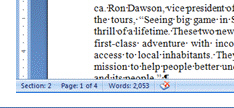 In the document shown in the figure above, what is the total number of sections in the document?
In the document shown in the figure above, what is the total number of sections in the document?
Free
(Multiple Choice)
4.7/5  (30)
(30)
Correct Answer:
D
The formatting mark that shows the end of a section is called a(n) ____________________.
(Short Answer)
4.8/5  (42)
(42)
____________________ is a collection of graphic images that you can insert in a document.
(Short Answer)
4.9/5  (36)
(36)
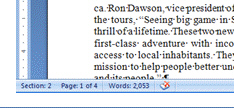 In the document shown in the figure above, where is the insertion point located?
In the document shown in the figure above, where is the insertion point located?
(Multiple Choice)
4.9/5  (38)
(38)
Which tab contains the command used to hyphenate text in a document?
(Multiple Choice)
4.8/5  (31)
(31)
Which tab in the Page Setup dialog box is used to change the orientation of pages?
(Multiple Choice)
4.7/5  (33)
(33)
Match each labeled element in the figure below with the statement that best describes it. 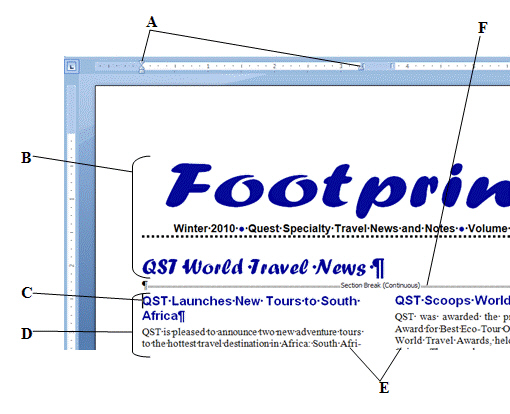
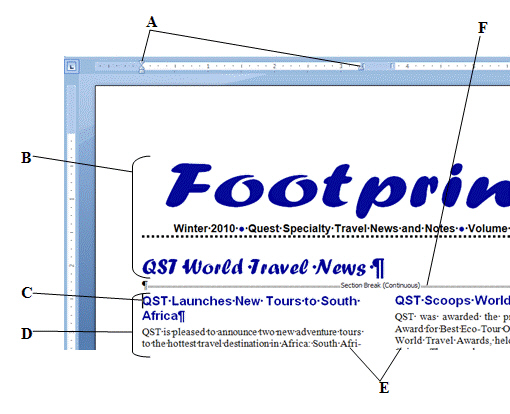
Correct Answer:
Premises:
Responses:
(Matching)
4.7/5  (40)
(40)
The location of each margin (right, left, top, and bottom) is shown on the rulers at the intersection of the white and shaded areas.
(True/False)
4.8/5  (34)
(34)
You can change the margins (top, bottom, left, and right) on the Margins tab in the Page Setup dialog box.
(True/False)
4.9/5  (36)
(36)
A document with ____________________ margins has inside and outside margins instead of left and right margins.
(Short Answer)
4.9/5  (38)
(38)
Showing 1 - 20 of 60
Filters
- Essay(0)
- Multiple Choice(0)
- Short Answer(0)
- True False(0)
- Matching(0)