Exam 17: Outlook Lesson 2: Calendar
Exam 1: Access Lesson 1: Microsoft Access Basics46 Questions
Exam 2: Access Lesson 2: Creating a Database46 Questions
Exam 3: Access Lesson 3: Creating Queries46 Questions
Exam 4: Access Lesson 4: Creating and Modifying Forms46 Questions
Exam 5: Access Lesson 5: Creating and Modifying Reports46 Questions
Exam 6: Access Lesson 6: Integrating Access46 Questions
Exam 7: Excel Lesson 1: Microsoft Excel Basics46 Questions
Exam 8: Excel Lesson 2: Changing the Appearance of a Worksheet46 Questions
Exam 9: Excel Lesson 3: Organizing the Worksheet46 Questions
Exam 10: Excel Lesson 4: Entering Worksheet Formulas46 Questions
Exam 11: Excel Lesson 5: Using Functions46 Questions
Exam 12: Excel Lesson 6: Enhancing a Worksheet46 Questions
Exam 13: Excel Lesson 7: Working With Multiple Worksheets and Workbooks46 Questions
Exam 14: Excel Lesson 8: Working With Charts46 Questions
Exam 15: Microsoft Office 2010 Basics and the Internet92 Questions
Exam 16: Outlook Lesson 1: Outlook Basics and E-Mail46 Questions
Exam 17: Outlook Lesson 2: Calendar46 Questions
Exam 18: Outlook Lesson 3: Working With Other Outlook Tools46 Questions
Exam 19: Powerpoint Lesson 1: Microsoft Powerpoint Basics46 Questions
Exam 20: Powerpoint Lesson 2: Creating Enhancing Powerpoint Presentations46 Questions
Exam 21: Powerpoint Lesson 3: Working With Visual Elements46 Questions
Exam 22: Powerpoint Lesson 4: Expanding on Powerpoint Basics46 Questions
Exam 23: Publisher Lesson 1: Microsoft Publisher Basics46 Questions
Exam 24: Publisher Lesson 2: Enhancing Publisher Documents46 Questions
Exam 25: Introduction Lesson 1: Microsoft Windows 7 Basics46 Questions
Exam 26: Word Lesson 1: Microsoft Word Basics46 Questions
Exam 27: Word Lesson 2: Basic Editing46 Questions
Exam 28: Word Lesson 3: Helpful Word Features46 Questions
Exam 29: Word Lesson 4: Formatting Text46 Questions
Exam 30: Word Lesson 5: Formatting Paragraphs and Documents46 Questions
Exam 31: Word Lesson 6: Working With Graphics46 Questions
Exam 32: Word Lesson 7: Working With Documents46 Questions
Exam 33: Word Lesson 8: Increasing Efficiency Using Word46 Questions
Select questions type
To print your Calendar in the current view, on the Ribbon, click the File tab and then in Backstage view, click Print. Depending on the view, you can select a style in the ____ section.
(Multiple Choice)
4.9/5  (36)
(36)
A meeting e-mail message has a ____ icon next to it, indicating that it is a meeting message.
(Multiple Choice)
4.8/5  (32)
(32)
In Month view, you can adjust the amount of detail that is visible by clicking the launcher in the Arrange group to open the Outlook Options dialog box.
(True/False)
4.8/5  (38)
(38)
Outlook Calendar is designed to help you stay organized and coordinate your activities with others.
(True/False)
4.8/5  (47)
(47)
You can adjust Calendar options on the View tab. To change the time scale the Calendar shows for activities, in the Time group, click the Time Scale button, and then select the level of detail you want.
(True/False)
4.9/5  (34)
(34)
How do you go about creating an appointment? Please give three examples of appointments that you have had in the past.
(Essay)
4.9/5  (41)
(41)
When you invite participants to an appointment, Outlook automatically converts it to a(n) task .
(True/False)
5.0/5  (38)
(38)
If you deselect the All day event check box in the Event window, the event automatically becomes a(n) ____.
(Multiple Choice)
4.8/5  (48)
(48)
To synchronize a Windows Live Calendar with an Outlook Calendar, you must download and install the Outlook Hotmail Connector.
(True/False)
4.8/5  (37)
(37)
When selecting meeting attendees in the Select Attendees and Resources window, press and hold ____ and then click each individual name in the list.
(Multiple Choice)
4.9/5  (35)
(35)
If you wanted to add a friend's birthday to the Outlook Calendar to show up as a reminder every year, you would schedule it as an annual ____________________.
(Short Answer)
4.8/5  (26)
(26)
The ____ style of printing for your Calendar separates the daily Calendar, tasks list, and weekly Calendar.
(Multiple Choice)
4.8/5  (40)
(40)
You can click the Recurrence button to set up an appointment to occur repeatedly.
(True/False)
4.8/5  (41)
(41)
When scheduling an appointment, the ____ allows you to insert files, signatures, images and media.
(Multiple Choice)
4.8/5  (37)
(37)
FIGURE OL 2-1 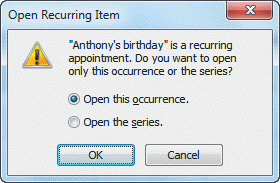 If you received the message in Figure OL 2-1 above, and want to set up a reminder for this year only, you should ____.
If you received the message in Figure OL 2-1 above, and want to set up a reminder for this year only, you should ____.
(Multiple Choice)
5.0/5  (25)
(25)
Case OL 2-1 Kent is learning the keyboard shortcuts to access Outlook features. If Kent wanted to add a task to his calendar, he would press the Ctrl + ____ key.
(Multiple Choice)
4.7/5  (32)
(32)
When scheduling an appointment, select the ____ check box if the appointment is scheduled for the entire day.
(Multiple Choice)
4.9/5  (35)
(35)
Case OL 2-2 Olivia's boss has asked her to set up a meeting for 10 people in the Yosemite Conference Room using Outlook Calendar. Olivia wants to view when the attendees are available. In the Show group, she clicks the ____ button to open a grid indicating the availability of the attendees.
(Multiple Choice)
4.8/5  (41)
(41)
Showing 21 - 40 of 46
Filters
- Essay(0)
- Multiple Choice(0)
- Short Answer(0)
- True False(0)
- Matching(0)