Exam 22: Powerpoint Lesson 4: Expanding on Powerpoint Basics
Exam 1: Access Lesson 1: Microsoft Access Basics46 Questions
Exam 2: Access Lesson 2: Creating a Database46 Questions
Exam 3: Access Lesson 3: Creating Queries46 Questions
Exam 4: Access Lesson 4: Creating and Modifying Forms46 Questions
Exam 5: Access Lesson 5: Creating and Modifying Reports46 Questions
Exam 6: Access Lesson 6: Integrating Access46 Questions
Exam 7: Excel Lesson 1: Microsoft Excel Basics46 Questions
Exam 8: Excel Lesson 2: Changing the Appearance of a Worksheet46 Questions
Exam 9: Excel Lesson 3: Organizing the Worksheet46 Questions
Exam 10: Excel Lesson 4: Entering Worksheet Formulas46 Questions
Exam 11: Excel Lesson 5: Using Functions46 Questions
Exam 12: Excel Lesson 6: Enhancing a Worksheet46 Questions
Exam 13: Excel Lesson 7: Working With Multiple Worksheets and Workbooks46 Questions
Exam 14: Excel Lesson 8: Working With Charts46 Questions
Exam 15: Microsoft Office 2010 Basics and the Internet92 Questions
Exam 16: Outlook Lesson 1: Outlook Basics and E-Mail46 Questions
Exam 17: Outlook Lesson 2: Calendar46 Questions
Exam 18: Outlook Lesson 3: Working With Other Outlook Tools46 Questions
Exam 19: Powerpoint Lesson 1: Microsoft Powerpoint Basics46 Questions
Exam 20: Powerpoint Lesson 2: Creating Enhancing Powerpoint Presentations46 Questions
Exam 21: Powerpoint Lesson 3: Working With Visual Elements46 Questions
Exam 22: Powerpoint Lesson 4: Expanding on Powerpoint Basics46 Questions
Exam 23: Publisher Lesson 1: Microsoft Publisher Basics46 Questions
Exam 24: Publisher Lesson 2: Enhancing Publisher Documents46 Questions
Exam 25: Introduction Lesson 1: Microsoft Windows 7 Basics46 Questions
Exam 26: Word Lesson 1: Microsoft Word Basics46 Questions
Exam 27: Word Lesson 2: Basic Editing46 Questions
Exam 28: Word Lesson 3: Helpful Word Features46 Questions
Exam 29: Word Lesson 4: Formatting Text46 Questions
Exam 30: Word Lesson 5: Formatting Paragraphs and Documents46 Questions
Exam 31: Word Lesson 6: Working With Graphics46 Questions
Exam 32: Word Lesson 7: Working With Documents46 Questions
Exam 33: Word Lesson 8: Increasing Efficiency Using Word46 Questions
Select questions type
One way to create a new master is to display the slide masters by clicking the View tab on the Ribbon, and then clicking the Slide Master button. In the Edit Master group, click the ____ Slide Master button.
(Multiple Choice)
4.9/5  (37)
(37)
Case PPT 4-2 Kaley is copying data from other programs into PowerPoint. She is using some of the Paste Special options to paste the information. The first data that Kaley is pasting is text from a Word Document. She wants to paste it so that she can continue to edit this portion of text in Microsoft Word. What Paste Special option should Kaley use to paste the Word Document text?
(Multiple Choice)
4.7/5  (32)
(32)
The ____________________ option "Snap objects to grid" moves an object to the closest gridline on a slide and snaps it to the line.
(Short Answer)
4.8/5  (33)
(33)
You can save a presentation as a Word document to use as a handout, or create other documents using the text and slides from the presentation.
(True/False)
4.8/5  (27)
(27)
Case PPT 4-1 Simon wants to send his presentation via e-mail to some co-workers. Once Simon sends the presentation to his co-worker, what happens to the presentation after a copy of it was sent?
(Multiple Choice)
4.7/5  (42)
(42)
The on-screen annotation tool ____ pointer option displays the arrow as you move it around a slide, but hides it if you do not move the mouse for a short period of time.
(Multiple Choice)
4.8/5  (32)
(32)
If you are giving your presentation on another computer, you can use Save for CD to compact all your presentation files into a single, compressed file that fits on a CD.
(True/False)
4.8/5  (33)
(33)
A good presentation uses short phrases, pictures, and graphs to convey its point.
(True/False)
4.7/5  (29)
(29)
If you want to insert an Action button that is a shape not in the Action buttons group, use the ____ to draw the shape that you want as the button.
(Multiple Choice)
4.8/5  (29)
(29)
Case PPT 4-2 Kaley is copying data from other programs into PowerPoint. She is using some of the Paste Special options to paste the information. Next, Kaley wants to insert text into the presentation so that it can be read by a browser. She would choose to use the ____ Paste Special option.
(Multiple Choice)
4.8/5  (34)
(34)
PowerPoint 2010 lets you broadcast a presentation to others at remote locations whether or not they have PowerPoint installed on their computers. 1) How do people in remote locations access the PowerPoint presentation via Windows Live? 2) Does the remote viewing of the presentation include sound? If not, how will the attendees access the audio for the presentation. 3) Name a situation where you would use the PowerPoint broadcast feature.
(Essay)
4.9/5  (34)
(34)
To change a font throughout your presentation to another font, on the Home tab on the Ribbon, click the Replace list arrow, and then click ____ to open the Replace Fonts dialog box.
(Multiple Choice)
4.9/5  (28)
(28)
You can use a Slide Library to store favorite slides that you want to reuse again and again.
(True/False)
4.8/5  (38)
(38)
To use the Reuse Slides task pane, click the ____ button, and then click Reuse Slides.
(Multiple Choice)
4.8/5  (37)
(37)
Before you send a presentation out for review it is a good idea to use the Document Inspector to inspect the document for personal information or anything that you might not want to "travel" with the presentation file.
(True/False)
4.9/5  (32)
(32)
Identify the letter of the choice that best matches the phrase or definition
Correct Answer:
Premises:
Responses:
(Matching)
4.7/5  (33)
(33)
To align a text box or picture, you can add ____ to the slide as you are creating it.
(Multiple Choice)
4.8/5  (39)
(39)
FIGURE PPT 4-1 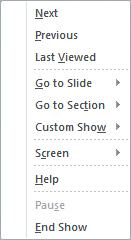 Referring to Figure PPT 4-1 above, to make the screen appear blank, point to ____, and then click Black Screen or White Screen.
Referring to Figure PPT 4-1 above, to make the screen appear blank, point to ____, and then click Black Screen or White Screen.
(Multiple Choice)
5.0/5  (42)
(42)
To copy attributes to more than one object or section of text, select the object whose attributes you want to copy, double-click the Paste icon, and then click each of the objects or sections of text you want to format.
(True/False)
4.8/5  (39)
(39)
To set up the slide show, on the ____ tab on the Ribbon, click the Set Up Slide Show button.
(Multiple Choice)
4.8/5  (23)
(23)
Showing 21 - 40 of 46
Filters
- Essay(0)
- Multiple Choice(0)
- Short Answer(0)
- True False(0)
- Matching(0)