Exam 36: Working With Visual Elements
Exam 1: Microsoft Access Basics46 Questions
Exam 2: Creating a Database46 Questions
Exam 3: Creating Queries46 Questions
Exam 4: Creating and Modifying Forms46 Questions
Exam 5: Creating and Modifying Reports46 Questions
Exam 6: Integrating Access46 Questions
Exam 7: Enhancing Table Design46 Questions
Exam 8: Using Advanced Queries46 Questions
Exam 9: Using Advanced Form Features46 Questions
Exam 10: Adding Advanced Features to Reports46 Questions
Exam 11: Creating and Running Macros46 Questions
Exam 12: Automating Database Processes46 Questions
Exam 13: Programming in Access46 Questions
Exam 14: Creating Database Security and Documentation46 Questions
Exam 15: Microsoft Excel Basics46 Questions
Exam 16: Using Advanced Chart Features46 Questions
Exam 17: Improving Data Accuracy46 Questions
Exam 18: Creating Pivottables and Pivotcharts46 Questions
Exam 19: Using Powerful Excel Functions46 Questions
Exam 20: Creating and Using Macros46 Questions
Exam 21: Working With Auditing and Analysis Tools46 Questions
Exam 22: Protecting, Tracking, and Sharing Workbooks46 Questions
Exam 23: Importing and Exporting Data46 Questions
Exam 24: Changing the Appearance of a Worksheet46 Questions
Exam 25: Organizing the Worksheet46 Questions
Exam 26: Entering Worksheet Formulas46 Questions
Exam 27: Using Functions46 Questions
Exam 28: Enhancing a Worksheet46 Questions
Exam 29: Working With Multiple Worksheets and Workbooks46 Questions
Exam 30: Working With Charts46 Questions
Exam 31: Applying Advanced Formats to Worksheets46 Questions
Exam 32: Microsoft Office 2010 and the Internet46 Questions
Exam 33: Microsoft Powerpoint Basics46 Questions
Exam 34: Sharing and Delivering Presentations46 Questions
Exam 35: Creating Enhancing Powerpoint Presentations46 Questions
Exam 36: Working With Visual Elements46 Questions
Exam 37: Expanding on Powerpoint Basics46 Questions
Exam 38: Editing and Formatting Slide Content46 Questions
Exam 39: Working With Tables and Charts46 Questions
Exam 40: Working With Visual and Sound Objects46 Questions
Exam 41: Customizing Slides46 Questions
Exam 42: Importing and Exporting Information46 Questions
Exam 43: Microsoft Word Basics46 Questions
Exam 44: Working With Templates and Styles46 Questions
Exam 45: Customizing Tables and Creating Charts46 Questions
Exam 46: Creating Mail Merge Documents46 Questions
Exam 47: Sharing Documents46 Questions
Exam 48: Working With Long Documents46 Questions
Exam 49: Creating Indexes and Tables of Contents, Figures, and Authorities46 Questions
Exam 50: Working With Long Documents46 Questions
Exam 51: Creating Indexes and Tables of Contents, Figures, and Authorities46 Questions
Exam 52: Basic Editing46 Questions
Exam 53: Helpful Word Features46 Questions
Exam 54: Formatting Text46 Questions
Exam 55: Formatting Paragraphs and Documents46 Questions
Exam 56: Working With Graphics46 Questions
Exam 57: Working With Documents46 Questions
Exam 58: Increasing Efficiency Using Word46 Questions
Exam 59: Enhancing Documents46 Questions
Select questions type
You can apply a table style to format the table elements at once.
Free
(True/False)
4.8/5  (41)
(41)
Correct Answer:
True
Case PPT 3-2 Derek is designing a new logo for his motorbike company to add to all of the PowerPoint slides. He is working with shapes. Derek inserted an illustration of his signature red motorbike. He wants to rotate the front of the motorbike to look like it is ready to jump. What should he do?
Free
(Multiple Choice)
5.0/5  (37)
(37)
Correct Answer:
A
A title identifies the data series or bars in a column chart.
Free
(True/False)
4.8/5  (34)
(34)
Correct Answer:
False
WordArt can also be shaped so the text fits a shape such as an arc, arrow, or oval.
(True/False)
5.0/5  (32)
(32)
If all the text in each column in a table doesn't fit in the cell, you can double-click ____ to widen the entire column so all text in any cell in that column fits on one line.
(Multiple Choice)
4.9/5  (34)
(34)
To include a table on a slide, you can use the Content slide layout and click the ____ icon to open the Insert Table dialog box.
(Multiple Choice)
4.7/5  (42)
(42)
Tables are useful when you need to organize information that can be displayed in ____________________ and columns.
(Short Answer)
4.9/5  (36)
(36)
SmartArt graphics, dynamic and exciting graphics, are available for you to use on your slides in PowerPoint.
(True/False)
4.7/5  (34)
(34)
You can wrap text or change the alignment of text in a shape by working in the ____ dialog box.
(Multiple Choice)
4.8/5  (37)
(37)
Case PPT 3-1 Sheila is creating a Grand Opening sign for her new pet shop Paws and Claws. Sheila inserted a shape of a star and has decided that she wants to rotate it slightly to the left. She would select the shape and then use the rotate handle indicated by the ____.
(Multiple Choice)
4.8/5  (23)
(23)
The main difference between linking and embedding is where you store the data and how you update the data after you place it in the destination file.
(True/False)
4.8/5  (31)
(31)
To add an organization chart to a slide, you can apply a Content layout to a slide and then click the SmartArt Graphic ____ in the content placeholder.
(Multiple Choice)
4.9/5  (43)
(43)
If you are to insert an Excel chart into a PowerPoint presentation, which file is the source file and which file is the destination file? Give an example of when you would use linking, and an example of when you would use embedding, when working with an Excel chart.
(Essay)
4.8/5  (30)
(30)
If you want the individual objects in a group to animate separately, you have to ____.
(Multiple Choice)
4.8/5  (37)
(37)
To animate a SmartArt graphic, click the Animations tab on the ____, click the Custom Animation button, and then in the Custom Animation task pane, click the Add Effect button.
(Multiple Choice)
4.8/5  (40)
(40)
FIGURE PPT 3-1 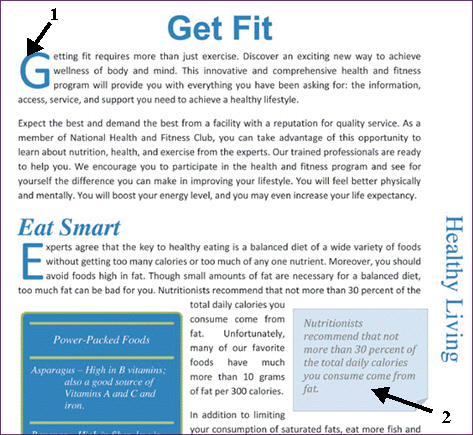 Referring to Figure PPT 3-1 above, the datasheet on the right-hand side of the window has data in it already. How could one change the data?
Referring to Figure PPT 3-1 above, the datasheet on the right-hand side of the window has data in it already. How could one change the data?
(Multiple Choice)
4.9/5  (29)
(29)
Showing 1 - 20 of 46
Filters
- Essay(0)
- Multiple Choice(0)
- Short Answer(0)
- True False(0)
- Matching(0)