Exam 37: Expanding on Powerpoint Basics
Exam 1: Microsoft Access Basics46 Questions
Exam 2: Creating a Database46 Questions
Exam 3: Creating Queries46 Questions
Exam 4: Creating and Modifying Forms46 Questions
Exam 5: Creating and Modifying Reports46 Questions
Exam 6: Integrating Access46 Questions
Exam 7: Enhancing Table Design46 Questions
Exam 8: Using Advanced Queries46 Questions
Exam 9: Using Advanced Form Features46 Questions
Exam 10: Adding Advanced Features to Reports46 Questions
Exam 11: Creating and Running Macros46 Questions
Exam 12: Automating Database Processes46 Questions
Exam 13: Programming in Access46 Questions
Exam 14: Creating Database Security and Documentation46 Questions
Exam 15: Microsoft Excel Basics46 Questions
Exam 16: Using Advanced Chart Features46 Questions
Exam 17: Improving Data Accuracy46 Questions
Exam 18: Creating Pivottables and Pivotcharts46 Questions
Exam 19: Using Powerful Excel Functions46 Questions
Exam 20: Creating and Using Macros46 Questions
Exam 21: Working With Auditing and Analysis Tools46 Questions
Exam 22: Protecting, Tracking, and Sharing Workbooks46 Questions
Exam 23: Importing and Exporting Data46 Questions
Exam 24: Changing the Appearance of a Worksheet46 Questions
Exam 25: Organizing the Worksheet46 Questions
Exam 26: Entering Worksheet Formulas46 Questions
Exam 27: Using Functions46 Questions
Exam 28: Enhancing a Worksheet46 Questions
Exam 29: Working With Multiple Worksheets and Workbooks46 Questions
Exam 30: Working With Charts46 Questions
Exam 31: Applying Advanced Formats to Worksheets46 Questions
Exam 32: Microsoft Office 2010 and the Internet46 Questions
Exam 33: Microsoft Powerpoint Basics46 Questions
Exam 34: Sharing and Delivering Presentations46 Questions
Exam 35: Creating Enhancing Powerpoint Presentations46 Questions
Exam 36: Working With Visual Elements46 Questions
Exam 37: Expanding on Powerpoint Basics46 Questions
Exam 38: Editing and Formatting Slide Content46 Questions
Exam 39: Working With Tables and Charts46 Questions
Exam 40: Working With Visual and Sound Objects46 Questions
Exam 41: Customizing Slides46 Questions
Exam 42: Importing and Exporting Information46 Questions
Exam 43: Microsoft Word Basics46 Questions
Exam 44: Working With Templates and Styles46 Questions
Exam 45: Customizing Tables and Creating Charts46 Questions
Exam 46: Creating Mail Merge Documents46 Questions
Exam 47: Sharing Documents46 Questions
Exam 48: Working With Long Documents46 Questions
Exam 49: Creating Indexes and Tables of Contents, Figures, and Authorities46 Questions
Exam 50: Working With Long Documents46 Questions
Exam 51: Creating Indexes and Tables of Contents, Figures, and Authorities46 Questions
Exam 52: Basic Editing46 Questions
Exam 53: Helpful Word Features46 Questions
Exam 54: Formatting Text46 Questions
Exam 55: Formatting Paragraphs and Documents46 Questions
Exam 56: Working With Graphics46 Questions
Exam 57: Working With Documents46 Questions
Exam 58: Increasing Efficiency Using Word46 Questions
Exam 59: Enhancing Documents46 Questions
Select questions type
To insert comments in the slide, use the ____________________ features in the Review tab on the Ribbon, in the Comments group.
Free
(Short Answer)
4.8/5  (33)
(33)
Correct Answer:
Comment
If you format an object with certain attributes, such as fill color and line color, and then want to format another object the same way, use the ____________________.
Free
(Short Answer)
4.7/5  (32)
(32)
Correct Answer:
Format Painter
To copy attributes to more than one object or section of text, select the object whose attributes you want to copy, double-click the Paste icon, and then click each of the objects or sections of text you want to format.
Free
(True/False)
4.9/5  (38)
(38)
Correct Answer:
False
PowerPoint will allow you to create a new layout master for any ____.
(Multiple Choice)
4.8/5  (39)
(39)
FIGURE PPT 4-1 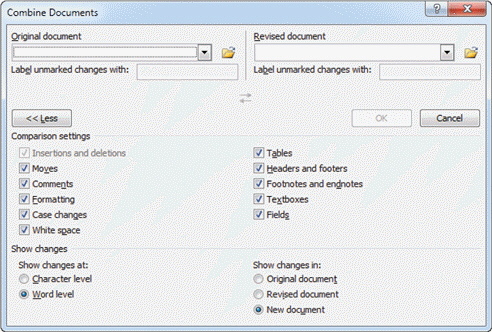 Referring to Figure PPT 4-1 above, to make the screen appear blank, point to ____, and then click Black Screen or White Screen.
Referring to Figure PPT 4-1 above, to make the screen appear blank, point to ____, and then click Black Screen or White Screen.
(Multiple Choice)
4.8/5  (32)
(32)
If existing masters do not quite work for you, PowerPoint allows you to create a ____________________ slide layout and then add the placeholders as needed.
(Short Answer)
4.9/5  (41)
(41)
Jump buttons enable you to jump from slide to slide, and are assigned hyperlinks to direct their actions.
(True/False)
4.8/5  (27)
(27)
Before you send a presentation out for review it is a good idea to use the Document Inspector to inspect the document for personal information or anything that you might not want to "travel" with the presentation file.
(True/False)
4.9/5  (34)
(34)
FIGURE PPT 4-1  There are on-screen navigation tools you can use to control a presentation while presenting it. When you run the presentation, click the ____ button and a Slide show menu is displayed, as shown in Figure PPT 4-1 above.
There are on-screen navigation tools you can use to control a presentation while presenting it. When you run the presentation, click the ____ button and a Slide show menu is displayed, as shown in Figure PPT 4-1 above.
(Multiple Choice)
4.9/5  (40)
(40)
To use the Reuse Slides task pane, click the ____ button, and then click Reuse Slides.
(Multiple Choice)
4.7/5  (34)
(34)
Identify the letter of the choice that best matches the phrase or definition
Correct Answer:
Premises:
Responses:
(Matching)
4.9/5  (30)
(30)
If you click a guide and begin to drag it, a ScreenTip appears with ____.
(Multiple Choice)
4.8/5  (41)
(41)
When using overheads or running a presentation, make the text size at least ____ points so it can be easily read.
(Multiple Choice)
4.9/5  (27)
(27)
There are on-screen navigation tools you can use to control a presentation while presenting it. When you run the presentation, buttons appear in the lower-right corner of the screen.
(True/False)
4.9/5  (32)
(32)
Display the slide masters by clicking the Edit tab on the Ribbon, and then clicking the Slide Layout button.
(True/False)
4.8/5  (34)
(34)
One way to create a new master is to display the slide masters by clicking the View tab on the Ribbon, and then clicking the Slide Master button. In the Edit Master group, click the ____ Slide Master button.
(Multiple Choice)
4.8/5  (37)
(37)
Case PPT 4-2 Kaley is copying data from other programs into PowerPoint. She is using some of the Paste Special options to paste the information. Next, Kaley wants to insert text into the presentation so that it can be read by a browser. She would choose to use the ____ Paste Special option.
(Multiple Choice)
4.7/5  (36)
(36)
Each user's comment will have a different color or initial, so you can identify who originated each comment.
(True/False)
4.8/5  (36)
(36)
You can use a Slide Library to store favorite slides that you want to reuse again and again.
(True/False)
4.8/5  (25)
(25)
If you have a lot of text that you want to use in a presentation, it is always easier to just type it into PowerPoint, rather than typing it into a word processing program first.
(True/False)
4.9/5  (22)
(22)
Showing 1 - 20 of 46
Filters
- Essay(0)
- Multiple Choice(0)
- Short Answer(0)
- True False(0)
- Matching(0)