Exam 22: Protecting, Tracking, and Sharing Workbooks
Exam 1: Microsoft Access Basics46 Questions
Exam 2: Creating a Database46 Questions
Exam 3: Creating Queries46 Questions
Exam 4: Creating and Modifying Forms46 Questions
Exam 5: Creating and Modifying Reports46 Questions
Exam 6: Integrating Access46 Questions
Exam 7: Enhancing Table Design46 Questions
Exam 8: Using Advanced Queries46 Questions
Exam 9: Using Advanced Form Features46 Questions
Exam 10: Adding Advanced Features to Reports46 Questions
Exam 11: Creating and Running Macros46 Questions
Exam 12: Automating Database Processes46 Questions
Exam 13: Programming in Access46 Questions
Exam 14: Creating Database Security and Documentation46 Questions
Exam 15: Microsoft Excel Basics46 Questions
Exam 16: Using Advanced Chart Features46 Questions
Exam 17: Improving Data Accuracy46 Questions
Exam 18: Creating Pivottables and Pivotcharts46 Questions
Exam 19: Using Powerful Excel Functions46 Questions
Exam 20: Creating and Using Macros46 Questions
Exam 21: Working With Auditing and Analysis Tools46 Questions
Exam 22: Protecting, Tracking, and Sharing Workbooks46 Questions
Exam 23: Importing and Exporting Data46 Questions
Exam 24: Changing the Appearance of a Worksheet46 Questions
Exam 25: Organizing the Worksheet46 Questions
Exam 26: Entering Worksheet Formulas46 Questions
Exam 27: Using Functions46 Questions
Exam 28: Enhancing a Worksheet46 Questions
Exam 29: Working With Multiple Worksheets and Workbooks46 Questions
Exam 30: Working With Charts46 Questions
Exam 31: Applying Advanced Formats to Worksheets46 Questions
Exam 32: Microsoft Office 2010 and the Internet46 Questions
Exam 33: Microsoft Powerpoint Basics46 Questions
Exam 34: Sharing and Delivering Presentations46 Questions
Exam 35: Creating Enhancing Powerpoint Presentations46 Questions
Exam 36: Working With Visual Elements46 Questions
Exam 37: Expanding on Powerpoint Basics46 Questions
Exam 38: Editing and Formatting Slide Content46 Questions
Exam 39: Working With Tables and Charts46 Questions
Exam 40: Working With Visual and Sound Objects46 Questions
Exam 41: Customizing Slides46 Questions
Exam 42: Importing and Exporting Information46 Questions
Exam 43: Microsoft Word Basics46 Questions
Exam 44: Working With Templates and Styles46 Questions
Exam 45: Customizing Tables and Creating Charts46 Questions
Exam 46: Creating Mail Merge Documents46 Questions
Exam 47: Sharing Documents46 Questions
Exam 48: Working With Long Documents46 Questions
Exam 49: Creating Indexes and Tables of Contents, Figures, and Authorities46 Questions
Exam 50: Working With Long Documents46 Questions
Exam 51: Creating Indexes and Tables of Contents, Figures, and Authorities46 Questions
Exam 52: Basic Editing46 Questions
Exam 53: Helpful Word Features46 Questions
Exam 54: Formatting Text46 Questions
Exam 55: Formatting Paragraphs and Documents46 Questions
Exam 56: Working With Graphics46 Questions
Exam 57: Working With Documents46 Questions
Exam 58: Increasing Efficiency Using Word46 Questions
Exam 59: Enhancing Documents46 Questions
Select questions type
To add password protection to a worksheet, the ____ dialog box is used.
Free
(Multiple Choice)
4.9/5  (34)
(34)
Correct Answer:
B
When a file is protected , several people can make changes to the workbook at the same time.
Free
(True/False)
4.9/5  (21)
(21)
Correct Answer:
False
You enable the Track Changes feature by clicking a check box in the ____________________ dialog box.
Free
(Short Answer)
5.0/5  (30)
(30)
Correct Answer:
Highlight Changes
When you remove the password protection, you are ____ the workbook.
(Multiple Choice)
4.8/5  (33)
(33)
When Track Changes is enabled, cells that have been changed appear with a(n) ____.
(Multiple Choice)
4.8/5  (37)
(37)
The Protect Sheet button is found on the ____ tab on the Ribbon.
(Multiple Choice)
4.8/5  (28)
(28)
Case EX 16-2 Wendy is the Human Resources manager for a company that has offices in two locations. The employee data is stored in an Excel workbook. To maximize efficiency and productivity, Wendy feels that it is important that employees in the Human Resources department of both offices are able to work on the workbook simultaneously. She needs to make the workbook a ____ workbook.
(Multiple Choice)
4.7/5  (35)
(35)
Once password protection is removed from a worksheet, it cannot be added to the worksheet again.
(True/False)
4.8/5  (40)
(40)
If the Track Changes feature is enabled, it makes the workbook a(n) shared file.
(True/False)
4.8/5  (27)
(27)
Case EX 16-1 George is the manager of a party planning company. He uses an Excel workbook to keep track of the parties that the company is planning or has planned in the past. George is concerned about a competitor gaining access to the information in the workbook. If George wants to make sure that only people who have the proper password can open the workbook, he needs to use the ____ dialog box.
(Multiple Choice)
4.9/5  (27)
(27)
When you ____ Track Changes, the workbook will no longer be shared.
(Multiple Choice)
4.9/5  (39)
(39)
If you decide that you no longer need to track changes in a workbook, you can disable the ____________________ feature.
(Short Answer)
4.8/5  (33)
(33)
Case EX 16-2 Wendy is the Human Resources manager for a company that has offices in two locations. The employee data is stored in an Excel workbook. If a conflict arises from employees in the different offices making changes to the same cell, ____.
(Multiple Choice)
4.8/5  (25)
(25)
When Track Changes is enabled, Excel identifies the name of the person who made the change and the date of the change.
(True/False)
5.0/5  (41)
(41)
As you review changes made to cells in a workbook with Track Changes enabled, you can accept or deny the changes.
(True/False)
4.7/5  (33)
(33)
With a(n) ____ workbook, changes made by multiple users are tracked.
(Multiple Choice)
4.8/5  (37)
(37)
Figure EX 16-1 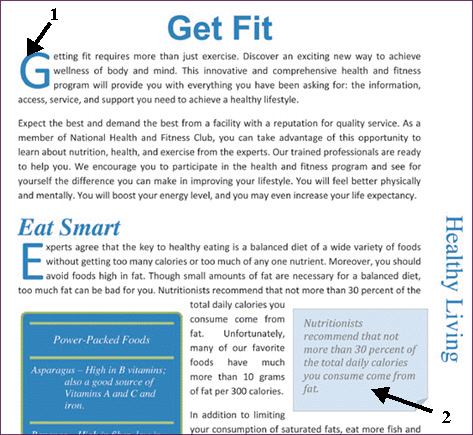 Clicking the Encrypt with Password option shown in Figure EX 16-1 above opens the ____ dialog box.
Clicking the Encrypt with Password option shown in Figure EX 16-1 above opens the ____ dialog box.
(Multiple Choice)
4.7/5  (41)
(41)
The Protect Workbook button is located in the Info section of the ____ window.
(Multiple Choice)
4.8/5  (33)
(33)
Showing 1 - 20 of 46
Filters
- Essay(0)
- Multiple Choice(0)
- Short Answer(0)
- True False(0)
- Matching(0)