Exam 45: Customizing Tables and Creating Charts
Exam 1: Microsoft Access Basics46 Questions
Exam 2: Creating a Database46 Questions
Exam 3: Creating Queries46 Questions
Exam 4: Creating and Modifying Forms46 Questions
Exam 5: Creating and Modifying Reports46 Questions
Exam 6: Integrating Access46 Questions
Exam 7: Enhancing Table Design46 Questions
Exam 8: Using Advanced Queries46 Questions
Exam 9: Using Advanced Form Features46 Questions
Exam 10: Adding Advanced Features to Reports46 Questions
Exam 11: Creating and Running Macros46 Questions
Exam 12: Automating Database Processes46 Questions
Exam 13: Programming in Access46 Questions
Exam 14: Creating Database Security and Documentation46 Questions
Exam 15: Microsoft Excel Basics46 Questions
Exam 16: Using Advanced Chart Features46 Questions
Exam 17: Improving Data Accuracy46 Questions
Exam 18: Creating Pivottables and Pivotcharts46 Questions
Exam 19: Using Powerful Excel Functions46 Questions
Exam 20: Creating and Using Macros46 Questions
Exam 21: Working With Auditing and Analysis Tools46 Questions
Exam 22: Protecting, Tracking, and Sharing Workbooks46 Questions
Exam 23: Importing and Exporting Data46 Questions
Exam 24: Changing the Appearance of a Worksheet46 Questions
Exam 25: Organizing the Worksheet46 Questions
Exam 26: Entering Worksheet Formulas46 Questions
Exam 27: Using Functions46 Questions
Exam 28: Enhancing a Worksheet46 Questions
Exam 29: Working With Multiple Worksheets and Workbooks46 Questions
Exam 30: Working With Charts46 Questions
Exam 31: Applying Advanced Formats to Worksheets46 Questions
Exam 32: Microsoft Office 2010 and the Internet46 Questions
Exam 33: Microsoft Powerpoint Basics46 Questions
Exam 34: Sharing and Delivering Presentations46 Questions
Exam 35: Creating Enhancing Powerpoint Presentations46 Questions
Exam 36: Working With Visual Elements46 Questions
Exam 37: Expanding on Powerpoint Basics46 Questions
Exam 38: Editing and Formatting Slide Content46 Questions
Exam 39: Working With Tables and Charts46 Questions
Exam 40: Working With Visual and Sound Objects46 Questions
Exam 41: Customizing Slides46 Questions
Exam 42: Importing and Exporting Information46 Questions
Exam 43: Microsoft Word Basics46 Questions
Exam 44: Working With Templates and Styles46 Questions
Exam 45: Customizing Tables and Creating Charts46 Questions
Exam 46: Creating Mail Merge Documents46 Questions
Exam 47: Sharing Documents46 Questions
Exam 48: Working With Long Documents46 Questions
Exam 49: Creating Indexes and Tables of Contents, Figures, and Authorities46 Questions
Exam 50: Working With Long Documents46 Questions
Exam 51: Creating Indexes and Tables of Contents, Figures, and Authorities46 Questions
Exam 52: Basic Editing46 Questions
Exam 53: Helpful Word Features46 Questions
Exam 54: Formatting Text46 Questions
Exam 55: Formatting Paragraphs and Documents46 Questions
Exam 56: Working With Graphics46 Questions
Exam 57: Working With Documents46 Questions
Exam 58: Increasing Efficiency Using Word46 Questions
Exam 59: Enhancing Documents46 Questions
Select questions type
Case WD 11-1 Suzy is a first-year anthropology student at her university. She uses a Word table to keep track of her course work. She's considering how to better present her table content. One of the columns of her table is Course Name. If Suzy wants all the course names to be listed in alphabetical order, she can use the ____ feature.
Free
(Multiple Choice)
5.0/5  (29)
(29)
Correct Answer:
C
You can split a cell into two or more rows and/or into two or more columns.
Free
(True/False)
4.9/5  (33)
(33)
Correct Answer:
True
Figure WD 11-1 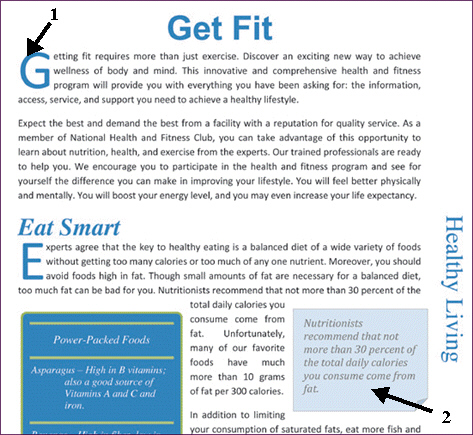 In Figure WD 11-1 above, item 1 points to the ____.
In Figure WD 11-1 above, item 1 points to the ____.
Free
(Multiple Choice)
4.9/5  (36)
(36)
Correct Answer:
D
You can change the table ____ settings so that the position of the table is relative to a paragraph, the margin, or the page.
(Multiple Choice)
4.9/5  (33)
(33)
Explain what it means to import data and why you might need to import Excel data into a Word document.
(Essay)
4.8/5  (38)
(38)
You can reposition a table anywhere in the document by ____ the table to a new location.
(Multiple Choice)
4.9/5  (42)
(42)
Generally, when you need to adjust the width of a column, you can simply drag a(n) table heading .
(True/False)
4.9/5  (36)
(36)
Case WD 11-2 Laura works as a nutritionist in a fitness center. She is preparing a workshop on the importance of proper nutrition for any exercise program. Most of her data about nutrition is in an Excel worksheet. Now she would like to be able to incorporate that data into a Word document that she has prepared especially for the workshop. After importing the worksheet data into the Word document, if Laura wants to be able to double-click the cells and then use Excel commands to modify the data, she should import the data as a(n) ____ object.
(Multiple Choice)
4.9/5  (31)
(31)
To display the ruler, select the Ruler check box on the ____ tab on the Ribbon.
(Multiple Choice)
4.7/5  (38)
(38)
When copied and pasted into a Word document, Excel worksheet data is converted to a table.
(True/False)
4.8/5  (29)
(29)
When turned on, the ____ option sorts text so words beginning with the same letter are arranged so that lowercase letters appear before uppercase letters.
(Multiple Choice)
4.8/5  (30)
(30)
If the ruler is not displayed above your document, click the View tab, and then in the Show group, select ____________________.
(Short Answer)
4.8/5  (37)
(37)
To use the Draw Table tool, click the ____ tab, and in the Tables group, click the Table button and then click Draw Table.
(Multiple Choice)
4.9/5  (36)
(36)
When you use the Insert Chart feature, a sample chart is embedded in the Word document and an Excel worksheet opens.
(True/False)
4.8/5  (37)
(37)
Click the ____________________ button to toggle off the Table Eraser tool.
(Short Answer)
4.8/5  (31)
(31)
____ a cell converts a single table cell into multiple cells.
(Multiple Choice)
4.9/5  (46)
(46)
Showing 1 - 20 of 46
Filters
- Essay(0)
- Multiple Choice(0)
- Short Answer(0)
- True False(0)
- Matching(0)