Exam 50: Working With Long Documents
Exam 1: Microsoft Access Basics46 Questions
Exam 2: Creating a Database46 Questions
Exam 3: Creating Queries46 Questions
Exam 4: Creating and Modifying Forms46 Questions
Exam 5: Creating and Modifying Reports46 Questions
Exam 6: Integrating Access46 Questions
Exam 7: Enhancing Table Design46 Questions
Exam 8: Using Advanced Queries46 Questions
Exam 9: Using Advanced Form Features46 Questions
Exam 10: Adding Advanced Features to Reports46 Questions
Exam 11: Creating and Running Macros46 Questions
Exam 12: Automating Database Processes46 Questions
Exam 13: Programming in Access46 Questions
Exam 14: Creating Database Security and Documentation46 Questions
Exam 15: Microsoft Excel Basics46 Questions
Exam 16: Using Advanced Chart Features46 Questions
Exam 17: Improving Data Accuracy46 Questions
Exam 18: Creating Pivottables and Pivotcharts46 Questions
Exam 19: Using Powerful Excel Functions46 Questions
Exam 20: Creating and Using Macros46 Questions
Exam 21: Working With Auditing and Analysis Tools46 Questions
Exam 22: Protecting, Tracking, and Sharing Workbooks46 Questions
Exam 23: Importing and Exporting Data46 Questions
Exam 24: Changing the Appearance of a Worksheet46 Questions
Exam 25: Organizing the Worksheet46 Questions
Exam 26: Entering Worksheet Formulas46 Questions
Exam 27: Using Functions46 Questions
Exam 28: Enhancing a Worksheet46 Questions
Exam 29: Working With Multiple Worksheets and Workbooks46 Questions
Exam 30: Working With Charts46 Questions
Exam 31: Applying Advanced Formats to Worksheets46 Questions
Exam 32: Microsoft Office 2010 and the Internet46 Questions
Exam 33: Microsoft Powerpoint Basics46 Questions
Exam 34: Sharing and Delivering Presentations46 Questions
Exam 35: Creating Enhancing Powerpoint Presentations46 Questions
Exam 36: Working With Visual Elements46 Questions
Exam 37: Expanding on Powerpoint Basics46 Questions
Exam 38: Editing and Formatting Slide Content46 Questions
Exam 39: Working With Tables and Charts46 Questions
Exam 40: Working With Visual and Sound Objects46 Questions
Exam 41: Customizing Slides46 Questions
Exam 42: Importing and Exporting Information46 Questions
Exam 43: Microsoft Word Basics46 Questions
Exam 44: Working With Templates and Styles46 Questions
Exam 45: Customizing Tables and Creating Charts46 Questions
Exam 46: Creating Mail Merge Documents46 Questions
Exam 47: Sharing Documents46 Questions
Exam 48: Working With Long Documents46 Questions
Exam 49: Creating Indexes and Tables of Contents, Figures, and Authorities46 Questions
Exam 50: Working With Long Documents46 Questions
Exam 51: Creating Indexes and Tables of Contents, Figures, and Authorities46 Questions
Exam 52: Basic Editing46 Questions
Exam 53: Helpful Word Features46 Questions
Exam 54: Formatting Text46 Questions
Exam 55: Formatting Paragraphs and Documents46 Questions
Exam 56: Working With Graphics46 Questions
Exam 57: Working With Documents46 Questions
Exam 58: Increasing Efficiency Using Word46 Questions
Exam 59: Enhancing Documents46 Questions
Select questions type
You can run your macro by opening the ____________________ dialog box.
Free
(Short Answer)
4.8/5  (28)
(28)
Correct Answer:
Macros
When recording a macro, you can record mouse movements within the document window.
Free
(True/False)
4.8/5  (38)
(38)
Correct Answer:
False
To create a macro, you record a sequence of commands and ____.
Free
(Multiple Choice)
4.8/5  (34)
(34)
Correct Answer:
C
Each instruction you record in the macro appears in Visual Basic code .
(True/False)
4.9/5  (26)
(26)
Figure WD 16-1 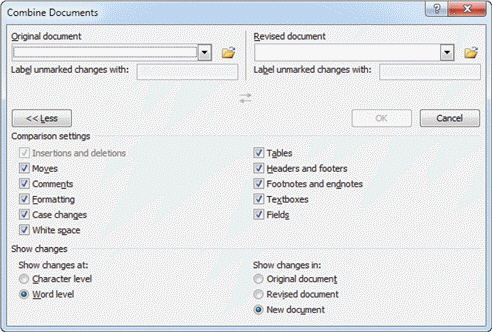 The mouse pointer in Figure WD 16-1 above indicates that ____.
The mouse pointer in Figure WD 16-1 above indicates that ____.
(Multiple Choice)
4.8/5  (31)
(31)
Once copied to the ____________________ template, a virus can be attached to all new documents and thereby cause damage to documents and the computer operating system.
(Short Answer)
4.7/5  (26)
(26)
Case WD 16-1 Tyrone wants to create a macro that will format the headings of his documents exactly how he wants them to be. Tyrone wants to make the macro available to all documents. He should store the macro in the Normal.dotm ____.
(Multiple Choice)
4.9/5  (33)
(33)
When you open a Word template or load an add-in that was already installed with Word, macros within the file are automatically ____.
(Multiple Choice)
4.9/5  (31)
(31)
Case WD 16-2 Haley works in a real estate office. She has created a macro for adding and formatting a line of text that needs to be added to all the documents created by the company. Haley also has other macros available on her computer. To better organize all the macros, she can rename the ____.
(Multiple Choice)
4.8/5  (33)
(33)
Any mistakes and corrections you make as you record will be removed from the macro.
(True/False)
4.8/5  (28)
(28)
When you create a button shortcut for a macro, the new button is added to the Macro Tools Toolbar.
(True/False)
4.8/5  (31)
(31)
Figure WD 16-1 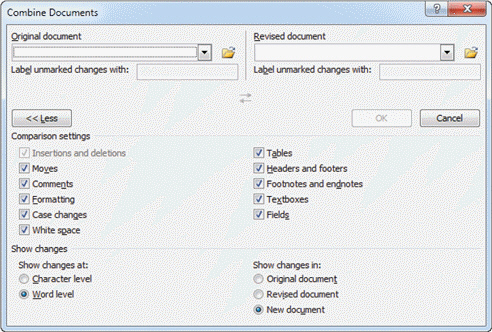 Figure WD 16-1 above shows the buttons of the code group on the ____ tab.
Figure WD 16-1 above shows the buttons of the code group on the ____ tab.
(Multiple Choice)
4.9/5  (35)
(35)
Generally the easiest way to change a macro is to record it again.
(True/False)
5.0/5  (36)
(36)
Click the Developer tab, and in the Code group, click the Create Macros button to open the Macros dialog box.
(True/False)
5.0/5  (29)
(29)
When you store a macro in a document, the document must be saved in macro-____________________ document format.
(Short Answer)
4.9/5  (36)
(36)
You can open the ____ dialog box and remove a macro from the macro project.
(Multiple Choice)
4.8/5  (46)
(46)
Showing 1 - 20 of 46
Filters
- Essay(0)
- Multiple Choice(0)
- Short Answer(0)
- True False(0)
- Matching(0)