Exam 54: Formatting Text
Exam 1: Microsoft Access Basics46 Questions
Exam 2: Creating a Database46 Questions
Exam 3: Creating Queries46 Questions
Exam 4: Creating and Modifying Forms46 Questions
Exam 5: Creating and Modifying Reports46 Questions
Exam 6: Integrating Access46 Questions
Exam 7: Enhancing Table Design46 Questions
Exam 8: Using Advanced Queries46 Questions
Exam 9: Using Advanced Form Features46 Questions
Exam 10: Adding Advanced Features to Reports46 Questions
Exam 11: Creating and Running Macros46 Questions
Exam 12: Automating Database Processes46 Questions
Exam 13: Programming in Access46 Questions
Exam 14: Creating Database Security and Documentation46 Questions
Exam 15: Microsoft Excel Basics46 Questions
Exam 16: Using Advanced Chart Features46 Questions
Exam 17: Improving Data Accuracy46 Questions
Exam 18: Creating Pivottables and Pivotcharts46 Questions
Exam 19: Using Powerful Excel Functions46 Questions
Exam 20: Creating and Using Macros46 Questions
Exam 21: Working With Auditing and Analysis Tools46 Questions
Exam 22: Protecting, Tracking, and Sharing Workbooks46 Questions
Exam 23: Importing and Exporting Data46 Questions
Exam 24: Changing the Appearance of a Worksheet46 Questions
Exam 25: Organizing the Worksheet46 Questions
Exam 26: Entering Worksheet Formulas46 Questions
Exam 27: Using Functions46 Questions
Exam 28: Enhancing a Worksheet46 Questions
Exam 29: Working With Multiple Worksheets and Workbooks46 Questions
Exam 30: Working With Charts46 Questions
Exam 31: Applying Advanced Formats to Worksheets46 Questions
Exam 32: Microsoft Office 2010 and the Internet46 Questions
Exam 33: Microsoft Powerpoint Basics46 Questions
Exam 34: Sharing and Delivering Presentations46 Questions
Exam 35: Creating Enhancing Powerpoint Presentations46 Questions
Exam 36: Working With Visual Elements46 Questions
Exam 37: Expanding on Powerpoint Basics46 Questions
Exam 38: Editing and Formatting Slide Content46 Questions
Exam 39: Working With Tables and Charts46 Questions
Exam 40: Working With Visual and Sound Objects46 Questions
Exam 41: Customizing Slides46 Questions
Exam 42: Importing and Exporting Information46 Questions
Exam 43: Microsoft Word Basics46 Questions
Exam 44: Working With Templates and Styles46 Questions
Exam 45: Customizing Tables and Creating Charts46 Questions
Exam 46: Creating Mail Merge Documents46 Questions
Exam 47: Sharing Documents46 Questions
Exam 48: Working With Long Documents46 Questions
Exam 49: Creating Indexes and Tables of Contents, Figures, and Authorities46 Questions
Exam 50: Working With Long Documents46 Questions
Exam 51: Creating Indexes and Tables of Contents, Figures, and Authorities46 Questions
Exam 52: Basic Editing46 Questions
Exam 53: Helpful Word Features46 Questions
Exam 54: Formatting Text46 Questions
Exam 55: Formatting Paragraphs and Documents46 Questions
Exam 56: Working With Graphics46 Questions
Exam 57: Working With Documents46 Questions
Exam 58: Increasing Efficiency Using Word46 Questions
Exam 59: Enhancing Documents46 Questions
Select questions type
When you read a paper document, you sometimes use a highlighting marker to draw attention to an important part of the document. You can emboss text in a Word document for the same effect.
Free
(True/False)
4.8/5  (31)
(31)
Correct Answer:
False
To quickly change text to bold, press the Ctrl+C keys.
Free
(True/False)
4.8/5  (43)
(43)
Correct Answer:
False
To change the format of text, you must first select the text you want to change.
Free
(True/False)
4.9/5  (34)
(34)
Correct Answer:
True
To name your style and add it to the Quick Styles gallery, open the Quick Styles gallery, and then click Save Selection as a New Quick Style on the menu at the bottom of the gallery. This opens the ____________________ New Style from Formatting dialog box.
(Short Answer)
4.7/5  (47)
(47)
FIGURE WD 4-1 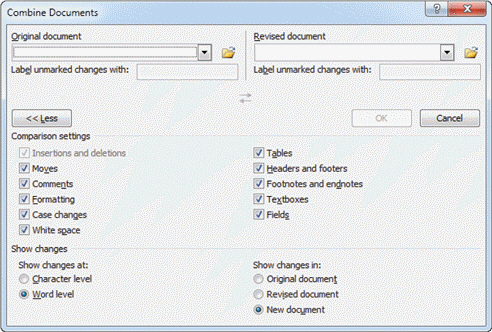 The item numbered 4 in Figure WD 4-1 above is the ____ of the Title Quick Style.
The item numbered 4 in Figure WD 4-1 above is the ____ of the Title Quick Style.
(Multiple Choice)
4.9/5  (25)
(25)
When you change the color of text, you access a menu that includes the color palette. This menu has four sections that contain the following items: the Automatic color, the color palette of Theme Colors, palette of Standard Colors, and the More Colors command. Please briefly describe each section. Also, which of these menu sections do you think you would use the most often and why?
(Essay)
4.8/5  (40)
(40)
Case WD 4-1 Charlotte wants to apply a theme to the paper she is writing for her Art design class. As a first step, Charlotte decides to review the themes. One of the first things she notices is that they are organized ____.
(Multiple Choice)
4.8/5  (40)
(40)
To apply a text effect to selected text, click the button corresponding to that effect in the Font group on the Home tab.
(True/False)
4.8/5  (33)
(33)
Like font styles, font effects are ____ commands-a font effect is either turned on or off.
(Multiple Choice)
4.8/5  (29)
(29)
The colors in the palettes all have names. You can see the names by pointing to each color to see its ____.
(Multiple Choice)
4.9/5  (28)
(28)
FIGURE WD 4-1 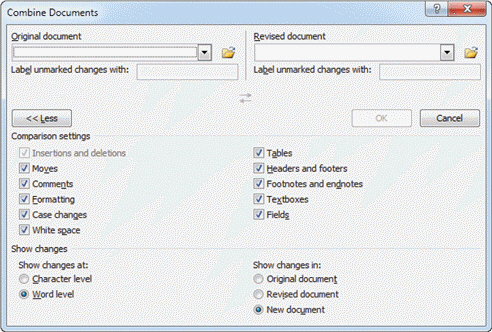 The item numbered 1 in Figure WD 4-1 above is the ____ button in the Styles group.
The item numbered 1 in Figure WD 4-1 above is the ____ button in the Styles group.
(Multiple Choice)
4.9/5  (31)
(31)
The Standard Colors in the color palette have simple names, such as Red, Yellow, and Light Green.
(True/False)
4.9/5  (30)
(30)
To make a redefined or new Quick Style available to other documents, right-click the Quick Style in the Styles group, click ____________________ on the shortcut menu.
(Short Answer)
4.9/5  (45)
(45)
If you are changing the format of a single paragraph, the insertion point must be located somewhere in that ____.
(Multiple Choice)
4.9/5  (42)
(42)
FIGURE WD 4-1 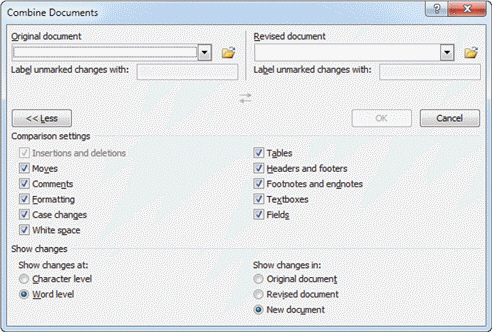 The item numbered 3 in Figure WD 4-1 above is the ____ gallery.
The item numbered 3 in Figure WD 4-1 above is the ____ gallery.
(Multiple Choice)
4.9/5  (33)
(33)
An 11-point text in one font might be larger or smaller than 11-point text in another font.
(True/False)
4.8/5  (33)
(33)
To change the color of text, click the arrow next to the Font Color button in the ____________________ group on the Home tab.
(Short Answer)
4.9/5  (27)
(27)
Showing 1 - 20 of 46
Filters
- Essay(0)
- Multiple Choice(0)
- Short Answer(0)
- True False(0)
- Matching(0)