Exam 38: Editing and Formatting Slide Content
Exam 1: Microsoft Access Basics46 Questions
Exam 2: Creating a Database46 Questions
Exam 3: Creating Queries46 Questions
Exam 4: Creating and Modifying Forms46 Questions
Exam 5: Creating and Modifying Reports46 Questions
Exam 6: Integrating Access46 Questions
Exam 7: Enhancing Table Design46 Questions
Exam 8: Using Advanced Queries46 Questions
Exam 9: Using Advanced Form Features46 Questions
Exam 10: Adding Advanced Features to Reports46 Questions
Exam 11: Creating and Running Macros46 Questions
Exam 12: Automating Database Processes46 Questions
Exam 13: Programming in Access46 Questions
Exam 14: Creating Database Security and Documentation46 Questions
Exam 15: Microsoft Excel Basics46 Questions
Exam 16: Using Advanced Chart Features46 Questions
Exam 17: Improving Data Accuracy46 Questions
Exam 18: Creating Pivottables and Pivotcharts46 Questions
Exam 19: Using Powerful Excel Functions46 Questions
Exam 20: Creating and Using Macros46 Questions
Exam 21: Working With Auditing and Analysis Tools46 Questions
Exam 22: Protecting, Tracking, and Sharing Workbooks46 Questions
Exam 23: Importing and Exporting Data46 Questions
Exam 24: Changing the Appearance of a Worksheet46 Questions
Exam 25: Organizing the Worksheet46 Questions
Exam 26: Entering Worksheet Formulas46 Questions
Exam 27: Using Functions46 Questions
Exam 28: Enhancing a Worksheet46 Questions
Exam 29: Working With Multiple Worksheets and Workbooks46 Questions
Exam 30: Working With Charts46 Questions
Exam 31: Applying Advanced Formats to Worksheets46 Questions
Exam 32: Microsoft Office 2010 and the Internet46 Questions
Exam 33: Microsoft Powerpoint Basics46 Questions
Exam 34: Sharing and Delivering Presentations46 Questions
Exam 35: Creating Enhancing Powerpoint Presentations46 Questions
Exam 36: Working With Visual Elements46 Questions
Exam 37: Expanding on Powerpoint Basics46 Questions
Exam 38: Editing and Formatting Slide Content46 Questions
Exam 39: Working With Tables and Charts46 Questions
Exam 40: Working With Visual and Sound Objects46 Questions
Exam 41: Customizing Slides46 Questions
Exam 42: Importing and Exporting Information46 Questions
Exam 43: Microsoft Word Basics46 Questions
Exam 44: Working With Templates and Styles46 Questions
Exam 45: Customizing Tables and Creating Charts46 Questions
Exam 46: Creating Mail Merge Documents46 Questions
Exam 47: Sharing Documents46 Questions
Exam 48: Working With Long Documents46 Questions
Exam 49: Creating Indexes and Tables of Contents, Figures, and Authorities46 Questions
Exam 50: Working With Long Documents46 Questions
Exam 51: Creating Indexes and Tables of Contents, Figures, and Authorities46 Questions
Exam 52: Basic Editing46 Questions
Exam 53: Helpful Word Features46 Questions
Exam 54: Formatting Text46 Questions
Exam 55: Formatting Paragraphs and Documents46 Questions
Exam 56: Working With Graphics46 Questions
Exam 57: Working With Documents46 Questions
Exam 58: Increasing Efficiency Using Word46 Questions
Exam 59: Enhancing Documents46 Questions
Select questions type
To open the ____ tab in the Bullets and Numbering dialog box, click the Bullets and Numbering command at the bottom of the Numbering button menu..
Free
(Multiple Choice)
4.8/5  (27)
(27)
Correct Answer:
A
Case PPT 5-2 Henry has put together his first PowerPoint presentation. Henry is getting nervous about the organization of his slides and whether they flow smoothly. He is unsure of how to adjust the slide positions and asks you for help. To help Henry get started, you explain that the ____ tab will enable him to organize his slides and edit the slide text.
Free
(Multiple Choice)
4.7/5  (36)
(36)
Correct Answer:
B
PowerPoint's ____________________ feature will automatically correct commonly misspelled words.
Free
(Short Answer)
4.8/5  (40)
(40)
Correct Answer:
AutoCorrect
The ActiveX controls on the ____________________ tab enable you to create interactive objects on a slide.
(Short Answer)
4.8/5  (33)
(33)
You can collapse the slide ____ on the Outline tab to make it easier to drag and drop slides when rearranging the order.
(Multiple Choice)
4.8/5  (35)
(35)
The Equalize Character Height option is useful when formatting the height of numbers.
(True/False)
4.7/5  (32)
(32)
FIGURE PPT 5-1 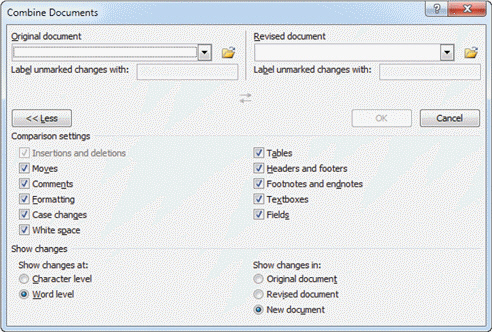 In Figure PPT 5-1 above, item 2 points to the ____ button.
In Figure PPT 5-1 above, item 2 points to the ____ button.
(Multiple Choice)
5.0/5  (26)
(26)
Creating a custom dictionary in PowerPoint is different from creating a custom dictionary in other Office applications.
(True/False)
4.9/5  (32)
(32)
Sometimes you can improve the readability of a slide's content by inserting special characters and symbols .
(True/False)
5.0/5  (40)
(40)
When you apply the ____ option, the selected characters are expanded to fill the height of the line of text.
(Multiple Choice)
4.9/5  (32)
(32)
To change the order of animated objects, drag and drop the objects in the ____.
(Multiple Choice)
4.9/5  (39)
(39)
To access PowerPoint's AutoCorrect feature, click ____ in the left pane of the PowerPoint Options dialog box.
(Multiple Choice)
4.9/5  (33)
(33)
When customizing animations, you can use Effect Options settings to ____ the object following the animation.
(Multiple Choice)
4.9/5  (34)
(34)
PowerPoint's ____________________ tools not only check spelling and grammar, but they also check capitalization and formats.
(Short Answer)
4.9/5  (32)
(32)
The Redo button on the Quick Access Toolbar is useful when inserting the same symbol in different locations throughout the presentation.
(True/False)
4.7/5  (20)
(20)
You can use the summary slide as an introduction to the presentation.
(True/False)
4.8/5  (32)
(32)
A(n) ____________________ is a graphic that contains multiple hyperlinks on various parts of the image without dividing the graphic into separate objects.
(Short Answer)
4.7/5  (37)
(37)
Showing 1 - 20 of 46
Filters
- Essay(0)
- Multiple Choice(0)
- Short Answer(0)
- True False(0)
- Matching(0)