Exam 58: Increasing Efficiency Using Word
Exam 1: Microsoft Access Basics46 Questions
Exam 2: Creating a Database46 Questions
Exam 3: Creating Queries46 Questions
Exam 4: Creating and Modifying Forms46 Questions
Exam 5: Creating and Modifying Reports46 Questions
Exam 6: Integrating Access46 Questions
Exam 7: Enhancing Table Design46 Questions
Exam 8: Using Advanced Queries46 Questions
Exam 9: Using Advanced Form Features46 Questions
Exam 10: Adding Advanced Features to Reports46 Questions
Exam 11: Creating and Running Macros46 Questions
Exam 12: Automating Database Processes46 Questions
Exam 13: Programming in Access46 Questions
Exam 14: Creating Database Security and Documentation46 Questions
Exam 15: Microsoft Excel Basics46 Questions
Exam 16: Using Advanced Chart Features46 Questions
Exam 17: Improving Data Accuracy46 Questions
Exam 18: Creating Pivottables and Pivotcharts46 Questions
Exam 19: Using Powerful Excel Functions46 Questions
Exam 20: Creating and Using Macros46 Questions
Exam 21: Working With Auditing and Analysis Tools46 Questions
Exam 22: Protecting, Tracking, and Sharing Workbooks46 Questions
Exam 23: Importing and Exporting Data46 Questions
Exam 24: Changing the Appearance of a Worksheet46 Questions
Exam 25: Organizing the Worksheet46 Questions
Exam 26: Entering Worksheet Formulas46 Questions
Exam 27: Using Functions46 Questions
Exam 28: Enhancing a Worksheet46 Questions
Exam 29: Working With Multiple Worksheets and Workbooks46 Questions
Exam 30: Working With Charts46 Questions
Exam 31: Applying Advanced Formats to Worksheets46 Questions
Exam 32: Microsoft Office 2010 and the Internet46 Questions
Exam 33: Microsoft Powerpoint Basics46 Questions
Exam 34: Sharing and Delivering Presentations46 Questions
Exam 35: Creating Enhancing Powerpoint Presentations46 Questions
Exam 36: Working With Visual Elements46 Questions
Exam 37: Expanding on Powerpoint Basics46 Questions
Exam 38: Editing and Formatting Slide Content46 Questions
Exam 39: Working With Tables and Charts46 Questions
Exam 40: Working With Visual and Sound Objects46 Questions
Exam 41: Customizing Slides46 Questions
Exam 42: Importing and Exporting Information46 Questions
Exam 43: Microsoft Word Basics46 Questions
Exam 44: Working With Templates and Styles46 Questions
Exam 45: Customizing Tables and Creating Charts46 Questions
Exam 46: Creating Mail Merge Documents46 Questions
Exam 47: Sharing Documents46 Questions
Exam 48: Working With Long Documents46 Questions
Exam 49: Creating Indexes and Tables of Contents, Figures, and Authorities46 Questions
Exam 50: Working With Long Documents46 Questions
Exam 51: Creating Indexes and Tables of Contents, Figures, and Authorities46 Questions
Exam 52: Basic Editing46 Questions
Exam 53: Helpful Word Features46 Questions
Exam 54: Formatting Text46 Questions
Exam 55: Formatting Paragraphs and Documents46 Questions
Exam 56: Working With Graphics46 Questions
Exam 57: Working With Documents46 Questions
Exam 58: Increasing Efficiency Using Word46 Questions
Exam 59: Enhancing Documents46 Questions
Select questions type
FIGURE WD 8-1 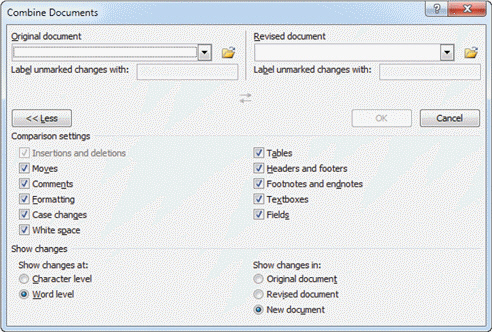 Referring to Figure WD 8-1 above, to select documents from a list of recently opened documents, you would click the ____.
Referring to Figure WD 8-1 above, to select documents from a list of recently opened documents, you would click the ____.
Free
(Multiple Choice)
4.7/5  (39)
(39)
Correct Answer:
B
To compare two documents side by side, close any other open documents. On the Ribbon, click the View tab, and then in the Window group, click the ____ button.
Free
(Multiple Choice)
4.9/5  (43)
(43)
Correct Answer:
D
FIGURE WD 8-1 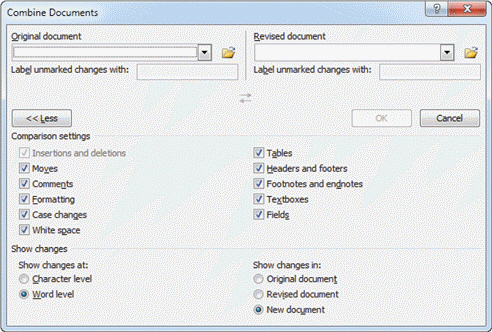 Referring to Figure WD 8-1 above, to open a dialog box and browse for documents, you would click the ____.
Referring to Figure WD 8-1 above, to open a dialog box and browse for documents, you would click the ____.
Free
(Multiple Choice)
4.7/5  (27)
(27)
Correct Answer:
B
To create a document based on a template from Office.com, click one of the categories under Office.com Templates in the center of the New tab, click a category folder as needed, select a template, and then click the ____________________ button.
(Short Answer)
4.7/5  (35)
(35)
The document with the information that does not change is called the ____________________.
(Short Answer)
4.7/5  (33)
(33)
To see the envelope layout before you print, click ____. The envelope appears at the top of the current document.
(Multiple Choice)
4.8/5  (31)
(31)
The default is to print a full page of the same label. If you want to print just one label, in the Print section of the Envelopes and Labels dialog box, click the ____________________ option button.
(Short Answer)
4.9/5  (45)
(45)
Addressing envelopes is easy using Word. Click the ____________________ tab on the Ribbon.
(Short Answer)
4.8/5  (40)
(40)
Case WD 8-1 Samantha is preparing an envelope to print. When Samantha opened the Envelopes tab in the Envelopes and Labels dialog box, she saw that there was already text in the Return address box. In order to type her own name and address, what should she do?
(Multiple Choice)
4.8/5  (33)
(33)
To change the envelope size from the standard business-sized envelope, click ____________________ on the Envelopes tab in the Envelopes and Labels dialog box.
(Short Answer)
4.7/5  (31)
(31)
Case WD 8-1 Samantha is preparing an envelope to print. Samantha wants the address in the letter she typed to automatically appear on the envelope. What does she need to do?
(Multiple Choice)
4.9/5  (36)
(36)
When ____ is selected in the Word Options dialog box, the options available affect the spelling and grammar checker.
(Multiple Choice)
4.8/5  (30)
(30)
If you select an address (such as the inside address in a letter) ____ you open the dialog box, the address appears in the Delivery address box in the dialog box.
(Multiple Choice)
4.7/5  (37)
(37)
To create a new document based on one of the templates, click it, and then in the right pane, click the ____ button.
(Multiple Choice)
4.9/5  (36)
(36)
To combine documents, click the Review tab on the Ribbon. In the Compare group, click the Compare button. On the menu that opens, click ____.
(Multiple Choice)
4.7/5  (44)
(44)
When you make certain changes to a document, Word identifies the changes with the user name.
(True/False)
4.8/5  (33)
(33)
You can customize many features of Word by using the Word Options dialog box.
(True/False)
4.8/5  (41)
(41)
Showing 1 - 20 of 46
Filters
- Essay(0)
- Multiple Choice(0)
- Short Answer(0)
- True False(0)
- Matching(0)