Exam 22: Protecting, Tracking, and Sharing Workbooks
Exam 1: Microsoft Access Basics46 Questions
Exam 2: Creating a Database46 Questions
Exam 3: Creating Queries46 Questions
Exam 4: Creating and Modifying Forms46 Questions
Exam 5: Creating and Modifying Reports46 Questions
Exam 6: Integrating Access46 Questions
Exam 7: Enhancing Table Design46 Questions
Exam 8: Using Advanced Queries46 Questions
Exam 9: Using Advanced Form Features46 Questions
Exam 10: Adding Advanced Features to Reports46 Questions
Exam 11: Creating and Running Macros46 Questions
Exam 12: Automating Database Processes46 Questions
Exam 13: Programming in Access46 Questions
Exam 14: Creating Database Security and Documentation46 Questions
Exam 15: Microsoft Excel Basics46 Questions
Exam 16: Using Advanced Chart Features46 Questions
Exam 17: Improving Data Accuracy46 Questions
Exam 18: Creating Pivottables and Pivotcharts46 Questions
Exam 19: Using Powerful Excel Functions46 Questions
Exam 20: Creating and Using Macros46 Questions
Exam 21: Working With Auditing and Analysis Tools46 Questions
Exam 22: Protecting, Tracking, and Sharing Workbooks46 Questions
Exam 23: Importing and Exporting Data46 Questions
Exam 24: Changing the Appearance of a Worksheet46 Questions
Exam 25: Organizing the Worksheet46 Questions
Exam 26: Entering Worksheet Formulas46 Questions
Exam 27: Using Functions46 Questions
Exam 28: Enhancing a Worksheet46 Questions
Exam 29: Working With Multiple Worksheets and Workbooks46 Questions
Exam 30: Working With Charts46 Questions
Exam 31: Applying Advanced Formats to Worksheets46 Questions
Exam 32: Microsoft Office 2010 and the Internet46 Questions
Exam 33: Microsoft Powerpoint Basics46 Questions
Exam 34: Sharing and Delivering Presentations46 Questions
Exam 35: Creating Enhancing Powerpoint Presentations46 Questions
Exam 36: Working With Visual Elements46 Questions
Exam 37: Expanding on Powerpoint Basics46 Questions
Exam 38: Editing and Formatting Slide Content46 Questions
Exam 39: Working With Tables and Charts46 Questions
Exam 40: Working With Visual and Sound Objects46 Questions
Exam 41: Customizing Slides46 Questions
Exam 42: Importing and Exporting Information46 Questions
Exam 43: Microsoft Word Basics46 Questions
Exam 44: Working With Templates and Styles46 Questions
Exam 45: Customizing Tables and Creating Charts46 Questions
Exam 46: Creating Mail Merge Documents46 Questions
Exam 47: Sharing Documents46 Questions
Exam 48: Working With Long Documents46 Questions
Exam 49: Creating Indexes and Tables of Contents, Figures, and Authorities46 Questions
Exam 50: Working With Long Documents46 Questions
Exam 51: Creating Indexes and Tables of Contents, Figures, and Authorities46 Questions
Exam 52: Basic Editing46 Questions
Exam 53: Helpful Word Features46 Questions
Exam 54: Formatting Text46 Questions
Exam 55: Formatting Paragraphs and Documents46 Questions
Exam 56: Working With Graphics46 Questions
Exam 57: Working With Documents46 Questions
Exam 58: Increasing Efficiency Using Word46 Questions
Exam 59: Enhancing Documents46 Questions
Select questions type
To protect your Excel data from unwanted changes, you can add ____ protection to worksheets and workbooks.
(Multiple Choice)
4.8/5  (36)
(36)
The ____ tab in the Share Workbook dialog box gives you several options for managing workbook changes.
(Multiple Choice)
4.9/5  (40)
(40)
If someone tries to open a password-protected workbook, he or she will first be prompted to enter the ____ in a dialog box.
(Multiple Choice)
4.9/5  (38)
(38)
You click the ____ button to select the Encrypt with Password option.
(Multiple Choice)
4.8/5  (29)
(29)
Figure EX 16-1 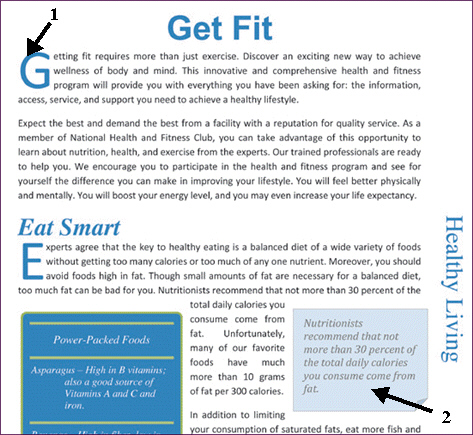 To see the options shown in Figure EX 16-1 above, you first need to click the ____ tab.
To see the options shown in Figure EX 16-1 above, you first need to click the ____ tab.
(Multiple Choice)
4.9/5  (39)
(39)
To prevent a workbook from being opened by an unauthorized person, you can ____-protect a workbook.
(Multiple Choice)
4.9/5  (37)
(37)
Identify the letter of the choice that best matches the phrase or definition.
Correct Answer:
Premises:
Responses:
(Matching)
4.7/5  (31)
(31)
If you want to keep track of the changes made in a workbook, you can enable the ____ feature.
(Multiple Choice)
4.8/5  (34)
(34)
When you have a worksheet that several people have access to, you run the risk of unwanted changes.
(True/False)
4.8/5  (41)
(41)
When you make changes to a shared workbook, Excel keeps track of the changes.
(True/False)
4.9/5  (28)
(28)
Case EX 16-1 George is the manager of a party planning company. He uses an Excel workbook to keep track of the parties that the company is planning or has planned in the past. George is concerned about a competitor gaining access to the information in the workbook. To make sure that there are no unwanted or unauthorized changes to the main sheet of the workbook, George can use the ____ dialog box.
(Multiple Choice)
4.9/5  (39)
(39)
To prevent changes to a worksheet, you can protect it with a(n) ____________________.
(Short Answer)
4.8/5  (26)
(26)
In a shared workbook, changes are marked with a border as they are when the Track Changes feature is used.
(True/False)
4.8/5  (33)
(33)
If you place your mouse pointer over a highlighted cell in a workbook with the Track Changes feature enabled, a(n) ____________________ will appear showing information about the change.
(Short Answer)
4.8/5  (40)
(40)
With the Track Changes feature enabled, a(n) border will appear around the changed cells until the file is closed.
(True/False)
4.8/5  (37)
(37)
You enable the Share Workbook feature using the ____________________ dialog box.
(Short Answer)
4.8/5  (36)
(36)
If you add password protection to individual worksheets, only the people who know the password can make changes to them.
(True/False)
4.8/5  (36)
(36)
Showing 21 - 40 of 46
Filters
- Essay(0)
- Multiple Choice(0)
- Short Answer(0)
- True False(0)
- Matching(0)