Exam 35: Creating Enhancing Powerpoint Presentations
Exam 1: Microsoft Access Basics46 Questions
Exam 2: Creating a Database46 Questions
Exam 3: Creating Queries46 Questions
Exam 4: Creating and Modifying Forms46 Questions
Exam 5: Creating and Modifying Reports46 Questions
Exam 6: Integrating Access46 Questions
Exam 7: Enhancing Table Design46 Questions
Exam 8: Using Advanced Queries46 Questions
Exam 9: Using Advanced Form Features46 Questions
Exam 10: Adding Advanced Features to Reports46 Questions
Exam 11: Creating and Running Macros46 Questions
Exam 12: Automating Database Processes46 Questions
Exam 13: Programming in Access46 Questions
Exam 14: Creating Database Security and Documentation46 Questions
Exam 15: Microsoft Excel Basics46 Questions
Exam 16: Using Advanced Chart Features46 Questions
Exam 17: Improving Data Accuracy46 Questions
Exam 18: Creating Pivottables and Pivotcharts46 Questions
Exam 19: Using Powerful Excel Functions46 Questions
Exam 20: Creating and Using Macros46 Questions
Exam 21: Working With Auditing and Analysis Tools46 Questions
Exam 22: Protecting, Tracking, and Sharing Workbooks46 Questions
Exam 23: Importing and Exporting Data46 Questions
Exam 24: Changing the Appearance of a Worksheet46 Questions
Exam 25: Organizing the Worksheet46 Questions
Exam 26: Entering Worksheet Formulas46 Questions
Exam 27: Using Functions46 Questions
Exam 28: Enhancing a Worksheet46 Questions
Exam 29: Working With Multiple Worksheets and Workbooks46 Questions
Exam 30: Working With Charts46 Questions
Exam 31: Applying Advanced Formats to Worksheets46 Questions
Exam 32: Microsoft Office 2010 and the Internet46 Questions
Exam 33: Microsoft Powerpoint Basics46 Questions
Exam 34: Sharing and Delivering Presentations46 Questions
Exam 35: Creating Enhancing Powerpoint Presentations46 Questions
Exam 36: Working With Visual Elements46 Questions
Exam 37: Expanding on Powerpoint Basics46 Questions
Exam 38: Editing and Formatting Slide Content46 Questions
Exam 39: Working With Tables and Charts46 Questions
Exam 40: Working With Visual and Sound Objects46 Questions
Exam 41: Customizing Slides46 Questions
Exam 42: Importing and Exporting Information46 Questions
Exam 43: Microsoft Word Basics46 Questions
Exam 44: Working With Templates and Styles46 Questions
Exam 45: Customizing Tables and Creating Charts46 Questions
Exam 46: Creating Mail Merge Documents46 Questions
Exam 47: Sharing Documents46 Questions
Exam 48: Working With Long Documents46 Questions
Exam 49: Creating Indexes and Tables of Contents, Figures, and Authorities46 Questions
Exam 50: Working With Long Documents46 Questions
Exam 51: Creating Indexes and Tables of Contents, Figures, and Authorities46 Questions
Exam 52: Basic Editing46 Questions
Exam 53: Helpful Word Features46 Questions
Exam 54: Formatting Text46 Questions
Exam 55: Formatting Paragraphs and Documents46 Questions
Exam 56: Working With Graphics46 Questions
Exam 57: Working With Documents46 Questions
Exam 58: Increasing Efficiency Using Word46 Questions
Exam 59: Enhancing Documents46 Questions
Select questions type
To apply a theme to a presentation, first click the ____ tab on the Ribbon.
(Multiple Choice)
4.8/5  (44)
(44)
To choose a template from Microsoft's Web site, click the type of template you would like in the ____ Online section, open a folder to display templates in that category, and then click any thumbnail.
(Multiple Choice)
4.7/5  (26)
(26)
FIGURE PPT 2-1 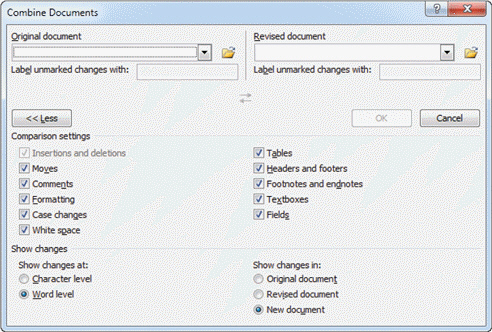 Referring to Figure PPT 2-1 above, you can narrow your search by selecting from the ____ options.
Referring to Figure PPT 2-1 above, you can narrow your search by selecting from the ____ options.
(Multiple Choice)
4.7/5  (33)
(33)
To apply color schemes to only the selected slides, click the ___ button, right-click the Theme colors in the gallery, and then click Apply to Selected Slides on the shortcut menu.
(Multiple Choice)
4.9/5  (38)
(38)
Case PPT 2-1 Kyle has put together a presentation on his college hockey team, and would like to add animation effects. Kyle likes the way the animation looks on one object, and wants to copy it to another object. To do this he would select the object, click the Animation ____ button in the Advanced Animation group on the Animation tab, and then click the object he wants to copy the animation to.
(Multiple Choice)
4.9/5  (35)
(35)
Right-click the theme thumbnail to view options that you can use to set the default theme.
(True/False)
4.8/5  (40)
(40)
When you position the pointer over a theme, the name of the theme appears in a ScreenTip and the selected slide shows a Print Preview of the effect of the theme on the slide.
(True/False)
4.7/5  (28)
(28)
Colors are assigned to ____ elements in a presentation such as title or body text, background and accents.
(Multiple Choice)
4.8/5  (39)
(39)
When you select templates in Backstage view, you navigate through folders to find the template that you want. A navigation bar that works just like the Address bar in ____appears above the list of templates in the center pane.
(Multiple Choice)
4.9/5  (30)
(30)
To apply different colors to your presentation, on the Ribbon, click the ____________________ tab, and then in the Themes group, click the Colors button.
(Short Answer)
4.9/5  (35)
(35)
Changing the slide master affects the appearance of all of the slides in a presentation associated with that master slide or layout.
(True/False)
4.8/5  (41)
(41)
You can add the slide number, date, or time in a footer, but not in a header.
(True/False)
4.9/5  (44)
(44)
Only select themes come with default theme fonts and theme colors.
(True/False)
4.8/5  (45)
(45)
When you start PowerPoint, a sample presentation appears on the screen.
(True/False)
5.0/5  (31)
(31)
To view the slide master and layouts, you need to switch to ____ view.
(Multiple Choice)
4.9/5  (27)
(27)
The ____________________ controls the formatting for all the slides in the presentation.
(Short Answer)
4.9/5  (43)
(43)
What is the purpose of a bullet? How can you change the formatting of bullets? Name two examples of when you would use bullets in a presentation on a U.S. President.
(Essay)
4.8/5  (35)
(35)
Showing 21 - 40 of 46
Filters
- Essay(0)
- Multiple Choice(0)
- Short Answer(0)
- True False(0)
- Matching(0)