Exam 38: Editing and Formatting Slide Content
Exam 1: Microsoft Access Basics46 Questions
Exam 2: Creating a Database46 Questions
Exam 3: Creating Queries46 Questions
Exam 4: Creating and Modifying Forms46 Questions
Exam 5: Creating and Modifying Reports46 Questions
Exam 6: Integrating Access46 Questions
Exam 7: Enhancing Table Design46 Questions
Exam 8: Using Advanced Queries46 Questions
Exam 9: Using Advanced Form Features46 Questions
Exam 10: Adding Advanced Features to Reports46 Questions
Exam 11: Creating and Running Macros46 Questions
Exam 12: Automating Database Processes46 Questions
Exam 13: Programming in Access46 Questions
Exam 14: Creating Database Security and Documentation46 Questions
Exam 15: Microsoft Excel Basics46 Questions
Exam 16: Using Advanced Chart Features46 Questions
Exam 17: Improving Data Accuracy46 Questions
Exam 18: Creating Pivottables and Pivotcharts46 Questions
Exam 19: Using Powerful Excel Functions46 Questions
Exam 20: Creating and Using Macros46 Questions
Exam 21: Working With Auditing and Analysis Tools46 Questions
Exam 22: Protecting, Tracking, and Sharing Workbooks46 Questions
Exam 23: Importing and Exporting Data46 Questions
Exam 24: Changing the Appearance of a Worksheet46 Questions
Exam 25: Organizing the Worksheet46 Questions
Exam 26: Entering Worksheet Formulas46 Questions
Exam 27: Using Functions46 Questions
Exam 28: Enhancing a Worksheet46 Questions
Exam 29: Working With Multiple Worksheets and Workbooks46 Questions
Exam 30: Working With Charts46 Questions
Exam 31: Applying Advanced Formats to Worksheets46 Questions
Exam 32: Microsoft Office 2010 and the Internet46 Questions
Exam 33: Microsoft Powerpoint Basics46 Questions
Exam 34: Sharing and Delivering Presentations46 Questions
Exam 35: Creating Enhancing Powerpoint Presentations46 Questions
Exam 36: Working With Visual Elements46 Questions
Exam 37: Expanding on Powerpoint Basics46 Questions
Exam 38: Editing and Formatting Slide Content46 Questions
Exam 39: Working With Tables and Charts46 Questions
Exam 40: Working With Visual and Sound Objects46 Questions
Exam 41: Customizing Slides46 Questions
Exam 42: Importing and Exporting Information46 Questions
Exam 43: Microsoft Word Basics46 Questions
Exam 44: Working With Templates and Styles46 Questions
Exam 45: Customizing Tables and Creating Charts46 Questions
Exam 46: Creating Mail Merge Documents46 Questions
Exam 47: Sharing Documents46 Questions
Exam 48: Working With Long Documents46 Questions
Exam 49: Creating Indexes and Tables of Contents, Figures, and Authorities46 Questions
Exam 50: Working With Long Documents46 Questions
Exam 51: Creating Indexes and Tables of Contents, Figures, and Authorities46 Questions
Exam 52: Basic Editing46 Questions
Exam 53: Helpful Word Features46 Questions
Exam 54: Formatting Text46 Questions
Exam 55: Formatting Paragraphs and Documents46 Questions
Exam 56: Working With Graphics46 Questions
Exam 57: Working With Documents46 Questions
Exam 58: Increasing Efficiency Using Word46 Questions
Exam 59: Enhancing Documents46 Questions
Select questions type
In the Animation Pane, click the Show button to show all the animation objects .
(True/False)
4.8/5  (28)
(28)
The ActiveX controls on the Developer tab enable you to create interactive ____ on a slide.
(Multiple Choice)
4.9/5  (31)
(31)
When applying the numbering format, the items are automatically ____.
(Multiple Choice)
4.8/5  (35)
(35)
Case PPT 5-2 Henry has put together his first PowerPoint presentation. Henry is getting nervous about the organization of his slides and whether they flow smoothly. He is unsure of how to adjust the slide positions and asks you for help. To ease Henry's concerns, you first explain to him that working with a presentation outline is similar to working with an outline in ____.
(Multiple Choice)
4.7/5  (34)
(34)
By using progressive disclosure, objects will appear on the slide at the same time.
(True/False)
4.9/5  (29)
(29)
Describe at least three ways you can improve the readability of slide content.
(Essay)
4.8/5  (34)
(34)
You can create ____________________ and use a summary slide to help navigate to other slides in the presentation.
(Short Answer)
4.8/5  (38)
(38)
FIGURE PPT 5-1 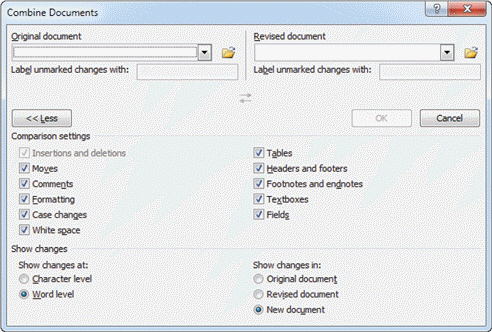 In Figure PPT 5-1 above, item 1 points to the ____ tab.
In Figure PPT 5-1 above, item 1 points to the ____ tab.
(Multiple Choice)
5.0/5  (29)
(29)
Case PPT 5-1 Alyssa is a recently hired assistant in a non-profit organization intent on stopping underage drinking. Alyssa is concerned about keeping the students' interest while she is speaking. She has seen presentations with colors and animations; however, she has not used those features herself. To get Alyssa started in using animation in her slide show, you explain that commonly used and recently used effects appear in the Animation group on the ____ tab.
(Multiple Choice)
4.9/5  (37)
(37)
Depending on the ____, the height of numbers and letters may be significantly different.
(Multiple Choice)
4.9/5  (27)
(27)
By adding ScreenTips, you can make the user aware of a(n) ____.
(Multiple Choice)
4.9/5  (40)
(40)
If you frequently use the Quick Access Toolbar, you can reposition it ____ the Ribbon for ease of use.
(Multiple Choice)
4.9/5  (38)
(38)
Words can be very powerful when the right ones are used effectively.
(True/False)
4.8/5  (34)
(34)
When you click the Text Box (ActiveX Control) button in the Controls group on the Developer tab, the mouse pointer changes to a(n) ____.
(Multiple Choice)
4.8/5  (35)
(35)
To work with shapes individually, you can convert a SmartArt graphic to ____.
(Multiple Choice)
4.8/5  (32)
(32)
Showing 21 - 40 of 46
Filters
- Essay(0)
- Multiple Choice(0)
- Short Answer(0)
- True False(0)
- Matching(0)