Exam 42: Importing and Exporting Information
Exam 1: Microsoft Access Basics46 Questions
Exam 2: Creating a Database46 Questions
Exam 3: Creating Queries46 Questions
Exam 4: Creating and Modifying Forms46 Questions
Exam 5: Creating and Modifying Reports46 Questions
Exam 6: Integrating Access46 Questions
Exam 7: Enhancing Table Design46 Questions
Exam 8: Using Advanced Queries46 Questions
Exam 9: Using Advanced Form Features46 Questions
Exam 10: Adding Advanced Features to Reports46 Questions
Exam 11: Creating and Running Macros46 Questions
Exam 12: Automating Database Processes46 Questions
Exam 13: Programming in Access46 Questions
Exam 14: Creating Database Security and Documentation46 Questions
Exam 15: Microsoft Excel Basics46 Questions
Exam 16: Using Advanced Chart Features46 Questions
Exam 17: Improving Data Accuracy46 Questions
Exam 18: Creating Pivottables and Pivotcharts46 Questions
Exam 19: Using Powerful Excel Functions46 Questions
Exam 20: Creating and Using Macros46 Questions
Exam 21: Working With Auditing and Analysis Tools46 Questions
Exam 22: Protecting, Tracking, and Sharing Workbooks46 Questions
Exam 23: Importing and Exporting Data46 Questions
Exam 24: Changing the Appearance of a Worksheet46 Questions
Exam 25: Organizing the Worksheet46 Questions
Exam 26: Entering Worksheet Formulas46 Questions
Exam 27: Using Functions46 Questions
Exam 28: Enhancing a Worksheet46 Questions
Exam 29: Working With Multiple Worksheets and Workbooks46 Questions
Exam 30: Working With Charts46 Questions
Exam 31: Applying Advanced Formats to Worksheets46 Questions
Exam 32: Microsoft Office 2010 and the Internet46 Questions
Exam 33: Microsoft Powerpoint Basics46 Questions
Exam 34: Sharing and Delivering Presentations46 Questions
Exam 35: Creating Enhancing Powerpoint Presentations46 Questions
Exam 36: Working With Visual Elements46 Questions
Exam 37: Expanding on Powerpoint Basics46 Questions
Exam 38: Editing and Formatting Slide Content46 Questions
Exam 39: Working With Tables and Charts46 Questions
Exam 40: Working With Visual and Sound Objects46 Questions
Exam 41: Customizing Slides46 Questions
Exam 42: Importing and Exporting Information46 Questions
Exam 43: Microsoft Word Basics46 Questions
Exam 44: Working With Templates and Styles46 Questions
Exam 45: Customizing Tables and Creating Charts46 Questions
Exam 46: Creating Mail Merge Documents46 Questions
Exam 47: Sharing Documents46 Questions
Exam 48: Working With Long Documents46 Questions
Exam 49: Creating Indexes and Tables of Contents, Figures, and Authorities46 Questions
Exam 50: Working With Long Documents46 Questions
Exam 51: Creating Indexes and Tables of Contents, Figures, and Authorities46 Questions
Exam 52: Basic Editing46 Questions
Exam 53: Helpful Word Features46 Questions
Exam 54: Formatting Text46 Questions
Exam 55: Formatting Paragraphs and Documents46 Questions
Exam 56: Working With Graphics46 Questions
Exam 57: Working With Documents46 Questions
Exam 58: Increasing Efficiency Using Word46 Questions
Exam 59: Enhancing Documents46 Questions
Select questions type
FIGURE PPT 9-1 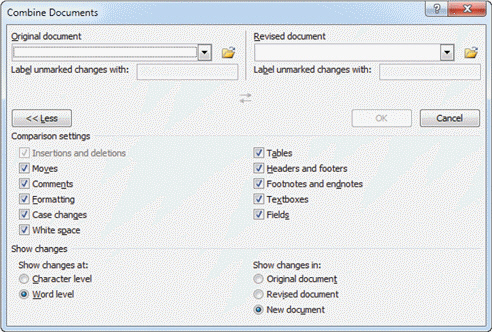 In Figure PPT 9-1 above, item 2 points to ____.
In Figure PPT 9-1 above, item 2 points to ____.
(Multiple Choice)
4.8/5  (30)
(30)
You can resize or move an Excel chart on a slide the same way you would any other object.
(True/False)
4.8/5  (33)
(33)
Identify the letter of the choice that best matches the phrase or definition.
Correct Answer:
Premises:
Responses:
(Matching)
4.9/5  (43)
(43)
A linked object on a PowerPoint slide is actually a(n) ____ of the object in the source application.
(Multiple Choice)
4.7/5  (33)
(33)
Case PPT 9-1 While creating a new presentation, Julie realizes that her coworker has already prepared many similar slides on her topic in another presentation. Julie would like to use some of these slides and keep the original slide formatting. Julie asks for your advice on how she can most efficiently accomplish this without re-creating new slides. To maintain the original design of the reused slides, Julie should enable the ____ option at the bottom of the Reuse Slides pane.
(Multiple Choice)
4.9/5  (39)
(39)
Explain when you should use each of the following four integration options: copy and paste, link, embed, and convert.
(Essay)
4.8/5  (31)
(31)
When you ____________________ content, you send it from one application to another.
(Short Answer)
4.8/5  (33)
(33)
When Excel worksheet data is embedded in a slide, you can use ____ commands to edit the data.
(Multiple Choice)
4.8/5  (33)
(33)
One of the easiest ways to import information into PowerPoint is to create slides from a(n) outline created in a Word document.
(True/False)
4.9/5  (31)
(31)
When a link is broken, the object remains in the destination document as a(n) invalid reference .
(True/False)
4.9/5  (35)
(35)
If a slide contains a link to data in an Excel worksheet, you must ____ to edit the data.
(Multiple Choice)
4.9/5  (43)
(43)
If the data you need for a slide already exists in an Excel worksheet, you can import the information to the slide using the ____.
(Multiple Choice)
4.7/5  (42)
(42)
When you copy a table onto a PowerPoint slide, the table content is ____ in the slide and you can then use the PowerPoint table commands to format the table and rearrange the table contents.
(Multiple Choice)
4.8/5  (40)
(40)
When you copy and paste slides from one presentation to another, the design template for the original (or source) presentation is applied to the copied slides by default.
(True/False)
4.8/5  (37)
(37)
When you position the mouse pointer over each Paste Option button, you will see a(n) ____ and a live preview of the pasted contents on the slide.
(Multiple Choice)
4.7/5  (40)
(40)
A(n) ____________________ is a special type of library used to store presentation slides.
(Short Answer)
4.8/5  (44)
(44)
If the Paste Options button does not appear when using the Paste button, click the ____ tab, click Options, and then click Advanced to locate the options to enable the button.
(Multiple Choice)
4.7/5  (37)
(37)
To copy and paste slides from one presentation to another, only the destination file must be open.
(True/False)
4.8/5  (38)
(38)
Showing 21 - 40 of 46
Filters
- Essay(0)
- Multiple Choice(0)
- Short Answer(0)
- True False(0)
- Matching(0)